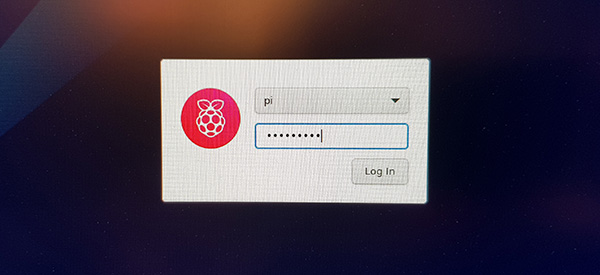NEWS 210301 about RaspEX Kodi
NEWS 210301 about RaspEX Kodi
I’ve made a new extra version of RaspEX Kodi 32-bit. This version is based on Raspbian (Raspberry Pi OS) and Debian Bullseye (upcoming Debian 11). The LXDE Desktop is replaced with LXQt 0.16.0 which has a more “modern look” than LXDE. Historically, LXQt is the product of the merge between LXDE-Qt, an initial Qt flavour of LXDE, and Razor-qt, a project aiming to develop a Qt based desktop environment with similar objectives as the current LXQt. In RaspEX Kodi Build 210301 I’ve upgraded Kodi to version 19.0 Matrix since it has reached the “stable stage” . It was therefore now possible to install the Netflix addon among many other addons. You can now also much easier install extra repositories. Read about the best Kodi repos 2021.
Boot problems as regards RaspEX Kodi Build 210301
If you can’t boot up the system after installing to the SD card using Rufus 3.13 in Windows it’s because the files /boot/cmdline.txt and /etc/fstab has the wrong content. I.e. the PARTUUID for the card is wrong. Then you’ll have to edit said files. Do it like this.
1. Start up a Linux system (Ubuntu or…).
2. Insert your SD card with RaspEX Kodi installed. It will be seen as /dev/sdb1 (boot partition) and /dev/sdb2 (root filesystem).
3. To find out the correct PARTUUID for /dev/sdb1 and /dev/sdb2 run the command blkid /dev/sdb1 respectively blkid /dev/sdb2
4. Now change to the correct PARTUUID in /boot/cmdline.txt and /etc/fstab on the SD card. Use Leafpad or Mousepad for that. Never LibreOffice writer!
The file cmdline.txt can look like this:
console=serial0,115200 console=tty1 root=PARTUUID=347a28ab-02 rootfstype=ext4 elevator=deadline fsck.repair=yes rootwait quiet splash plymouth.ignore-serial-consoles
The file fstab can look like this:
proc /proc proc defaults 0 0
PARTUUID=347a28ab-01 /boot vfat defaults 0 2
PARTUUID=347a28ab-02 / ext4 defaults,noatime 0 1
# a swapfile is not a swap partition, no line here
# use dphys-swapfile swap[on|off] for that
Study all installed packages in Build 210301…
Log in to LXQt or Kodi
After the boot process is ready you will end up at LightDM‘s login screen. It will look like this – see below. Log in as pi with password raspberry or as root (“other”) with password root. You can log in to Kodi directly from LightDM if you want. While inside LXQt you can change to the Kodi Desktop environment. You can run Kodi on the LXQt Desktop like any other program or run it in full screen. Just change Kodi’s Settings from Windowed to Fullscreen. Watch this screenshot.
Expand the filesystem on the SD card
If you install many new big programs and/or download large files (for example videos) you may run out of space on the SD card. That is best fixed by running the following command: sudo raspi-config. Click on “Advanced Options” and choose A1 Expand Filesystem.
NOTE: That’s all you have to do. Just wait for the script to fix everything. If you use a SD card of 64 GB all the space on it will be used afterwards. Watch a screenshot when raspi-config is running.
1. Screenshot showing filesystem size before resizing
2. Screenshot showing filesystem size after resizing
Used kernels
5.10.17-exton-v7l+ (for Rpi 4) and 5.10.11-v7+ (for Rpi 3 and 2).
SCREENSHOTS
1. The LXQt Desktop running as user pi
2. The LXQt Desktop running as root
3. Kodi 19.0 system info
4. Kodi running on/within the LXQt Desktop
5. Kodi showing some addons
6. NBC Sport addon running
7. NASA addon running
8. Netflix addon running
9. Kodi running using a special skin
andex.exton.net – latest is AndEX 10 (with GAPPS) and AndEX Pie 9.0 (also with GAPPS)!
and
about my Android 11, 10, Pie, Oreo, Nougat, Marshmallow and Lollipop versions for Raspberry Pi 4 and 3/2 at
raspex.exton.se – latest is RaspAnd 11 (without GAPPS) and RaspAnd Oreo 8.1 (with GAPPS)!