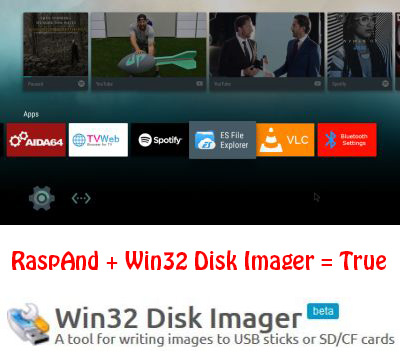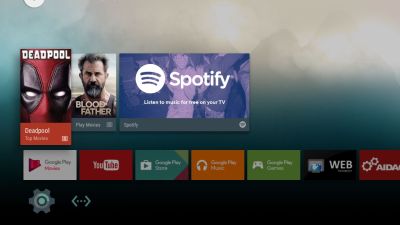NEWS 20170309 ABOUT exGENT
NEWS 20170309 ABOUT exGENT
I’ve made yet a new version (20170309) of exGENT based on Gentoo Linux. It uses Xfce 4.12.1 and kernel 4.9.12. It is for the 64 bit architecture. I call it exGENT 2017 Xfce4 Live DVD. It replaces version 20170303. The ISO file is of 2670 MB due to the fact that this version has a lot of packages pre-installed. Despite this exGENT version 170309 runs surprisingly fast from DVD or USB. Even in VirtualBox and VMware. Faster than most other Linux live systems. All installed packages in exGENT have been updated to the latest available version by 170309.
What’s new in exGENT Build 170309?
The boot loader Grub Legacy has been replaced by Grub2. I started this build in the hope that I should be able to implement a new independent installer program called Calamares. I wasn’t able to do it now though. (Many dependencies to satisfy). My old installer script will have to do until I find a solution. Anyway, I think exGENT Build 170309 can be of interest because of the change to Grub2 and the fact that it has one of the newest kernels installed. MOST IMPORTANT: In versions before this one (170309) the file system wasn’t writable when running exGENT live (from DVD). Now you can emerge (install) new programs/packages even while running the system from a DVD or USB stick. If you do that and later decide to install exGENT to hard drive all your changes will follow! Furthermore you can install/transfer exGENT to a USB stick with the dd command in Linux or use Etcher and Rufus in Windows. Watch a screenshot when Etcher is running. Such installations were impossible before.
Used KERNEL
My special kernel 4.9.12-aufs-gentoo-exton corresponding Kernel.org’s kernel 4.9.12.
Screenshots
exGENT running Nvidia config
exGENT running Brasero