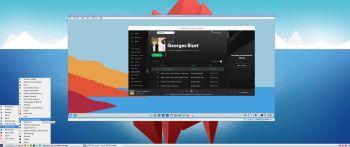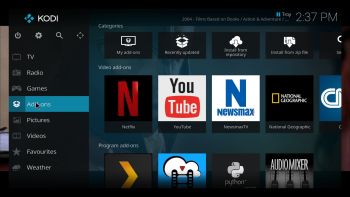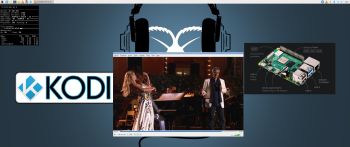EXTON OpSuS Tumbleweed is based on openSUSE Tumbleweed, which is a rolling distribution. I.e. no need for new installations. Just run the command sudo zypper dup and you will always get the latest stable packages/kernels.
EXTON OpSuS Tumbleweed is based on openSUSE Tumbleweed, which is a rolling distribution. I.e. no need for new installations. Just run the command sudo zypper dup and you will always get the latest stable packages/kernels.
NEWS ABOUT EXTON OpSuS Build 240801 with the LXQt DE
I’ve made a new version of EXTON OpSuS with LXQt 2.0.0 as DE (Desktop Environment). It replaces version 230210, which had LXQt 1.2 installed. Version 240801 is a total rebuild of version 230210 with many more openSUSE packages pre-installed. The ISO-file has thus increased from 1430 MB to 2510 MB. I have now managed to install Refracta Snapshot, which means that you can completely change the EXTON OpSuS System and then create a new ISO-file. (Your own). Your new openSUSE system will also be Live and installable. A new kernel is used – 6.9.8-amd64-exton. Watch a screenshot when Refracta Snapshot has started. You’ll find your new ISO file in /home/snapshot. The whole “remaster process” is very simple and quick.
Why should someone choose EXTON OpSuS/openSUSE?
Is EXTON OpSuS Deepin/LXQt Build 240801/240729 unique?
If you have a look at openSUSE’s official Download site you can see that there is no live Deepin or LXQt version available. EXTON OpSuS Build 240801 and240729 are most certainly UNIQUE. There is no other distro based on openSUSE containing Refracta Snapshot!
SCREENSHOTS
1. Showing the first screen after logging in to LXQt
2. The LXQt Desktop for user
3. The LXQt Desktop for root
4. Showing a Samba connection
5. Refracta Snapshot is running
andex.exton.net – latest is AndEX 11 (with GAPPS), AndEX 10 (with GAPPS) and AndEX Pie 9.0 (also with GAPPS)!
and
about my Android 14, 13, 12, 11, 10, Pie, Oreo, Nougat, Marshmallow and Lollipop versions for Raspberry Pi 5, Pi 4 and Pi 3/2 at
raspex.exton.se – latest is RaspAnd 14 (with GAPPS), 13 and 12 (without GAPPS), RaspAnd 11 (with GAPPS) and RaspAnd Oreo 8.1
(also with GAPPS)!