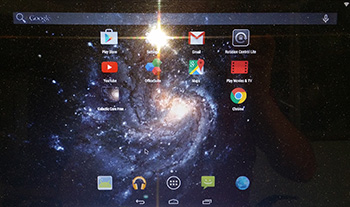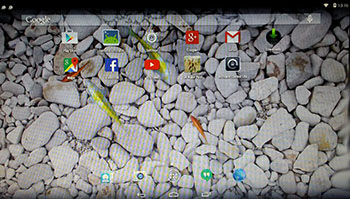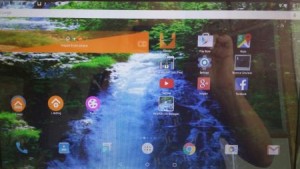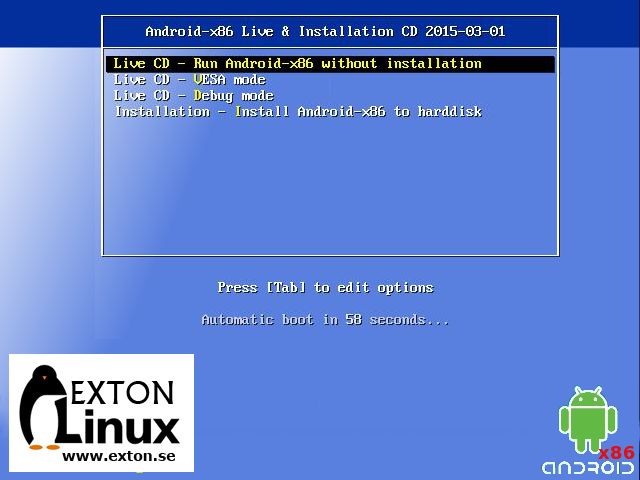I have compiled an Android x86 system (KitKat 4.4.4), which can run live (from CD) or be installed on almost all laptops (and some Desktop computers). For example Acer (Aspire), HP, Samsung, Dell, Toshiba, Lenovo, Thinkpad, Fujitsu, Panasonic and Ausus laptops. The Android system is distributed in the form of an ISO file as the rest of my Linux distributions. I.e. you must (as usual) burn the ISO file to a CD if you want to run the system live on your computer or install it to hard drive. Read about how to burn ISO files. Or skip that. Just use ImgBurn. Nothing can go wrong.
I have compiled an Android x86 system (KitKat 4.4.4), which can run live (from CD) or be installed on almost all laptops (and some Desktop computers). For example Acer (Aspire), HP, Samsung, Dell, Toshiba, Lenovo, Thinkpad, Fujitsu, Panasonic and Ausus laptops. The Android system is distributed in the form of an ISO file as the rest of my Linux distributions. I.e. you must (as usual) burn the ISO file to a CD if you want to run the system live on your computer or install it to hard drive. Read about how to burn ISO files. Or skip that. Just use ImgBurn. Nothing can go wrong.
Replacement for Windows, Mac or even Linux Desktop systems?
Some belive what I just said. The Android-x86 Project (Run Android on your PC) is about porting the Android Open Source Project to x86 platform. The Android-x86 Project’s latest release is Android-x86 4.4-r2 from 2015-01-01. The ISO file can be downloaded for free from SourceForge.net or Softpedia. My Android-x86 KitKat 4.4.4 build from 2015-03-01 will cost you 7 $.
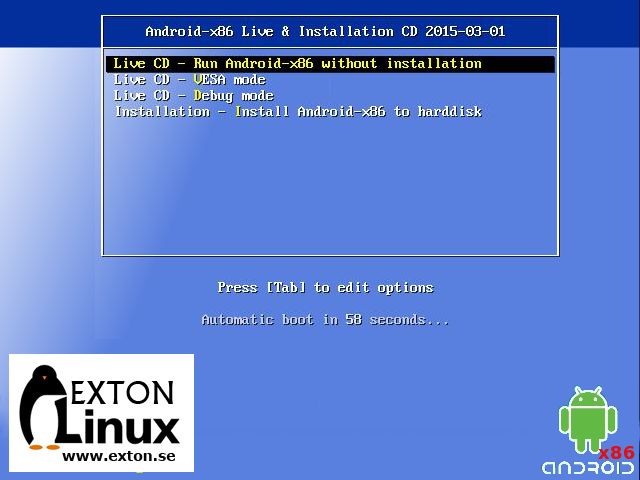
Kernel
Kernel 3.18.2-android-x86+ is used.
Installing new apps
Google Play Store is pre-installed (among many other apps) so you can just go ahead and make your choices…
Install the system to hard drive
Say for example that you have a laptop with Windows 8.1 installed as the only operating system. If you just create one extra partition of about 5 GB you can install Android KitKat on this extra partition and then “dual-boot”. I.e. you can turn on your computer (called “booting it up”) and decide whether you want to start Windows or Android KitKat. Grub will be installed as boot handler/loader during the installation of Android KitKat. Note: The installation will take only about one minute. And the installation to hard drive is so simple that a 10 year old child can do it.
More about Grub and “dual-boot/multi-boot”
If you already have have one or more Linux systems installed on your computer you should skip installing Grub during the installation of Android KitKat. If you use Grub2 (which Ubuntu and most other Linux systems use as boot loader) you should instead add these lines to /boot/grub/grub.cfg or /etc/grub.d/40_custom
menuentry ‘Android-x86 4.4.4 KitKat 150301 (sda8)’ {
insmod gzio
insmod part_msdos
insmod ext2
set root=’hd0,msdos8′
linux /android-2015-03-01/kernel quiet root=/dev/ram0 androidboot.hardware=android_x86 SRC=/android-2015-03-01
initrd /android-2015-03-01/initrd.img
}
If you use Grub Legacy (which is very unusual today even though Android KitKat uses it) you should add thease lines to /boot/grub/menu.lst
title Android-x86 4.4.4 KitKat 150301 (sda8)
root (hd0,7)
kernel /android-2015-03-01/kernel quiet root=/dev/ram0 androidboot.hardware=android_x86 SRC=/android-2015-03-01
initrd /android-2015-03-01/initrd.img
USB installation
Read my instruction. It is for AndEX (Android) Lollipop, but the same instruction works for my KitKat version.
VirtualBox
You can also (of course) run/test the system in VirtualBox. I.e. run it directly from the ISO file and even install it to a hard drive created in VirtualBox.
What’s the point?
Well, if you like your Android phone and all the apps you have installed on it I’m sure you will also like to run apps from your laptop. Bigger screen and better sound etc.
Screenshots
The boot screen
The welcome screen
The Desktop (after I have added a few apps)
All apps (after I have added a few)
Google Play Store is used
The file manager is used
Poweroff
Softpedia’s review of AndEX (Android-x86) Lollipop 5.0.2
Note that Android-x86 KitKat 4.4.4 Exton build 1 and Exton build 2 can run on many more laptops/computers than AndEX (Android-x86) Lollipop 5.0.2.
DOWNLOAD (android_x86-4.4.4-kitkat-exton-build-409mb-150301.iso)
md5sum

Android is a trademark of Google Inc.
 SlackEX is based on Slackware 14.1. Slackware is the first widely-used Linux system, which is still developing. Slackware has existed since 1993.
SlackEX is based on Slackware 14.1. Slackware is the first widely-used Linux system, which is still developing. Slackware has existed since 1993.