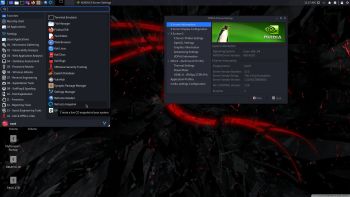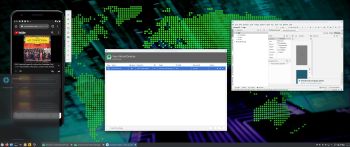 NEWS 201128 ABOUT Exton|OS with KDE Plasma Desktop, Android Studio and Refracta Snapshot
NEWS 201128 ABOUT Exton|OS with KDE Plasma Desktop, Android Studio and Refracta Snapshot
The Desktop Environment in this Exton|OS build is KDE Plasma 5.18. Plasma is made to stay out of the way as it helps you get things done. But under its light and intuitive surface, it’s a powerhouse. So you’re free to choose ways of usage right as you need them and when you need them. Program content in build 201128: Most important are Refracta Snapshot and Android Studio with an excellent Android Emulator. You can run several Android systems directly in Exton|OS. Also with GAPPS (Google Play Services and Google Play Store) pre-installed. Watch a screenshot when Android 11 is running with Google Play Store enabled. Other pre-installed programs are Firefox, Gimp and GParted. Also all necessary additions in order to install programs from source. Kernel 5.9.10-exton (corresponding Kernel.org‘s second latest stable kernel 5.9.10) is used. All packages have been updated to the latest available version as at November 28, 2020 Study the NEW PACKAGE list. Google Chrome has been removed since it’s now possible to use Netflix in Firefox. Using Refracta Snapshot you can change everything to your liking and create your own live installable Ubuntu system with Android Studio included. I mean create your own installable Ubuntu 20.04.1 LTS Live DVD once you have installed Exton|OS to hard drive. Ubuntu 20.04.1 LTS will be supported until April 25, 2025. In this version of Exton|OS VirtualBox Guest Additions are pre-installed. This means that you can run Exton|OS live (directly from the ISO file) in full screen. Watch this screenshot. I have also installed Nvidia Proprietary Graphics driver 455.45.01 so that you can use it while running Exton|OS live (from a DVD or a USB stick).
IMPORTANT NOTE
You can’t run Android Studio’s Emulator live if you don’t have plenty of RAM. (I.e. while running Exton|OS from a DVD or USB stick). On one of my computers with 32GB RAM I could run Android Studio without problems. On another with 8GB RAM I could see that the RAM was consumed almost immediately (while running Android Studio). Then the computer was “frozen”. You can also not run the emulator In VirtualBox and VMware. You’ll have to install Exton|OS to a “real” hard drive before you can use the Android emulator. In VirtualBox you will get an error message saying Your cpu does not support required features (vt-x or svm) – screenshot. That’s because VirtualBox as of yet does NOT support nested virtualization.
MOST IMPORTANT CHANGES IN BUILD 201128
1. This Exton|OS version is for UEFI computers.
2. I have installed and configured Android Studio. It has the very best Android Emulator with support directly from Google (the creator of Android). You can also develop your own Android apps in Android Studio.
3. A brand new kernel – 5.9.10 – is used.
4. Nvidia Proprietary Graphics driver 455.45.01 is pre-installed.
5. VirtualBox Guest Additions are pre-installed.
SCREENSHOTS
Screenshot 1 – Exton|OS’s KDE Plasma Desktop with Android Studio running
Screenshot 2 – Running an AVD with Google Play Store included
Screenshot 3 – Running Clash of Clans in the Emulator
Screenshot 4 – Running a big Hunt game installed via Google Play Store
Screenshot 5 – Running F-Droid in an AVD
Screenshot 6 – Running YouTube in an AVD
Screenshot 7 – Google Play Store running in an AVD
Screenshot 8 – All installed apps in an AVD (some installed by me)
Screenshot 9 – An AVD running nicely in KDE (with Google Play Store)
Screenshot 10 – The live boot screen
andex.exton.net – latest is AndEX 10 (with GAPPS) and AndEX Pie 9.0 (also with GAPPS)!
and
about my Android 11, 10, Pie, Oreo, Nougat, Marshmallow and Lollipop versions for Raspberry Pi 3/2 at
raspex.exton.se – latest is RaspAnd 11 (without GAPPS) and RaspAnd Oreo 8.1 (with GAPPS)!