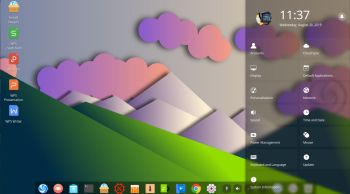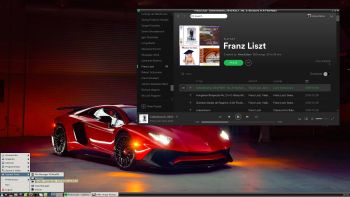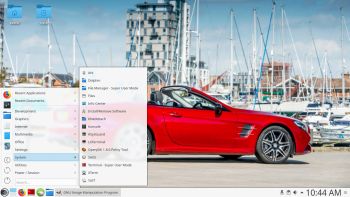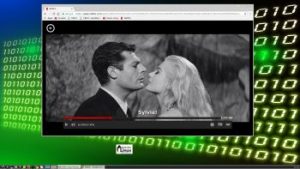Exton|Defender SRS (Super Rescue System) is a Linux system available as a Live System based on Fedora 41, 64bit. Fedora 41 was released on October 29, 2024. Exton|Defender is for administrating or repairing your system and data after a crash. Exton|Defender aims to provide an easy way to carry out admin tasks on your computer, such as creating and editing the hard disk partitions. It comes with a lot of Linux software such as system tools and basic tools (editors, Midnight Commander, network tools). Exton|Defender can, however, also be used as a normal Linux Desktop System. It requires no hard drive installation, but can easily be installed to hard drive if you want. Desktop environments: Special versions of Gnome 47 and Cinnamon 6.2 developed by Fedora.
Exton|Defender SRS (Super Rescue System) is a Linux system available as a Live System based on Fedora 41, 64bit. Fedora 41 was released on October 29, 2024. Exton|Defender is for administrating or repairing your system and data after a crash. Exton|Defender aims to provide an easy way to carry out admin tasks on your computer, such as creating and editing the hard disk partitions. It comes with a lot of Linux software such as system tools and basic tools (editors, Midnight Commander, network tools). Exton|Defender can, however, also be used as a normal Linux Desktop System. It requires no hard drive installation, but can easily be installed to hard drive if you want. Desktop environments: Special versions of Gnome 47 and Cinnamon 6.2 developed by Fedora.
Installing Exton|Defender fc41 to a USB stick and achieve persistence
You can install Exton|Defender Build 241210 to a USB stick with persistence! I.e. all your system changes will be saved directly on the USB stick. Even big system upgrades! That will make it unnecessary to install Exton|Defender to hard drive (which can be a bit tricky). Just run the System from a big enough USB stick and be happy!
CALAMARES INSTALLER
Calamares is very simple to use. Just start it from the menu and follow the instructions. If you are installing Exton|Defender on a UEFI computer you should read my general install instructions in advance. If you want to make your own Fedora distro (with Refracta Snapshot) you should install Exton|Defender on a partition of about 30 GB and use a SWAP space of about 2 GB. Do not create special home or boot partitions. When Calamares is running it will look like this.
Using Refracta Snapshot
As I said above you can create your own Fedora 41 System once you have installed Exton|Defender to hard drive. That can (of course) also be done in VirtualBox. Do it like this:
1. Be sure to run “my” kernel 6.12.1-amd64-exton. Refracta Snapshot won’t work with Fedora’s original kernel. IMPORTANT NOTE: Actually you can run Fedora’s original kernel 6.11.10-300.fc41 and still use Refracta Snapshot. Just don’t uninstall/remove “my” kernel 6.12.1-amd64-exton before running Refracta Snapshot. And don’t remove the links /vmlinuz and /initrd.img to my kernel. Your new ISO will then be created without problems. When running your new ISO live (i.e. from a USB stick/DVD or in VirtualBox/VMware) my kernel will be used. If you install your new Fedora/Exton|Defender System to hard drive Fedora’s kernel 6.11.10-300.fc41 can be used as an alternative.
2. Change everything to your liking. I.e. install/remove software, change wallpapers etc…
3. Open up Refracta Snapshot
4. Follow the instructions – watch this screenshot…
5. Sit back and relax. Your new ISO will be ready in a few minutes. You’ll find it in /home/snapshot. You can also use Refracta Snapshot while running Exton|Defender from a USB stick – see above!
SCREENSHOTS
Screenshot 1 – Exton|Defender running in full screen in VirtualBox
Screenshot 2 – Running Calamares
Screenshot 3 – Gnome 47 DE is used in VMware
Screenshot 4 – After an installation using Anaconda Installer in VMware
Read about my Android-x86 Systems – 11, 10, Pie, Oreo, Nougat, Marshmallow, Lollipop and KitKat at andex.exton.net – latest is AndEX 11 (with GAPPS), AndEX 10 (with GAPPS) and AndEX Pie 9.0 (also with GAPPS)!
and
about my Android 15, 14, 13, 12, 11, 10, Pie, Oreo, Nougat, Marshmallow and Lollipop versions for Raspberry Pi 5, Pi 4 and Pi 3/2 at raspex.exton.se – latest is RaspAnd 15 (with GAPPS), RaspAnd 14 (also with GAPPS), 13 and 12 (without GAPPS), RaspAnd 11 (with GAPPS) and RaspAnd Oreo 8.1 (also with GAPPS)!