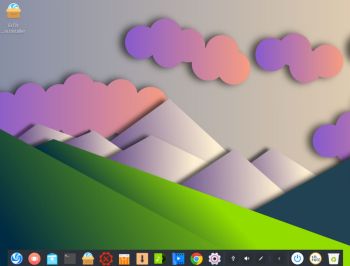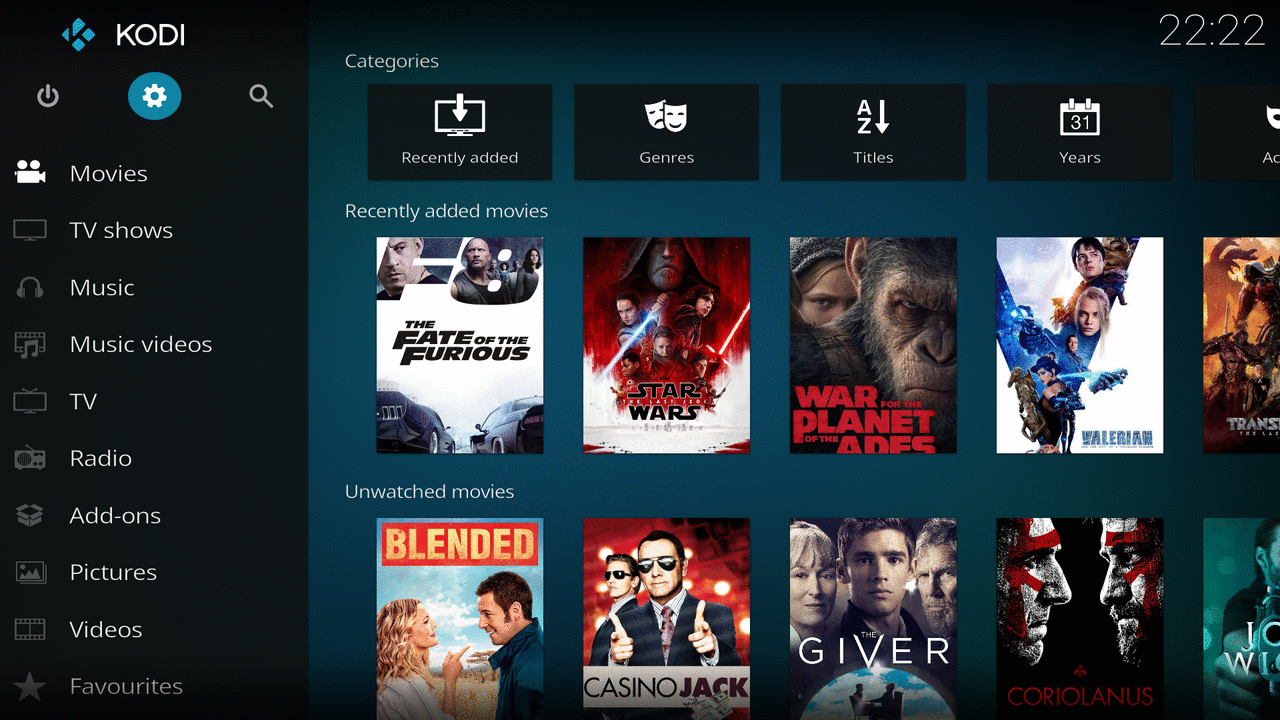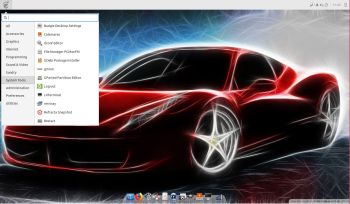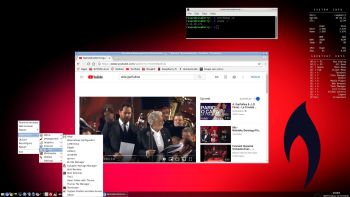NEWS 190616 about RaspEX with LXDE based on (upcoming) Ubuntu 19.10 Eoan Ermine
NEWS 190616 about RaspEX with LXDE based on (upcoming) Ubuntu 19.10 Eoan Ermine
I have upgraded the whole system and replaced the old kernel 4.14.74-v7+ with kernel 4.19.50-exton-v7+. RaspEX Build 190616 is a Linux ARM system for Raspberry Pi 3 Model B, 3 Model B+ and Raspberry Pi 2. It is based on Debian 9 Stretch, Ubuntu 19.10 and Linaro (Open Source software for ARM SoCs). In this new version (190616) I’ve installed Wicd Network Manager. Both Firefox ESR and Midori Private Browser are pre-installed. I have also installed Samba and RealVNC so you can connect to your Windows computers in your Home Network and/or control RaspEX on your Raspberry Pi 3 or Pi 2 from your Windows computers with VNC Viewer and/or PuTTY (Telnet and SSH client). Furthermore some extra Network Tools, SMTube (YouTube browser which allows to browse, search and play YouTube videos), PulseAudio for better sound in YouTube and Raspotify – Raspotify is a Spotify Connect client for Raspbian on the Raspberry Pi that just works. Study all installed packages in RaspEX Build 190616.
THE IMPORTANCE of RaspEX LXDE now being based on Ubuntu 19.10 “Eoan Ermine” (UNSTABLE/DEVELOPMENT)
I don’t think it is too important since RaspEX doesn’t use complicated Desktop Environments like KDE, Gnome or Unity. Programs won’t crash or anything like that. And I haven’t discovered any bugs to report. Just upgrade your RaspEX installation regularly and you won’t have any problems. I think.
Compatibility :: June 2019
Unfortunately not all systems made for Raspberry Pi 3 and 2 will run on the new Raspberry Pi 3 Model B+ computer. They need to be upgraded with a new kernel. I therefore have to upgrade the systems I distribute. I.e. RaspEX, RaspEX with OpenCPN, RaspEX BunsenLabs, RaspAnd Marshmallow, RaspAnd Nougat 7.1.2, RaspAnd Oreo 8.1, RaspAnd Pie, EXTON OpSuS Rpi, FedEX Rpi3 and RaspArch. I have until now (190616) upgraded RaspEX, RaspEX with OpenCPN, RaspArch, EXTON OpSuS Rpi, FedEX Rpi3, RaspAnd Oreo 8.1 and RaspAnd Pie. Read about the new Raspberry Pi 3 Model B+…
Why shall I use RaspEX?
Eight Operating Systems are recommended by Raspberrypi.org. Among them Noobs, Raspbian (Debian Stretch) and Snappy Ubuntu Core. RaspEX is faster (“fast as lightning”), more useful and more fun to use. (In my opinion). One member at this site thought that running RaspEX (for Raspberry Pi 2 Model B) was like running Raspberry Pi on “steroids“. If you use the new Raspberry Pi 3 Model B+ RaspEX will run even faster!
SCREENSHOTS
Screenshot 1 – root’s Desktop 190616
Screenshot 2 – raspex’s Desktop 190616
Screenshot 3 – RaspEX connected to Windows via Samba
Screenshot 4 – RaspEX connected to Windows via PuTTy
Screenshot 5 – RaspEX “running on” Windows with VNC-viewer
Screenshot 6 – RaspEX using Pavucontrol (for sound control)
Screenshot 7 – RaspEX running SMPlayer
Screenshot 8 – RaspEX running the Bluetooth Manager
Screenshot 9 – RaspEX running Raspotify
Screenshot 10 – Resizing system and creating SWAP space
Screenshot 11 – RaspEX Build 181022 running the the 64 bit kernel