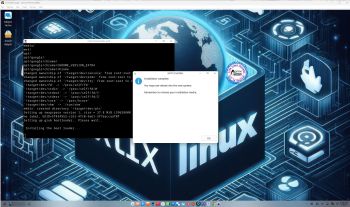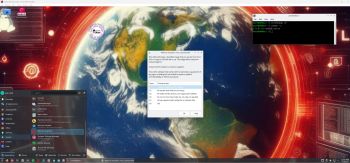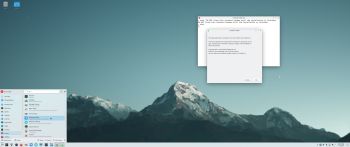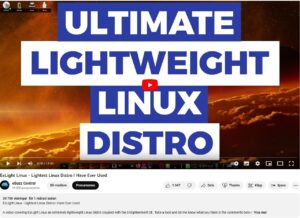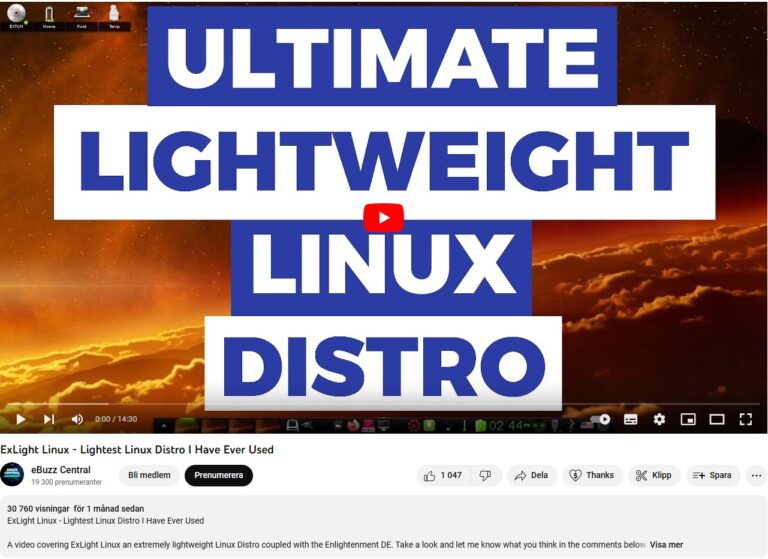NEWS ABOUT SlackEX BUILD 240812 with the Xfce4 DESKTOP (DE)
NEWS ABOUT SlackEX BUILD 240812 with the Xfce4 DESKTOP (DE)
A new version of SlackEX is ready. It is based on Slackware 15.0 STABLE released 220202 with Xfce4 as DE. The most important package installed is Refracta Snapshot. With that you can build your own Slackware 15.0 distribution. Xfce4 is one of Slackware’s official Desktop environments. The other one is KDE. Kernel 6.10.3-amd64-exton is used in this SlackEX Build. To be able to use Refracta Snapshot you’ll have to use said kernel. Otherwise you can (of course) replace “my” kernel with Slackware’s original kernel – see about that below. Study the new package LIST. While running SlackEX Xfce4 in VirtualBox you can do so in full screen since VirtualBox Guest Additions are pre-installed. Watch this screenshot.
NOTE1: You’ll run SlackEX Build 240812 as the normal user user or as root. The password for root is root. The password for user is live.
NOTE2: You can run SlackEX Build 240812 on UEFI and non-Uefi computers. You can also run SlackEX live super fast from RAM.
Create your own live installable Slackware System
For that you shall use Refracta Snapshot, which is pre-installed by me. Just run the program and follow the instructions. Before you start the program you should edit /etc/refractasnapshot.conf and decide/change where you want your new iso to be saved. For example in /home/snapshot. The whole remaster procedure is so simple that a ten year old child can do it!
SCREENSHOTS
1. The Desktop for the ordinary user user
2. The Desktop for root
3. Showing how to chroot and install Grub while using Refracta Installer
NOTE: In /root there is an instruction called README-chroot.txt. Just copy and paste the commands from there.
andex.exton.net – latest is AndEX 11 (with GAPPS), AndEX 10 (with GAPPS) and AndEX Pie 9.0 (also with GAPPS)!
and
about my Android 14, 13, 12, 11, 10, Pie, Oreo, Nougat, Marshmallow and Lollipop versions for Raspberry Pi 5, Pi 4 and Pi 3/2 at
raspex.exton.se – latest is RaspAnd 14 (with GAPPS), 13 and 12 (without GAPPS), RaspAnd 11 (with GAPPS) and RaspAnd Oreo 8.1
(also with GAPPS)!