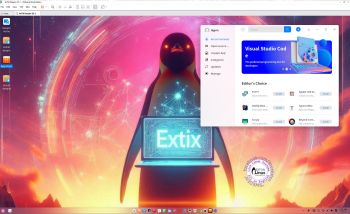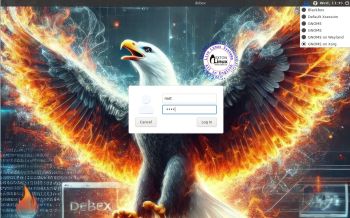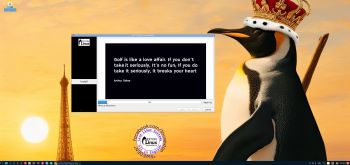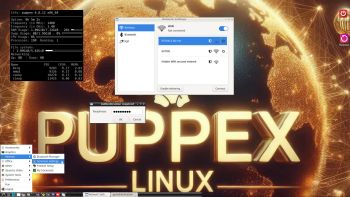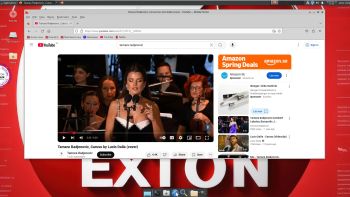 About SlackEX 15.0 Current (testing/development) 64 bit Build 250323
About SlackEX 15.0 Current (testing/development) 64 bit Build 250323
Slackware is the first widely-used Linux system, which is still developing. Slackware has existed since 1993. In comparison with for example Ubuntu and Linux Mint, many people believe that Slackware is “difficult”. Any novice can quickly learn to use Ubuntu they say. My remaster of Slackware Current (15.0), which I call SlackEX 15.0 Current 64 bit Linux Live System, is however just as easy to use as Ubuntu and/or Linux Mint. Some tend to complain that the Program Management in Slackware is awkward. That was perhaps earlier the case, but not anymore.
NEWS ABOUT SlackEX BUILD 250323 with the Xfce4 DESKTOP (DE)
A new version of SlackEX is ready. It is based on Slackware 15.0 Stable/Current released 220202 with Xfce4 as DE. The most important package installed is Refracta Snapshot. With that you can build your own Slackware 15.0 distribution. Xfce4 is one of Slackware’s official Desktop environments. The other one is KDE. Kernel 6.13.7-amd64-exton is used in this SlackEX Build. To be able to use Refracta Snapshot you’ll have to use said kernel. Otherwise you can (of course) replace “my” kernel with Slackware’s original kernel – see about that below. Study the list of NEW installed packages and the list of upgraded packages. While running SlackEX Xfce4 in VirtualBox you can do so in full screen since VirtualBox Guest Additions are pre-installed. Watch this screenshot.
NOTE1: You’ll run SlackEX Build 250323 as the normal user user or as root. The password for root is root. The password for user is live.
NOTE2: You can run SlackEX Build 250323 on UEFI and non-Uefi computers. You can also run SlackEX live super fast from RAM.
ABOUT running SlackEX in RAM
You can run SlackEX from RAM also when starting SlackEX in UEFI mode. The previous SlackEX versions could only run from RAM if they started in Legacy mode. So my advice is to run this version SUPER FAST from RAM! The best way to run a Linux Live System! When SlackEX has booted up you can remove/eject the USB stick or the DVD.
SCREENSHOTS
Screenshot 1 – user’s Desktop – Xfce4
Screenshot 2 – root’s Desktop – Xfce4
Screenshot 3 – root’s Desktop when running in VMware Workstation – Xfce4
Screenshot 4 – using Refracta Installer – installing Grub
Screenshot 5 – SlackEX is running in VirtualBox when Guest additions have been installed – Xfce4
Why Slackware?
Slackware is grossly underestimated (in my opinion). This article give you ten (10) reasons to choose Slackware. And this article explains how Slackware works nowadays (2023).
Read about my Android-x86 Systems – 11, 10, Pie, Oreo, Nougat, Marshmallow, Lollipop and KitKat at andex.exton.net – latest is AndEX 11 (with GAPPS), AndEX 10 (with GAPPS) and AndEX Pie 9.0 (also with GAPPS)!
and
about my Android 15, 14, 13, 12, 11, 10, Pie, Oreo, Nougat, Marshmallow and Lollipop versions for Raspberry Pi 5, Pi 4 and Pi 3/2 at raspex.exton.se – latest is RaspAnd 15 (with GAPPS), RaspAnd 14 (also with GAPPS), 13 and 12 (without GAPPS), RaspAnd 11 (with GAPPS) and RaspAnd Oreo 8.1 (also with GAPPS)!