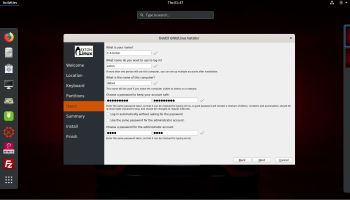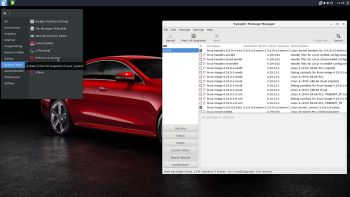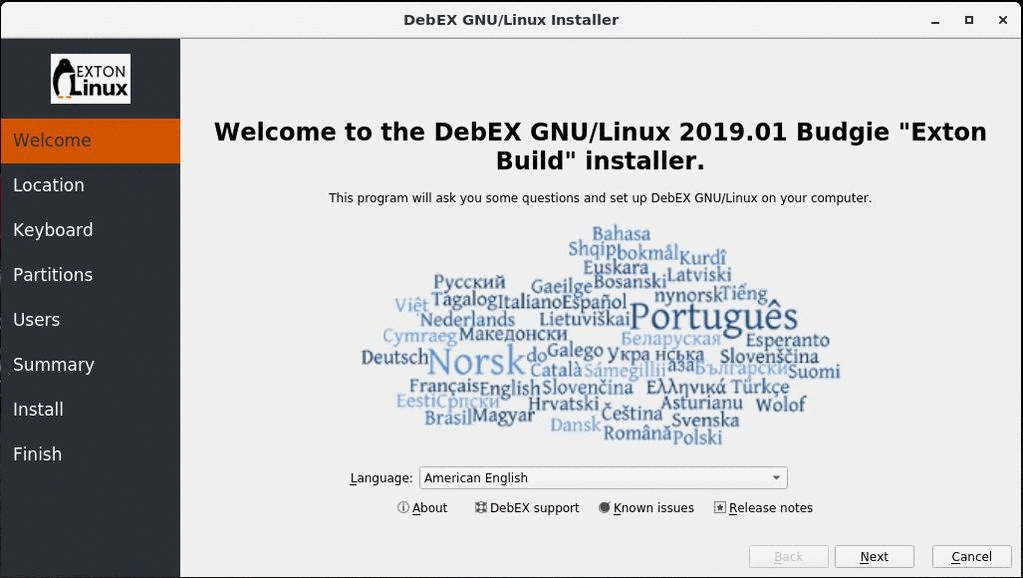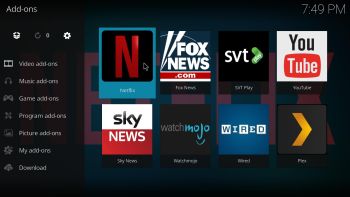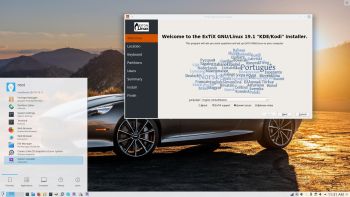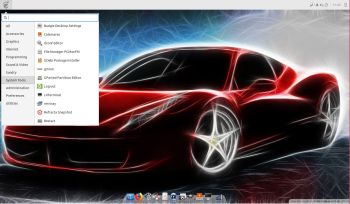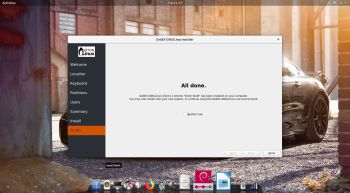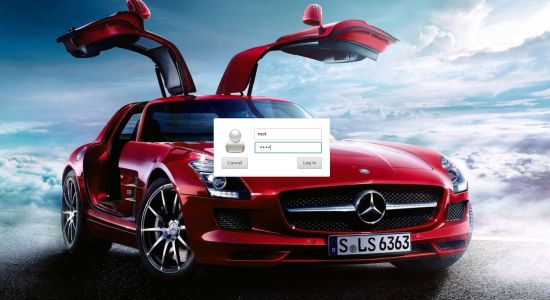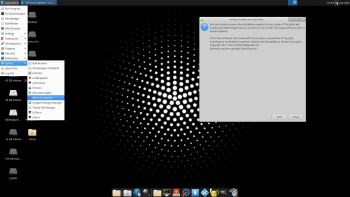 NEWS 190307 ABOUT ExTiX Xfce4/Kodi, Build 190307
NEWS 190307 ABOUT ExTiX Xfce4/Kodi, Build 190307
A new extra version of ExTiX is ready. This version is based on upcoming Ubuntu 19.04 Disco Dingo. To be released in a stable version 190418. ExTiX 19.3 uses the Xfce Desktop 4.13 and kernel 5.0.0-exton. Xfce is a lightweight desktop environment for UNIX-like operating systems. It aims to be fast and low on system resources, while still being visually appealing and user friendly. This version of ExTiX Xfce4 is for non-UEFI computers. Kodi 18.2 Leia is also preinstalled in this version of ExTiX. Just start Kodi like any other program while logged in to the Xfce4 Desktop as the ordinary user live. I have enabled a few addons in Kodi. Most important the Netflix addon. Nvidia proprietary Graphics driver 418.43 is pre-installed in ExTiX 19.3. It will automatically be used if your computer has support for it. Study all pre-installed packages in ExTiX 19.3.
WHAT’S SO SPECIAL about ExTiX and especially the new version from 190307?
1. The ExTiX ISO’s are ISO-hybrids, which means that they can very easily be transferred (copied) to a USB pen drive. You can even run ExTiX from the USB stick and save all your system changes on the stick. I.e. you will enjoy persistence!
2. Another big improvement is that both ExTiX versions can run from RAM. Use Boot alternative 3 (load to RAM). When the system has booted up you can remove the disc (DVD) or USB stick. You’ll need at least 3 GB RAM to run ExTiX 19.3 that way. Running from RAM means that the system will run faster than from a DVD or a USB stick. Everything will be superfast I would say!
3. All packages have been upgraded to the latest version by 190307.
4. Kernel 5.0.0 is the latest kernel by 190307.
5. I have replaced Ubuntu’s installation program Ubiquity (live installer) with Calamares. It works very well. I.e. a new user (your user) will be created during the installation process and you’ll get a chance to change root’s password. Just start the installer from the menu under System.
6. The best thing with ExTiX 19.3 is that while running the system live (from DVD/USB) or from hard drive you can use Refracta Snapshot (pre-installed) to create your own live installable Ubuntu system.
7. As an alternative to Xfce4 you can run Kodi 18.2 Leia. Just start Kodi like any other program while logged in to the Xfce4 Desktop as the ordinary user live. I have enabled a few addons in Kodi. Most important the Netflix addon. NOTE: You can’t run Kodi as root. (You won’t have sound).
8. Nvidia proprietary Graphics driver 418.43 is pre-installed in ExTiX 19.3. It will be used automatically if your computer has support for it.
Kodi 18.2 in action – watch an animated GIF…
THE IMPORTANCE of ExTiX Xfce4 being based on Ubuntu 19.04 (UNSTABLE/DEVELOPMENT)
I don’t think it is too important since ExTiX Xfce4 doesn’t use complicated Desktop Environments like KDE or Gnome. Programs won’t crash or anything like that. And I haven’t discovered any bugs to report.
SCREENSHOTS
1. ExTiX Xfce4/Kodi – live’s Desktop
2. Kodi 18.2 running
3. ExTiX Xfce4/Kodi running Calamares in VirtualBox

Read about my Android-x86 Systems – Oreo, Nougat, Marshmallow, Lollipop and KitKat at
andex.exton.net – latest is AndEX Oreo 8.1!
and
about my Oreo, Nougat, Marshmallow and Lollipop versions for Raspberry Pi 3/2 at
raspex.exton.se – latest is RaspAnd Oreo 8.1!