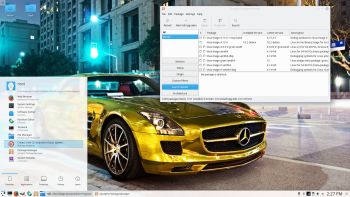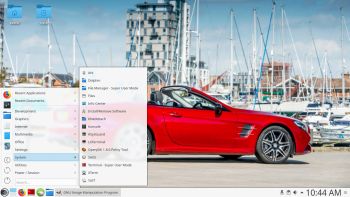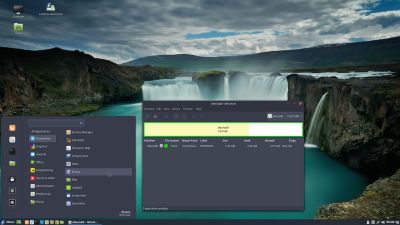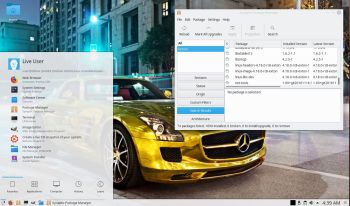 ABOUT DebEX
ABOUT DebEX
All three DebEX systems/distributions are a based on Debian Buster/Sid (upcoming Debian 10). Budgie Desktop 10.4 is used as Desktop environment in DebEX Barebone/Budgie. Gnome 3.26 and Mate 1.18 are used in DebEX Gnome. KDE Plasma Desktop 5:47 is used in DebEX KDE. The system language is English (in all three versions of DebEX).
NEWS 180814 about DebEX KDE Plasma – a Refracta Build
I have made two new versions of DebEX KDE Plasma Live DVD – one efi and one non-efi version. They replace version 180221. It’s a pure Debian system. (Unstable/Experimental). I.e.: There are no Ubuntu or Kubuntu elements involved. DebEX KDE Plasma uses the KDE Plasma Desktop 5:47 as Desktop environment. Both versions use kernel 4.18.0-rc8-exton – (4.18-rc8). I have replaced Wicd with NetworkManager. It works better. I have replaced Google Chrome with Iceweasel (Firefox) 52.9 (for Netflix). I’ve also added SMPlayer – an alternative to Vlc. (SMPlayer is a free media player for Windows and Linux with built-in codecs that can play virtually all video and audio formats. It doesn’t need any external codecs. Just install SMPlayer and you’ll be able to play all formats without the hassle to find and install codec packs). All other installed packages have also been updated to the latest version of 180814. Study the full package list. MOST IMPORTANT CHANGES: I have replaced Refracta Installer with Calamares 3.2.1 Installer Framework. Now you can choose language when the installation starts. When it’s ready everything will be in your chosen language! You can even use Calamares in VirtualBox and VMware – i.e. non-efi computers. Then download and run debex-64bit-plasma-refracta-calamares-non-efi-1210mb-180814.iso. Watch a movie about the Calamares installation process of DebEX KDE in VirtualBox. You can use Calamares to install DebEX KDE on all non-efi computers without problems. VirtualBox and VMware are like non-efi computers.
MOVIE about Calamares Installer
Watch a movie about the Calamares installation process in VirtualBox.
Important about Refracta
You can use the Refracta tools (pre-installed in all three versions of DebEX) to create your own installable Debian Live DVD once you have installed DebEX to hard drive. I mean change everything and then create a whole new Debian live system. When you start Refracta it will look like this. You don’t even have to install DebEX to hard drive before you can use the Refracta tools. If you have plenty of RAM you can create a new (your own!) Debian system while running DebEX from DVD or a USB stick. Please note that the whole Refracta process (creating your new ISO) will only take 10 – 50 min! You’ll find the ISO in /home/debex.
Why two versions of DebEX KDE?
The thing is that the packages grub-pc and grub-efi-amd64 can’t be installed at the same time. To be able to use Calamares Installer on non-efi computers grub-pc has to be installed.
SCREENSHOTS
1. The Plasma Desktop
2. Running in VirtualBox
3. Running in VMware
4. Watch a movie about the Calamares installation process of DebEX KDE in VirtualBox

Read about my Android-x86 Systems – Oreo, Nougat, Marshmallow, Lollipop and KitKat at
andex.exton.net – latest is AndEX Oreo 8.1!