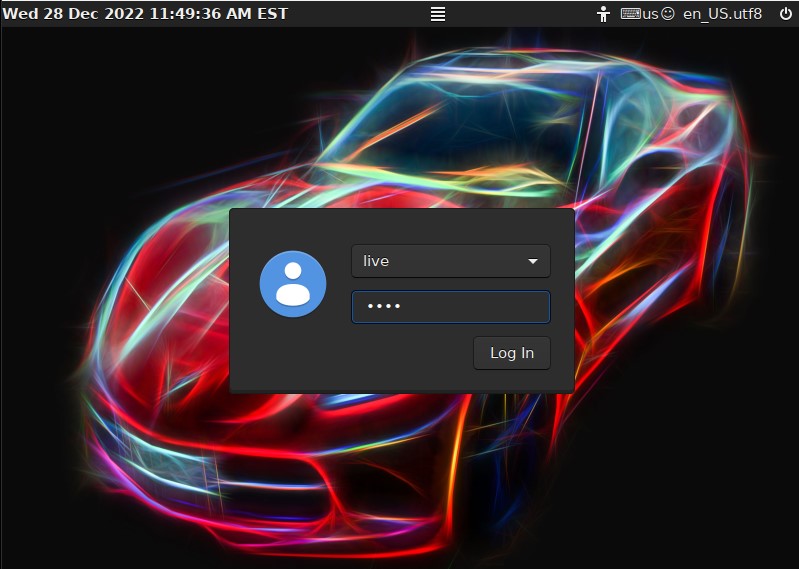ABOUT my MX Linux 21.2.1 Remix 221228
ABOUT my MX Linux 21.2.1 Remix 221228
MX Linux (based on Debian) is by far the most popular Linux system in the world according to DistroWatch.com. I tested MX Linux a few years ago and noticed immediately that one can change the MX system and create a new ISO with MX Snapshot. My first MX Linux Remix is from 191018. And my second remix was ready 220524.
MX Linux 21.2.1
My first remix was based on MX Linux 18.3 (released in May 2019). MX Linux 21.2.1 Wildflower was released on September 18, 2022. It is based on Debian 11.6 (Stable/Bullseye).
My changes of the original MX Linux 21.2.1 system
1. All packages have been upgraded to the latest version as of 221228. Study the full package LIST.
2. The original kernel 5.10 is replaced by “my” kernel 6.1.0-amd64-exton.
3. I’ve added the LXQt Desktop. It’s in version 1.1.0 released on November 6, 2021. I have installed LXQt 1.1.0 from source. (Took me a few hours). NOTE: I have (of course) also kept the original Xfce 4.16 Desktop.
4. You can run my MX Linux remix in full screen in VirtualBox, since VirtualBox Guest Additions are installed. Watch this screenshot. You can also run MX in full screen in VMware Workstation Player. Watch this screenshot.
5. Some cosmetic changes. I.e. nice wallpapers. I have kept the wallpapers from version 220524.
Installation to a USB stick
Please note that you can only use Rufus 3.21 in Windows for USB installations. If you use other software the stick won’t be made bootable. Note also that you must write in DD image mode. One exception: You can without problems use Ventoy (instead of Rufus).
Performance
Everything in my remix works very well. MX Linux works on new and old computers. I can mention that I could run (and install) my MX remix without problems on my 17 year old laptop Acer Aspire 5102WLMi. You can of course make your own MX Linux Remix with my remix as “groundwork”. The whole process will only take about 5 minutes! Also in VirtualBox. Watch this screenshot showing how it looks when MX Snapshot has started.
Login
Login to the Xfce4 or the LXQt Desktop as live with password live or as root with password root – see below how it looks.
Hard drive installations
Use MX Installer. It works very well. Watch a YouTube Video about it.
Create your own MX Linux Remix
Use MX Snapshot. It is very easy to do. The whole process will only take about 5 minutes! Also in VirtualBox. Watch this screenshot showing how it looks when MX Snapshot has started.
SCREENSHOTS
1. root’s Desktop in LXQt 1.1.0
2. live’s Desktop in LXQt
3. live’s Desktop in Xfce4
4. Showing WiFi connections
5. Running in full screen in VirtualBox
6. Running in full screen in VMware
7. Using the KDE Plasma Desktop (not pre-installed in Build 221228)
Watch a YouTube Video about my MX Linux Remix v. 220524…
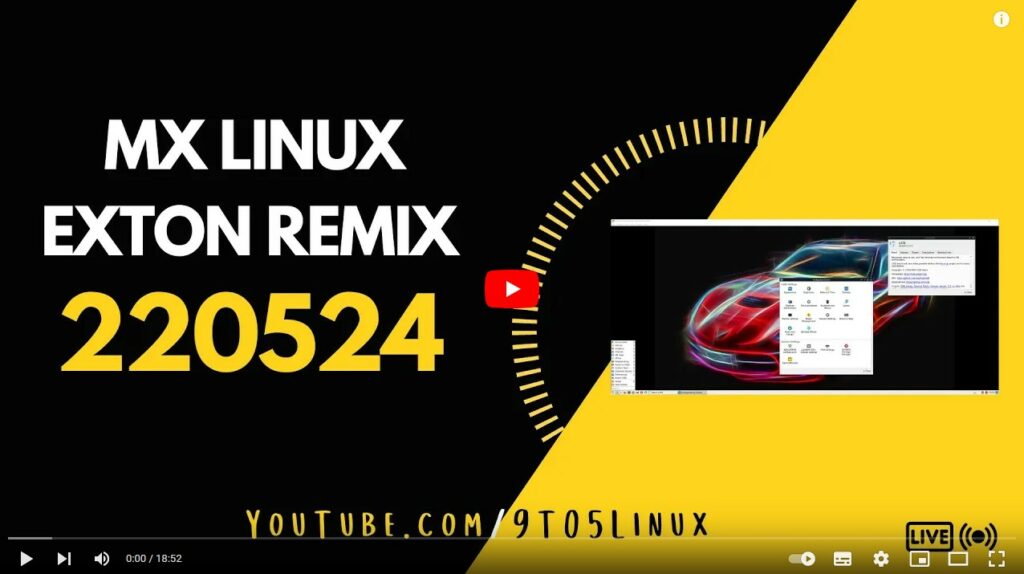
DOWNLOAD
The ISO can be downloaded from the Swedish Linux Society.
andex.exton.net – latest is AndEX 11 (with GAPPS), AndEX 10 (with GAPPS) and AndEX Pie 9.0 (also with GAPPS)!
and
about my Android 12, 11, 10, Pie, Oreo, Nougat, Marshmallow and Lollipop versions for Raspberry Pi 4 and 3/2 at
raspex.exton.se – latest is RaspAnd 12 (without GAPPS), RaspAnd 11 (with GAPPS) and RaspAnd Oreo 8.1 (also with GAPPS)!