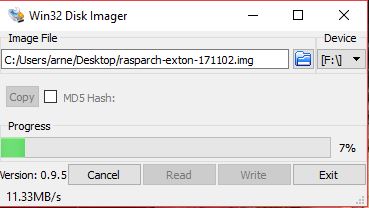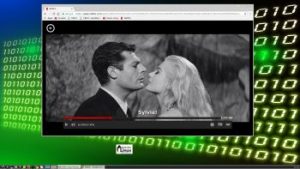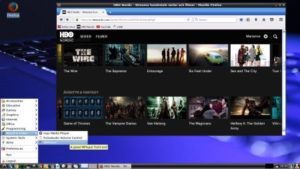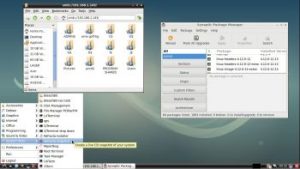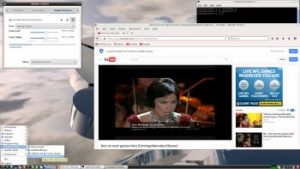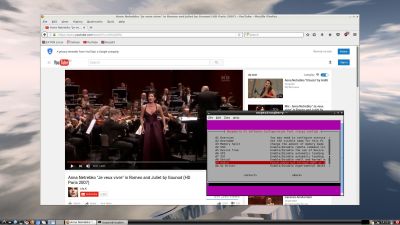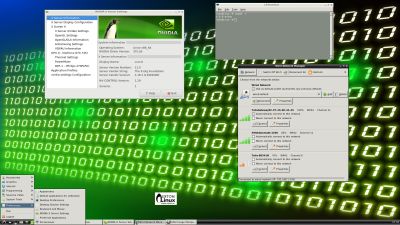This version (171102) is my fifth build of RaspArch
This version (171102) is my fifth build of RaspArch
The first version is from 150414. The second is from 151107. The third is from 160312 specially made for the new Raspberry Pi 3. The fourth version is from 161205. This version (171102) and version 161205 of RaspArch can of course also run on the “old” Raspberry Pi 2. RaspArch is a “remaster” of Arch Linux ARM. The original compressed system is of 231 MB. After I have added the LXDE Desktop environment, PulseAudio, Firefox, Yaourt and Gimp the system increased a lot. RaspArch is a “ready-to-go” ARM system. It must be installed on a Raspberry Pi 3 model B or Pi 2 computer.
Most important change in version 171102: use Win32 Disk Imager for the installation
This version can be installed in Windows using Win32 Disk Imager. Previous versions could only be installed when running a Linux system. Using Win32 Disk Imager has one disadvantage though. Only about 1GB can be used as data storage no matter which card you use. The system is of 3GB and the system partition of 4GB. If you use a card of 32GB about 28GB will be unused. Yesterday a member on this site wrote about how to get rid of the 1GB limit after Win32 Disk Imager has been used:
– write the image with Win32 Disk Imager
– start up Ubuntu (or another Linux system)
– start GParted – screenshot before resizing
– resize the SYSTEM partition – screenshot after resizing
– done!
This screenshot shows that RaspArch now has about 25GB free storage.
Writing the image using Win32 Disk Imager. See the screenshot below.
Study all installed packages in RaspArch…
SCREENSHOTS
Screenshot 1 of RaspArch’s Desktop – YouTube and PulseAudio Control running
Screenshot 2 of RaspArch’s Desktop – YouTube running
Screenshot 3 – Yaourt running (while installing Geany)