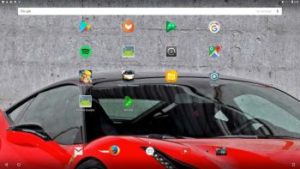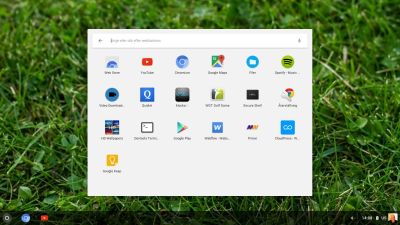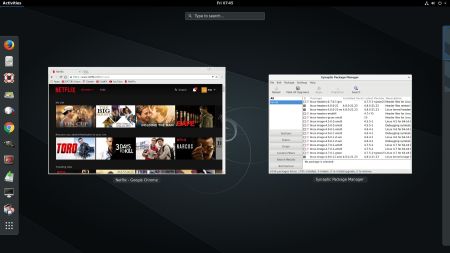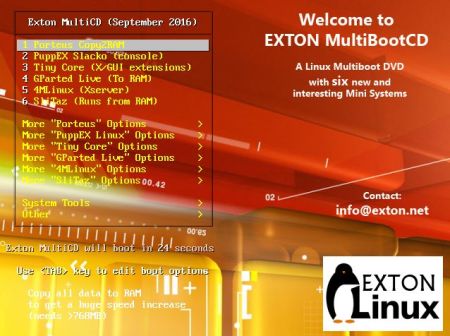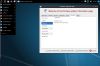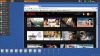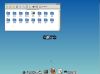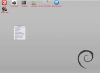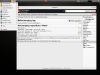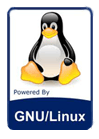Android-x86 KitKat 4.4.4 Exton Build 180108, version 10, is a ready!
Android-x86 KitKat 4.4.4 Exton Build 180108, version 10, is a ready!
This new version (180108) is basically the same as AndEX KitKat Build 160214. I have now upgraded some apps and added three new (Windows) launchers – Computer Launcher, Microsoft Launcher and Win 10 Launcher. To be able to run AndEX Oreo 8.1, which was released 180103, you’ll have to use a fairly new computer. AndEX KitKat runs also on older computers, which is one reason for me to remind you of the existence of AndEX KitKat 4.4.4. I can mention that this KitKat Build 10 works on my (very) old Acer Aspire 5102WLMi AMD with ATI Radeon Xpress 1100. Many 3D games run just fine. So you can use AndEX KitKat Build 180108 to bring an old PC back to useful life! I mean a PC on which you have an old (perhaps outdated) Windows system installed.
Features
I’ve added Mesa (3D Graphics Library) 10.5.9 for better Graphic performance. The system can run live (from CD or a USB stick) on almost all laptops (and some Desktop computers). For example Acer (Aspire), HP, Samsung, Dell, Toshiba, Lenovo, Thinkpad, Fujitsu, Panasonic and Asus laptops. I can also mention that I could run this version without problems on a HP Pavilion 500-317no Desktop Computer. The Android system is distributed in the form of an ISO file as the rest of my Linux distributions. I.e. you must (as usual) burn the ISO file to a DVD if you want to run the system live on your computer or install it to hard drive. Read about how to burn ISO files. Or skip that. Just use ImgBurn. Nothing can go wrong. Or transfer the ISO file to a USB stick with Rufus and run the system live from the USB stick. You can easily install the system to your hard drive and install new apps. You can also install new apps while running the system live. Google Play Store and Aptoide App Manager are pre-installed so you can just make your choices…
Replacement
This version (version 10) replaces all my previous (9) Android-x86 4.4.4 KitKat builds. In version 10 (as in version 9) I’ve added GAPPS. I.e. Google Play Services, Google Play Store, Maps, YouTube and more apps. Everything just works.
What’s the point?
Well, if you like your Android phone and all the apps you have installed on it I’m sure you will also like to run apps from your laptop. Bigger screen and better sound etc. Read my article About how useful an Android-x86 system can be for the average computer user.
Need to upgrade?
Well, if you have installed any of my previous KitKat versions with GAPPS to your hard drive and the system is working alright you don’t “have to” upgrade. That’s because (as I say above) all included GAPPS will be upgraded automatically (just like your Android phone). Otherwise you can contact me so I can send you the new download link. Then please show your previous receipt.
SCREENSHOTS
1. Choosing launcher
2. Desktop with Computer Launcher
3. Running YouTube
4. Running in VirtualBox
5. Running in VMware
6. First screen – auto turn