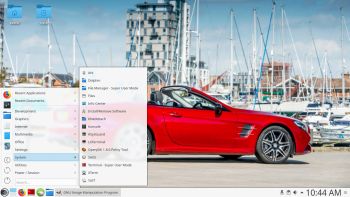LATEST NEWS ABOUT CruxEX 201223
LATEST NEWS ABOUT CruxEX 201223
I have released a new version of CruxEX today. This version has VirtualBox Guest Additions pre-installed, which means (among other things) that you can run CruxEX in VirtualBox in full screen. Read about how to install and run CruxEX from a USB stick in VirtualBox.
Watch a screenshot when CruxEX is running i VirtualBox in full screen. (Using VirtualBox Guest Additions).
CruxEX 2021 64 bit Linux Live USB is based on CRUX 3.6.1 (latest version, released 201212), which is all Linux enthusiasts/nerds favorite OS. (CRUX is a lightweight Linux distribution for the x86_64 architecture targeted at experienced Linux users. The primary focus of this distribution is keep it simple, which is reflected in a straightforward tar.gz-based package system, BSD-style initscripts, and a relatively small collection of trimmed packages. The secondary focus is utilization of new Linux features and recent tools and libraries. CRUX also has a ports system which makes it easy to install and upgrade applications). CruxEX 3.6.1 2021 uses the LXDE Desktop environment. I have replaced the original CRUX kernel 5.4 with “my” special kernel 5.9.15-exton, with support for “extra everything”.
Kernel and installed packages
Kernel 5.9.15 is one of the latest available stable kernels as of 201223. Among all installed and updated applications are Firefox, Google Chrome (for Netflix), GParted, PCManFM, Pulseaudio, Slim Login Manager, Gimp and NetworkManager. Furthermore compilation tools so that you can install programs from source. Note: Google Chrome is not in CRUX repositories. Nvidia Graphics Driver 455.45.01 is pre-installed. It will be automatically used if your computer has support for it.
Unique
CruxEX 3.6.1 2021 build 201223 is – as my previous CRUX-remasters – unique in the world. I.e. there is no other CRUX Live CD/USB (as far as I know). In any case, not for downloading. The good thing with CruxEX is that it is a live system (which CRUX original isn’t) and that you can run CruxEX super fast from RAM. Also that you can install CruxEX to hard drive in about 5 min and then have a ready-to-go CRUX desktop system. You can after that install any (extra) desktop environment you like. NOTE: You can (of course) install new Desktops environments and other stuff also when running CruxEX from a USB stick – PERSISTENCE! Note also: To make CRUX original ready for everyday use will normally take 2 – 3 days!
SCREENSHOTS
1. The LXDE Desktop
2. Prt-get in action
3. CruxEX running from USB in VirtualBox
4. The USB live boot screen
5. Netflix running in Google Chrome
6. Wireless connections
7. Running Alsamixer for sound
8. Spotify Web Player is running
andex.exton.net – latest is AndEX 10 (with GAPPS) and AndEX Pie 9.0 (also with GAPPS)!
and
about my Android 11, 10, Pie, Oreo, Nougat, Marshmallow and Lollipop versions for Raspberry Pi 3/2 at
raspex.exton.se – latest is RaspAnd 11 (without GAPPS) and RaspAnd Oreo 8.1 (with GAPPS)!