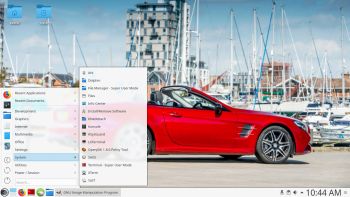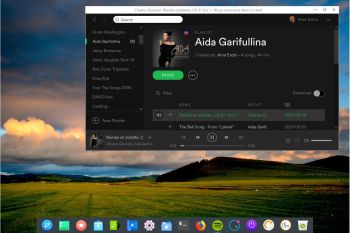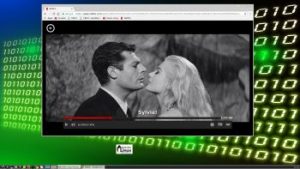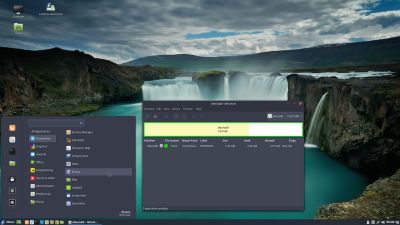NEWS 170918 about Exton|OS Light Live DVD – now with Refracta tools!
NEWS 170918 about Exton|OS Light Live DVD – now with Refracta tools!
I’ve made a new extra version of Exton|OS based on Ubuntu 17.10 (alias Artful Aardvark) 64 bit with only a minimum of packages pre-installed. Among them a terminal emulator (LXTerminal), a Web Browser (Google Chrome – so you can run Netflix), SMPlayer, SMTube (YouTube browser which allows to browse, search and play YouTube videos), PCManFM (file manager), Gimp, NetworkManager, GParted (Partition Editor), Samba (so you can reach your Windows computers), Audacious (a small and fast audio player which supports lots of formats) and Synaptic (Package Manager). I give you the pleasure of installing all extra packages you need after a hard disk installation of Exton|OS Light. Use Synaptic for that. You can of course also install new packages while running the system live (from DVD/USB stick), but nothing will be saved after a reboot. Unless you have followed my USB Install Instruction (under B) or used UNetbootin) and used Boot alternative 2 – Persistent when you have used UNetbootin. If you have plenty of RAM you can even install big programs (such as LibreOffice) while running the system live even from DVD. Exton|OS Light’s Window manager Openbox guarantees lightness and elegance.
Replacement
This version of Exton|OS Light from 170918 replaces version 161021 of Exton|OS Light. Exton|OS Light is now based on Debian Stretch/Sid and Ubuntu 17.10 (to be released in October, 2017).
About
Exton|OS Light Live CD is based on Ubuntu 17.10 Artful Aardvark 64 bit and Debian Stretch/Sid. Exton|OS Light’s ISO file (of 1240 MB) is a ISO-hybrid, which means that it can very easily be transferred (copied) to an USB pen drive. You can then even run Exton|OS from the USB stick and save all your system changes on the stick. I.e. you will enjoy persistence! Read my USB INSTRUCTION under B).
Packages
All installed packages in Exton|OS Light have been updated to the latest available version as at September 18, 2017. Study the full package list.
IMPORTANT ABOUT REFRACTA TOOLS
Refracta tools are pre-installed in Exton|OS Light Build 170918 (as well as in Exton|OS Mate Build 170609). Use them to create your own live installable Ubuntu system. I mean create your own installable Ubuntu 17.10 Live DVD once you have installed Exton|OS to hard drive. I mean change everything and then create a whole new Ubuntu live system. Start Refracta from Applications >> System Tools >> Refracta Snapshot. You don’t even have to install Exton|OS Light to hard drive before you can use the Refracta tools. If you have plenty of RAM you can create a new (your own!) Ubuntu system while running Exton|OS from DVD or a USB stick. Please note that the whole Refracta process (creating your new ISO) will only take 10 – 15 min! You’ll find the ISO in /home/snapshots. (Or change that in /etc/refractasnapshot.conf). The whole thing is very simple. Refracta Installer replaces Ubiquity (Ubuntu’s installer). Refracta Installer is also very simple to use. No “expert knowledge” is needed.
THE IMPORTANCE of Exton|OS Light now being based on Ubuntu 17.10 (UNSTABLE/DEVELOPMENT)
I don’t think it is too important since Exton|OS doesn’t use complicated Desktop Environments like KDE, Gnome or Unity. Programs wont crash or anything like that. And I haven’t discovered any bugs to report.
SCREENSHOTS
1. Screenshot of Exton|OS Light running in VMware
2. Screenshot of Exton|OS Light’s Openbox Desktop
3. Screenshot of Exton|OS Light’s Openbox Desktop when Samba is used
4. Screenshot when Google Chrome with Netflix is running
5. Screenshot when Spotify is running – (install Spotify with: sudo apt-get install spotify-client)
READ MORE…
Other Exton Linux Live CD/DVD’s in English you may like to download…

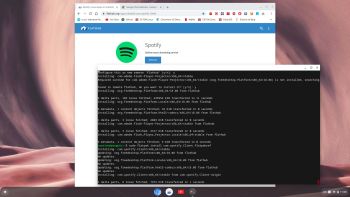 About ChromX
About ChromX