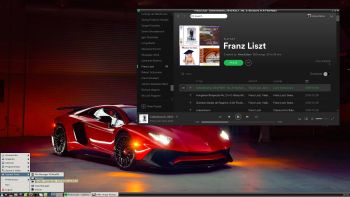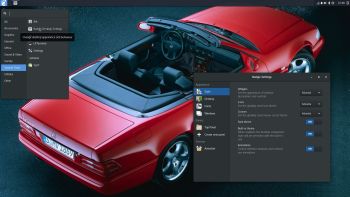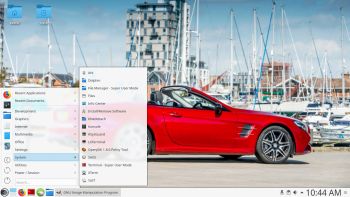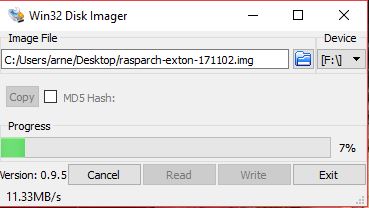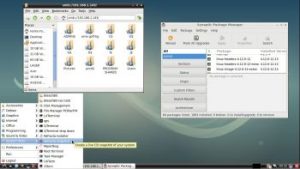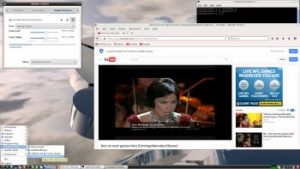RaspEX – Build 180331 based on Ubuntu 18.04 LTS – with OpenCPN 4.99.0 (latest version) – especially made for the new Raspberry Pi 3 Model B+, but it can of course also be used on a Raspberry Pi 3 Model B and Raspberry Pi 2 Model B.
RaspEX – Build 180331 based on Ubuntu 18.04 LTS – with OpenCPN 4.99.0 (latest version) – especially made for the new Raspberry Pi 3 Model B+, but it can of course also be used on a Raspberry Pi 3 Model B and Raspberry Pi 2 Model B.
OpenCPN is a free software (GPLv2) project to create a concise chart plotter and navigation software, for use underway or as a planning tool. OpenCPN is developed by a team of active sailors using real world conditions for program testing and refinement.
Replacement
This build (180331) replaces build 160703. Ubuntu has been upgraded to version 18.04 LTS and OpenCPN to version 4.99.0 – latest. Build 180331 is made especially for the new Raspberry Pi 3 Model B+, but can of course also be used on a Raspberry Pi 3 Model B and Raspberry Pi 2 Model B.
ABOUT RaspEX Build 180331
RaspEX is a Linux ARM system for Raspberry Pi 3 Model B, Model B+ and Pi 2 model B. It is based on Debian Stretch (Debian 9), Bionic Beaver (Ubuntu 18.04 LTS) and Linaro (Open Source software for ARM SoCs). In this new version (180331) I’ve installed OpenCPN 4.99.0 from source. (You can’t yet find OpenCPN 4.99.0 in any software repositories).
Read this OpenCPN Review….
Raspberry Pi 3 Model 3 B+: How much better is it than the Raspberry Pi 3 Model B? The tiny computer is supposed to be faster and better in every way, including upgraded processor speed, wireless internet, and Ethernet connections.
SCREENSHOTS
1. RaspEX version 180331 running OpenCPN as the ordinary user raspex
2. RaspEX version 180331 running OpenCPN as root
3. OpenCPN 4.4.0 running on the 7″ Touchscreen Monitor for Raspberry Pi (old version OpenCPN)
4. OpenCPN 4.4.0 – Boston (old version OpenCPN)
5. OpenCPN World Map (old version of OpenCPN)
6. OpenCPN Florida – Cape Canaveral (old version of OpenCPN)
7. OpenCPN New York – Approaches to New York (old version of OpenCPN)
8. OpenCPN Stockholm Archipelago (old version of OpenCPN)
Compatibility :: March 2018
Unfortunately not all systems made for Raspberry Pi 3 Model B and 2 Model B will run on the new Raspberry Pi 3 Model B+ computer. They need to be upgraded with a new kernel. I therefore have to upgrade the systems I distribute. I.e. RaspEX, RaspEX with OpenCPN, RaspAnd Marshmallow, RaspAnd Nougat 7.1.2 and RaspArch. I have until now (180331) only upgraded RaspEX and RaspEX with OpenCPN. Read about the new Raspberry Pi 3 Model B+…