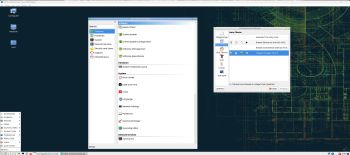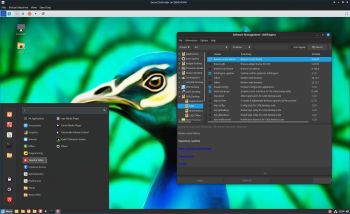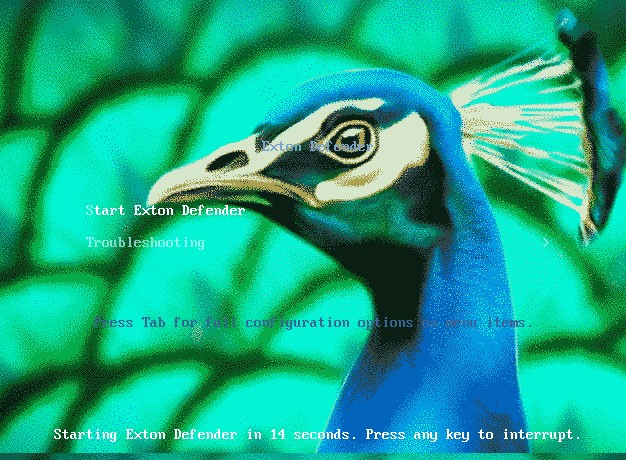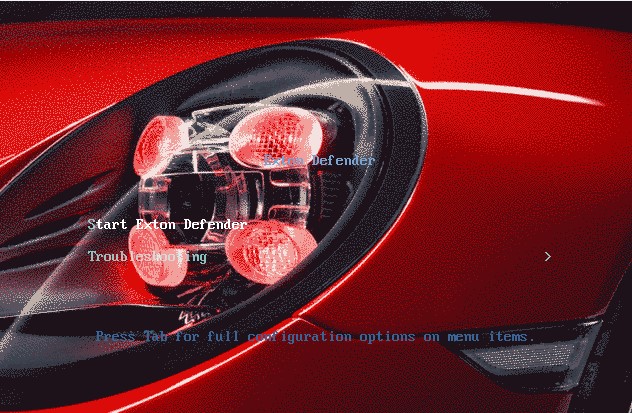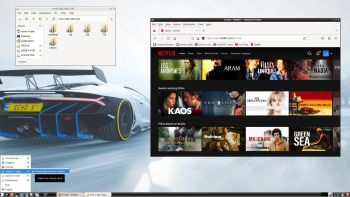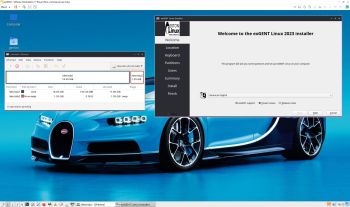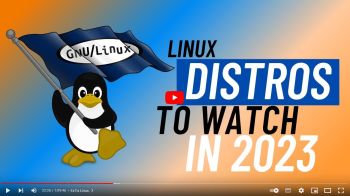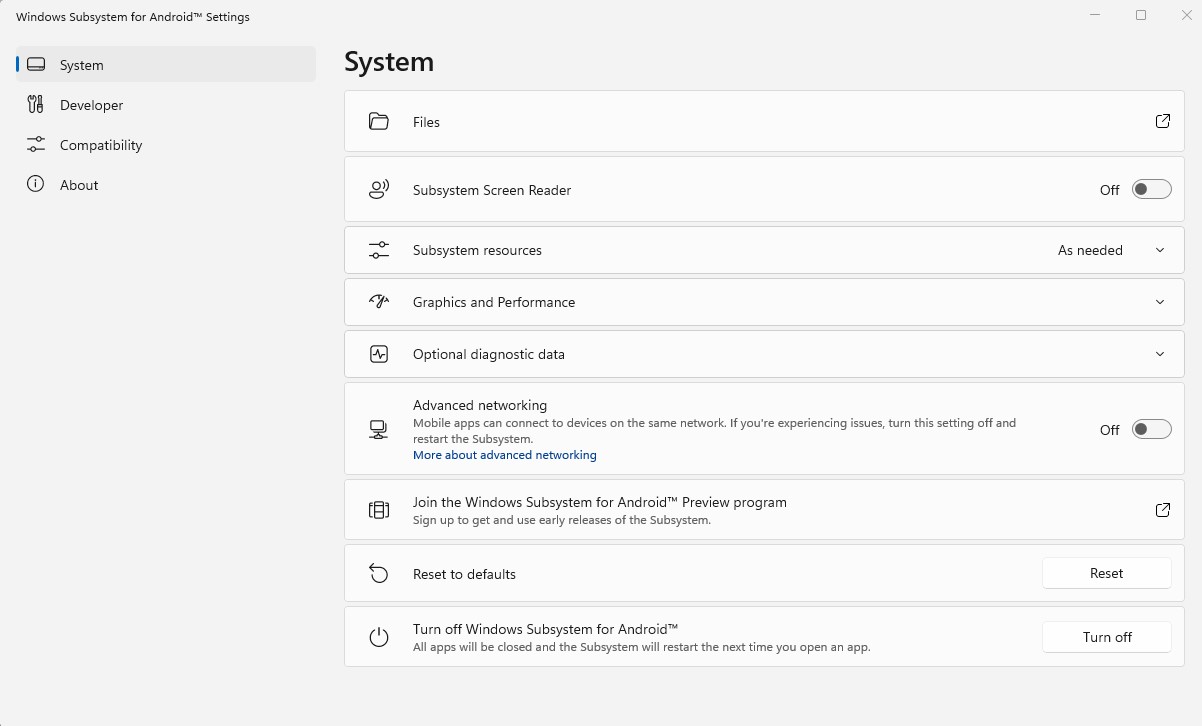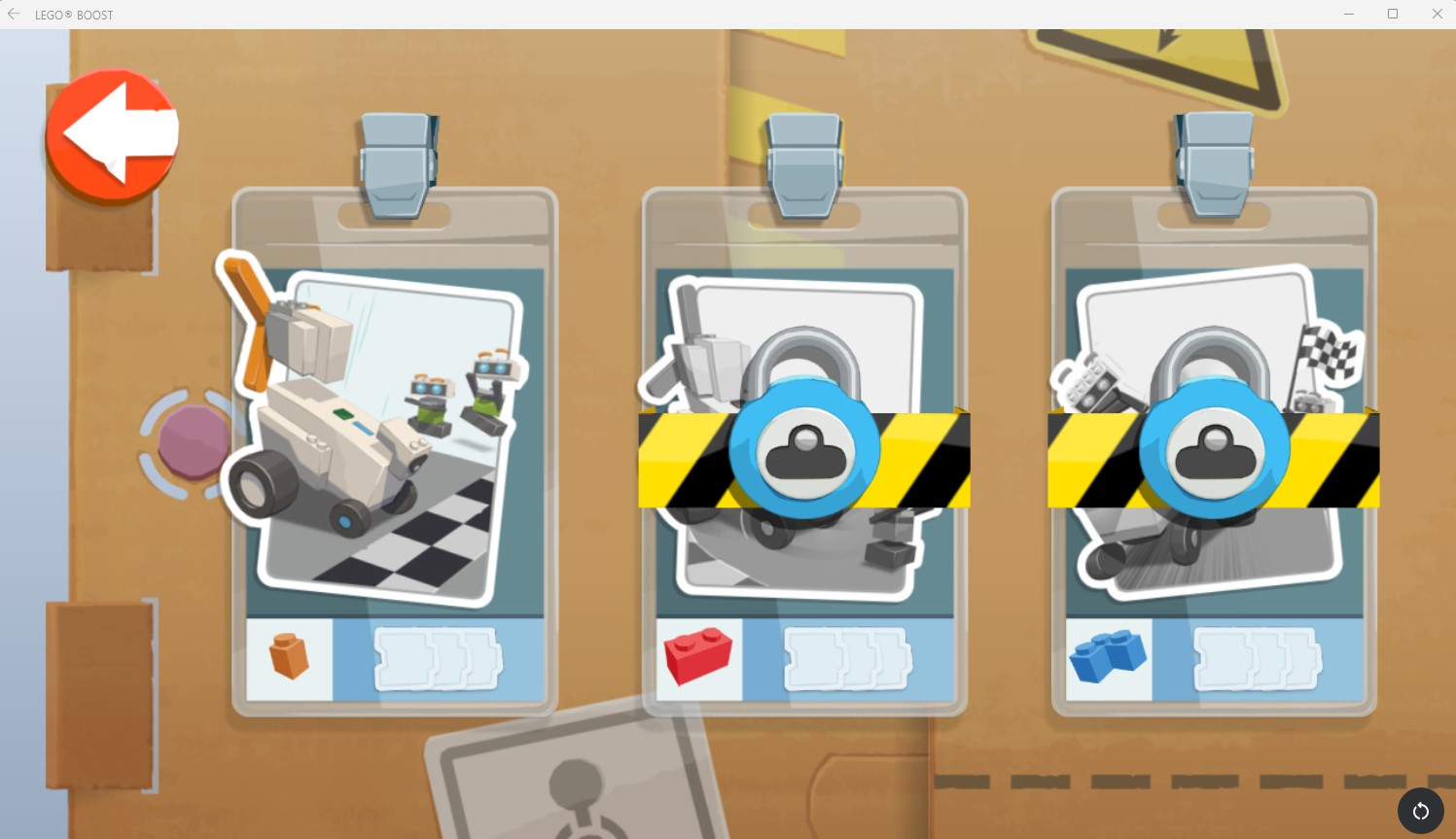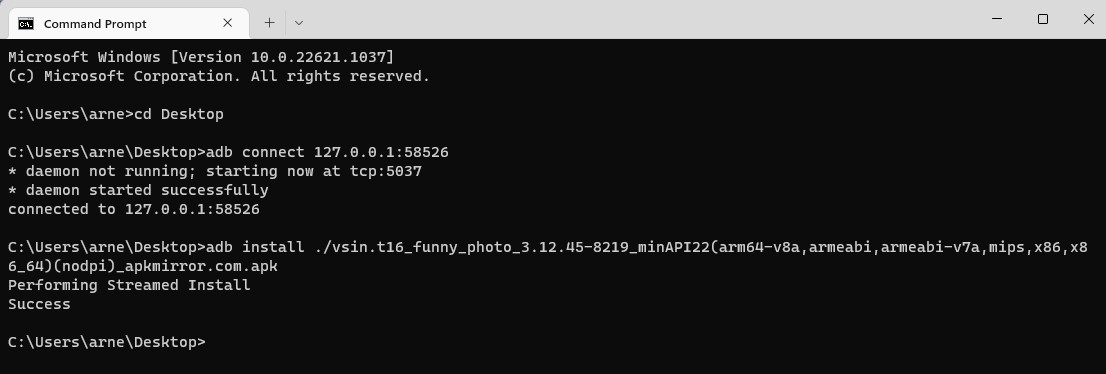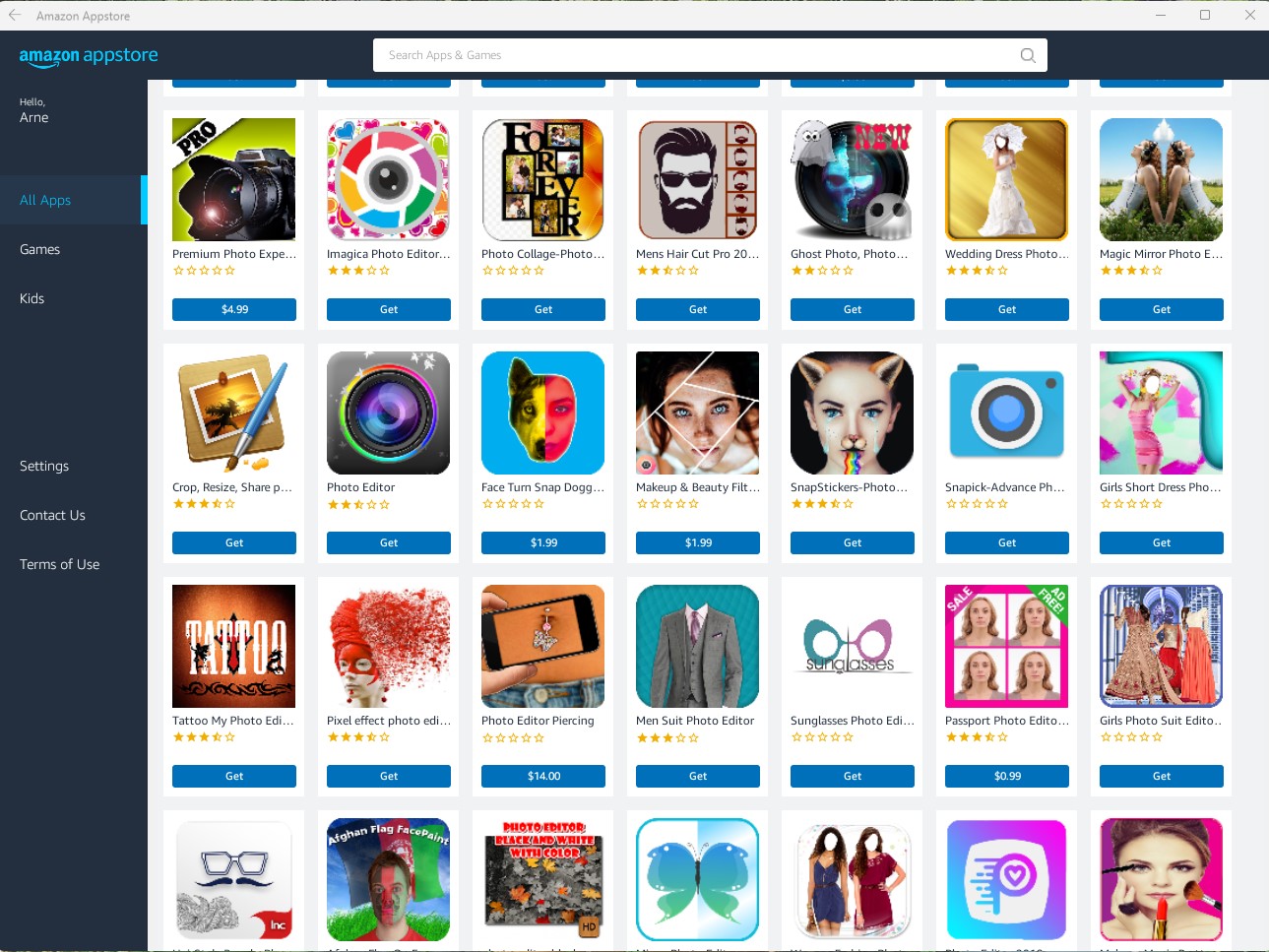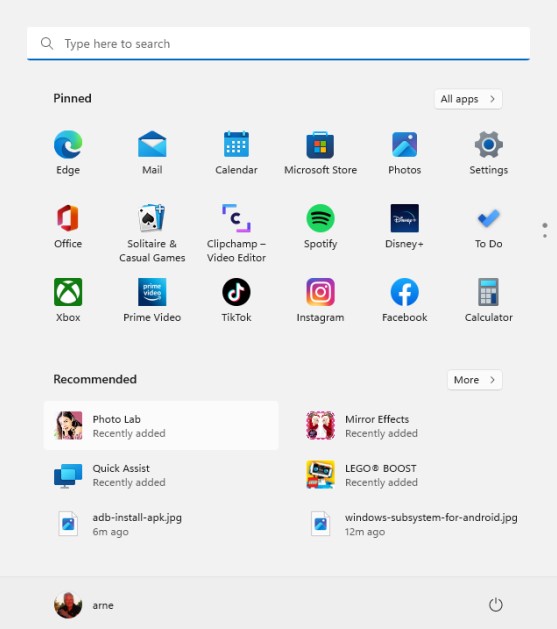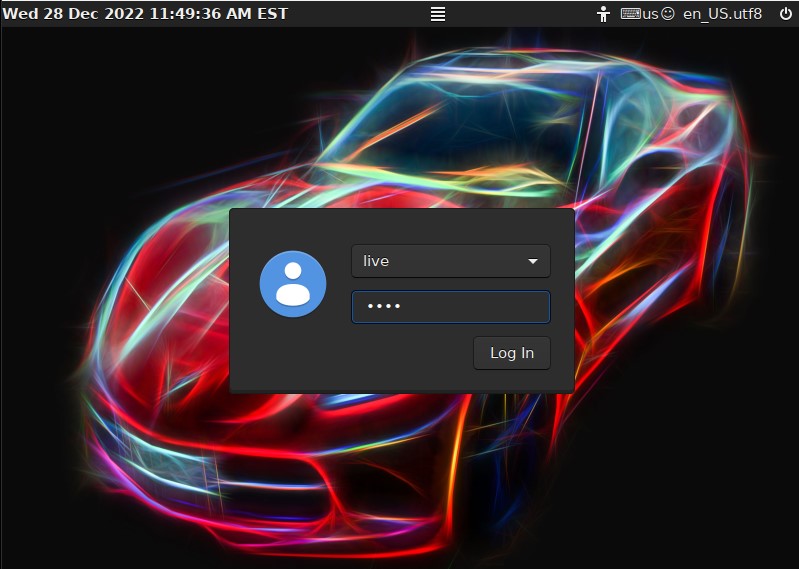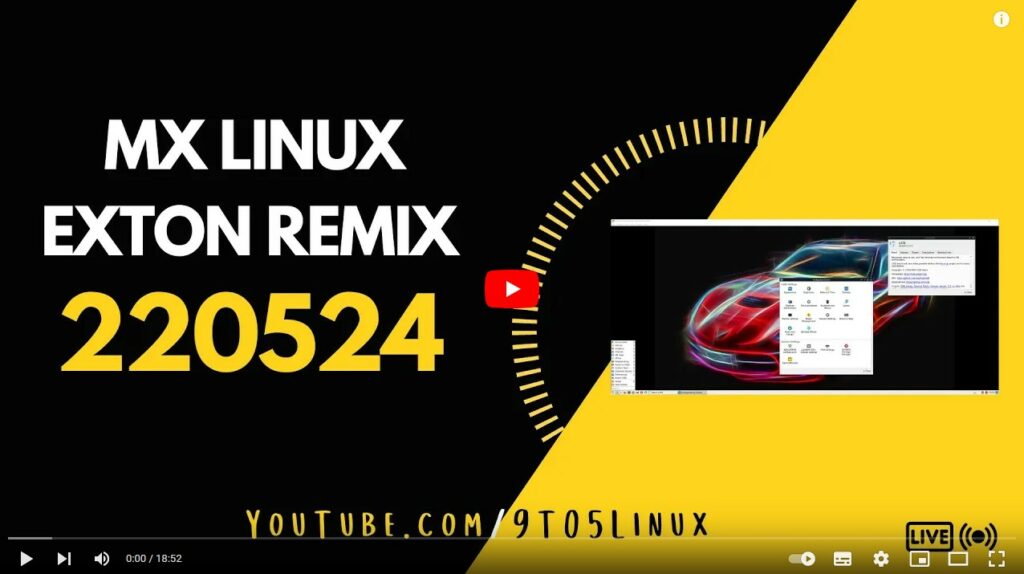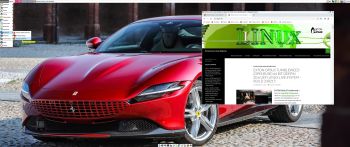 NEWS ABOUT PuppEX Jammy64 22.04 230222
NEWS ABOUT PuppEX Jammy64 22.04 230222
This Puppy derivative is built from Puppy_Linux_vanillapup 22.04.39, which is build from Ubuntu packages and packages build from source. Puppy_Linux_vanillapup is the best Puppy Linux system I’ve ever tried so I decided to make it even better. My first version of PuppEX Jammy64 is from 220630.
My changes of the original system 230222:
1. I’ve replaced kernel 5.15 with kernel 6.1.12-exton with support for “extra everything”
2. Development tools (build-essential) are installed
3. Latest Firefox and Google Chrome are pre-installed
4. Added the ntfs-3g package (so NTFS partitions are writable)
5. Added GParted
6. Added video codecs (libavcodec58) so that YouTube videos and Netflix movies can run in Firefox.
The ISO size has therefore increased from 343 MB to 879 MB, but PuppEX runs nevertheless as fast as the original Puppy, which means that it runs very very fast!
NOTE: On some computers you may have to wait 60 seconds before the boot process starts. You will see a message saying “Pausing for 60 seconds…”
This error won’t occur after a hard drive (frugal) installation.
COMPATIBLE WITH Ubuntu 22.04 LTS
PuppEX Jammy64 is compatible with Ubuntu 22.04 (Jammy Jellyfish), which means that Ubuntu packages for Ubuntu 22.04 can be installed and used in PuppEX. You can use the Synaptic Package Manager or the apt command. (apt update, apt upgrade, apt install MyUsefulPackage etc).
IMPORTANT NOTE: The normal remasterpup2 script (which is included in all Puppy Linux versions) doesn’t work in Puppy_Linux_vanillapup. I had to use my “special remaster tricks” to be able to build PuppEX Jammy64. I have therefore kept my two versions of PuppEX Focal64 20.04 in which the remasterpup2 script works very well. It works very well in PuppEX Slack64 15.0 too.
NOTE about VirtualBox/VMware: You can’t run this version of PuppEX in VirtualBox or VMware. PuppEX Jammy64 runs pretty well in Qemu in Linux though.
SCREENSHOTS
1. The Desktop
2. PuppEX running in Qemu
3. Showing how to disable the screensaver
andex.exton.net – latest is AndEX 11 (with GAPPS), AndEX 10 (with GAPPS) and AndEX Pie 9.0 (also with GAPPS)!
and
about my Android 12, 11, 10, Pie, Oreo, Nougat, Marshmallow and Lollipop versions for Raspberry Pi 4 and 3/2 at
raspex.exton.se – latest is RaspAnd 12 (without GAPPS), RaspAnd 11 (with GAPPS) and RaspAnd Oreo 8.1 (also with GAPPS)!