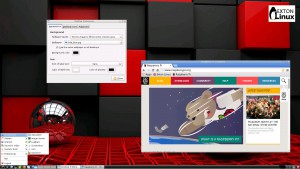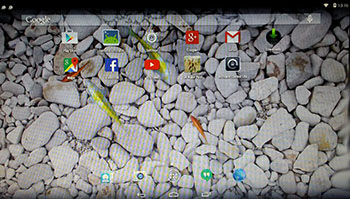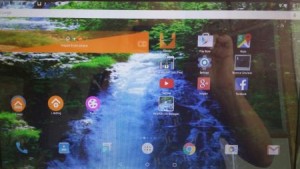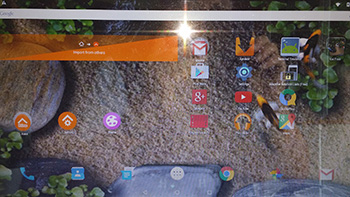 NEWS 150520 about AndEX – The Absolute Ultimate Edition
NEWS 150520 about AndEX – The Absolute Ultimate Edition
My new build of Android-x86 Lollipop 5.0.2 has GAPPS pre-installed. I.e. Google Play Services, Google Play Store, Google+, Maps, YouTube and more apps. The ISO is called android-x86-5.0.2-lollipop-GAPPS-kernel4-exton-687mb-150520.iso. I call it The Absolute Ultimate Edition because AndEX build 150520 is totally error-free. Google Maps is the only app you’ll have to update. (Just start Google Play Store and do it!). All other included apps work perfectly well! You shall always use Google Play Store in AndEX version 150520. Only use Aptoide App Manager (which is also pre-installed) if you can’t find the app you are searching for in Google Play Store.
About AndEX
My compiled Android–x86 system (Lollipop 5.0.2) can run live (from CD or a USB stick) or be installed on almost all laptops (and some Desktop computers). For example Acer (Aspire), HP, Samsung, Dell, Toshiba, Lenovo, Thinkpad, Fujitsu, Panasonic and Asus laptops. The Android system is distributed in the form of an ISO file as the rest of my Linux distributions. I.e. you must (as usual) burn the ISO file to a CD (DVD) if you want to run the system live on your computer or install it to hard drive. Read about how to burn ISO files. Or skip that. Just use ImgBurn. Nothing can go wrong.
More about AndEX
Lollipop 5.0.2 is the second latest version of the Android mobile operating system developed by Google. I call my remaster of it AndEX Lollipop Live DVD. It uses “my” special kernel 4.0.0-exton-android-x86 with some extra features. I.e. extra drivers and NTFS read/write support. My Android-x86 KitKat 4.4.4 build from 2015-05-04 will also cost you 9 $. It has one advantage over the Lollipop version: You can run the system in VirtualBox. Read more about the KitKat 4.4.4 version 150504 or DOWNLOAD it instantly.
Installing new apps in AndEX Lollipop
Use Google Play Store or Aptoide App Manager, which are pre-installed. Just make your choices. Normally you should always use Google Play Store, but if you can’t find the app you are looking for you can try Aptoide.
Install the system to hard drive
Say for example that you have a laptop with Windows 8.1 installed as the only operating system. If you just create one extra partition of about 5 GB you can install Android Lollipop on this extra partition and then “dual-boot”. I.e. you can turn on your computer (called “booting it up”) and decide whether you want to start Windows or Android Lollipop. Grub will be installed as boot handler/loader during the installation of Android Lollipop. Note: The installation will take only about one minute. And the installation to hard drive is so simple that a 10 year old child can do it.
USB installation
Read my instruction. Learn how you can run AndEX from a USB stick with persistence. Read under A).
VirtualBox
Unfortunately you cannot (normally) run/test the system in VirtualBox. I.e. run it directly from the ISO file and install it to a hard drive created in VirtualBox. That can however be done if you use one of my other Android remaster KitKat 4.4.4 version 150504.
Screenshots
Screenshot 1 – AndEX Desktop without modifications
Screenshot 2 – AndEX Desktop with modifications
NOTE2/WARNING2
Before you buy and download this version of AndEX you must be aware of that not all apps downloaded from Google Play Store can run in an Android-x86 system. Some very big (around 1GB) games for example won’t run. Note about version 150520: While running The Absolute Ultimate Edition you won’t get any error messages.