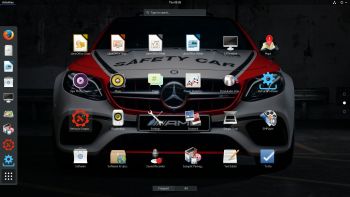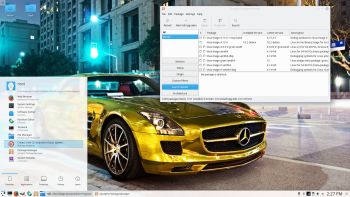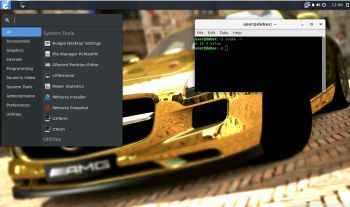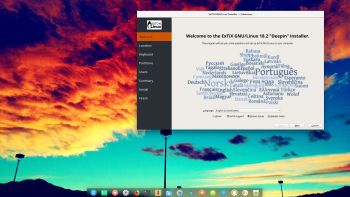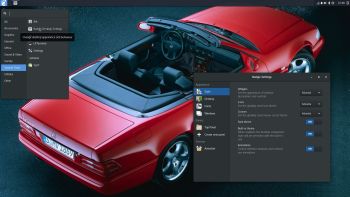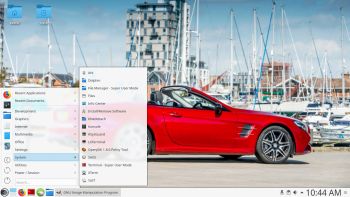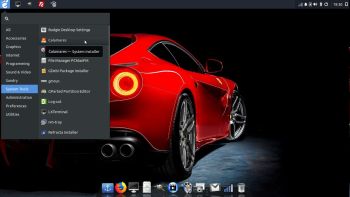 NEWS 180301 ABOUT Exton|OS with Budgie Desktop 10.4 and Refracta Tools
NEWS 180301 ABOUT Exton|OS with Budgie Desktop 10.4 and Refracta Tools
The Desktop Environment in this Exton|OS build is Budgie 10.4. (Budgie is focused on simplicity an elegance. Designed with the modern user in mind). Program content in build 180301: Refracta Tools, Calamares 3.1.12, Firefox, Gimp, SMPlayer, SMTube, and GParted. Also all necessary additions in order to install programs from source. Calamares is an installer framework. By design it is very customizable, in order to satisfy a wide variety of needs and use cases. Kernel 4.16.0-rc3-exton (corresponding Kernel.org‘s latest kernel 4.16-rc3) is used. All packages have been updated to the latest available version as at March 1, 2018. Study the NEW PACKAGE list. Google Chrome has been removed since it’s now possible to use Netflix in Firefox. Using Refracta snapshot you can change everything to your liking and create your own live installable Ubuntu system. I mean create your own installable Ubuntu 18.04 Live DVD once you have installed Exton|OS to hard drive.
About Calamares Installer
Calamares is an installer framework. By design it is very customizable, in order to satisfy a wide variety of needs and use cases. Calamares aims to be easy, usable, beautiful, pragmatic, inclusive and distribution-agnostic. Calamares includes an advanced partitioning feature, with support for both manual and automated partitioning operations. It is the first installer with an automated “Replace Partition” option, which makes it easy to reuse a partition over and over for distribution testing. See a slideshow below showing the whole Calamares install process in Exton|OS.
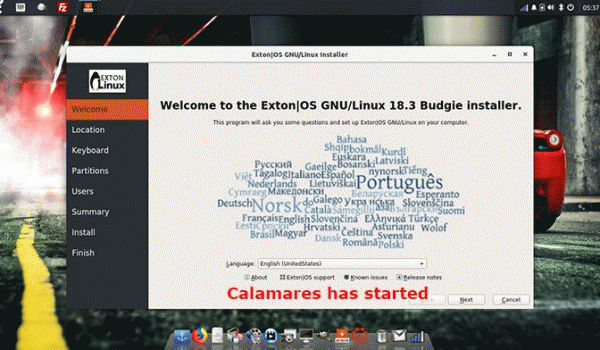
Runs from RAM
Another great thing is that Exton|OS can run from RAM. Use Boot alternative 3 (load to RAM). When the system has booted up you can remove the disc (DVD) or USB stick. You’ll need at least 2 GB RAM to run Exton|OS that way. I.e. superfast!
Repositories and software management
Exton|OS is totally compatible with Ubuntu 18.04 LTS and therefore uses Ubuntu’s repositories. After a hard drive install of Exton|OS you can go ahead and install any extra software you like and also upgrade the whole system. After running the command apt-get update you should use Synaptic Package Manager. Since Exton|OS is based on upcoming Ubuntu 18.04 LTS (to be released in a stable version on April 26, 2018) you will/can be the first to have Ubuntu 18.04 in a stable version in April 2018.
The importance of Exton|OS being based on upcoming (unstable/development) Ubuntu 18.04
I don’t think it is too important since Exton|OS doesn’t use complicated Desktop Environments like KDE, Gnome or Unity. Programs won’t crash or anything like that. And I haven’t discovered any bugs to report.
SCREENSHOTS
Screenshot 1 of Exton|OS’s Budgie Desktop
Screenshot 2 of Exton|OS’s Budgie Desktop installing Spotify
Screenshot 3 of Exton|OS’s Budgie Desktop running Refracta Snapshot
Screenshot 4 of Exton|OS running in VMware
Screenshot 5 of Exton|OS running in VirtualBox
Screenshot 6 – showing how to configure a wireless Network
|
|