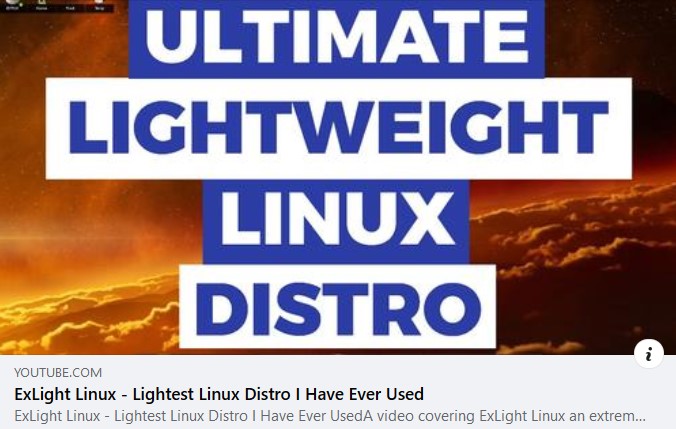 The Video is called ExLight Linux – Lightest Distro I Have Ever Tried. (It is not made by me).
The Video is called ExLight Linux – Lightest Distro I Have Ever Tried. (It is not made by me).
Watch the Video…
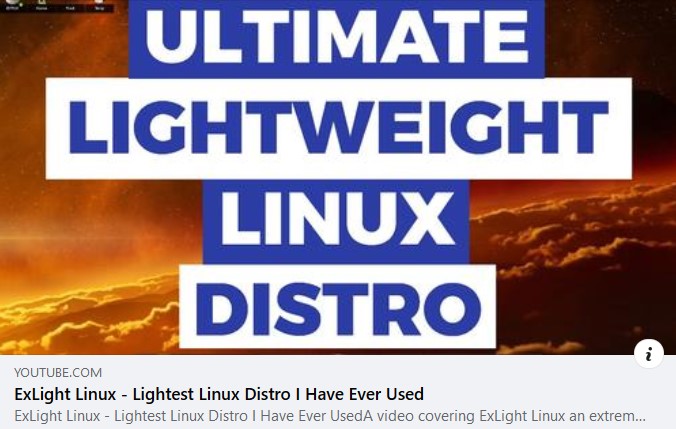 The Video is called ExLight Linux – Lightest Distro I Have Ever Tried. (It is not made by me).
The Video is called ExLight Linux – Lightest Distro I Have Ever Tried. (It is not made by me).
Watch the Video…
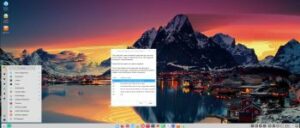 NEWS 221218 ABOUT ExTiX Deepin
NEWS 221218 ABOUT ExTiX Deepin
I’ve released a new version of ExTiX Deepin today (221218). This ExTiX Build is based on Deepin 20.8 released by Deepin Technology 221208. Using Refracta Snapshot (pre-installed in ExTiX) you can make your own live installable Deepin 20.8 version with ExTiX 22.12 as “groundwork”.
NEW FUNCTIONS etc
1. You can run ExTiX from RAM. Use boot alternative 2 (load to RAM) or Advanced. A wonderful way to run Linux if you have enough RAM. Everything will be super fast. When ExTiX has booted up you can remove the DVD or USB stick.
2. You will have the opportunity to choose language before you enter the Deepin 20.8 Desktop. All main languages are supported.
3. I have replaced Deepin Installer with the Reborn version of Deepin Installer. Works better in every way. Watch this movie (slideshow).
4. I have replaced kernel 5.18.1-amd64-exton with kernel 6.1.0-amd64-exton. Corresponding the latest available stable kernel from Kernel.org.
5. Spotify and Skype are pre-installed.
6. You can watch Netflix while running Firefox.
7. You can install ExTiX Deepin also in VirtualBox/VMware using Refracta Installer or Deepin Installer. (In previous versions you had to “chroot” into the install partition and install Grub).
8. Install ExTiX to a USB stick preferably with Rufus or Ventoy in Windows – see below how it looks when I’ve used Ventoy.
9. In version 221218 I’ve also included Refracta Installer. Use it in VirtualBox if you want to have an exact copy of ExTiX Deepin installed. You don’t have to “chroot” to install Grub. Just choose to “Copy Grub files” when asked to. Watch this movie (slideshow).
NOTE1: If you want to remaster ExTiX Deepin you should use Refracta Installer. Using Deepin Installer some necessary packages (including Deepin Installer and Refracta Snapshot) will be removed during the installation process.
NOTE2: You can remaster (i.e. make your own live installable Deepin version) of ExTiX while running ExTiX live (i.e. from a USB stick or a DVD) if your computer has plenty of RAM. I could do that on a computer with 32GB RAM. I then started ExTiX live from RAM.
10. VirtualBox Guest Additions are pre-installed. With those installed you can run ExTiX in full screen in VirtualBox. Watch this screenshot.
UNIQUE
I may add that there is no other live version of Deepin 20.8.
SCREENSHOTS
1. ExTiX running in full screen in VirtualBox (VirtualBox Guest Additions are pre-installed)
2. ExTiX Deepin 20.8 Desktop
3. ExTiX 22.12 is running in VMware
4. Showing Deepin App Store
5. Showing Deepin Control Center
6. ExTiX running in Qemu in Linux (Ubuntu). NOTE: ExTiX Deepin (and other Linux systems) runs very fast in Qemu (in Linux). Qemu is a generic and open source machine emulator and virtualizer. Superior to VirtualBox…
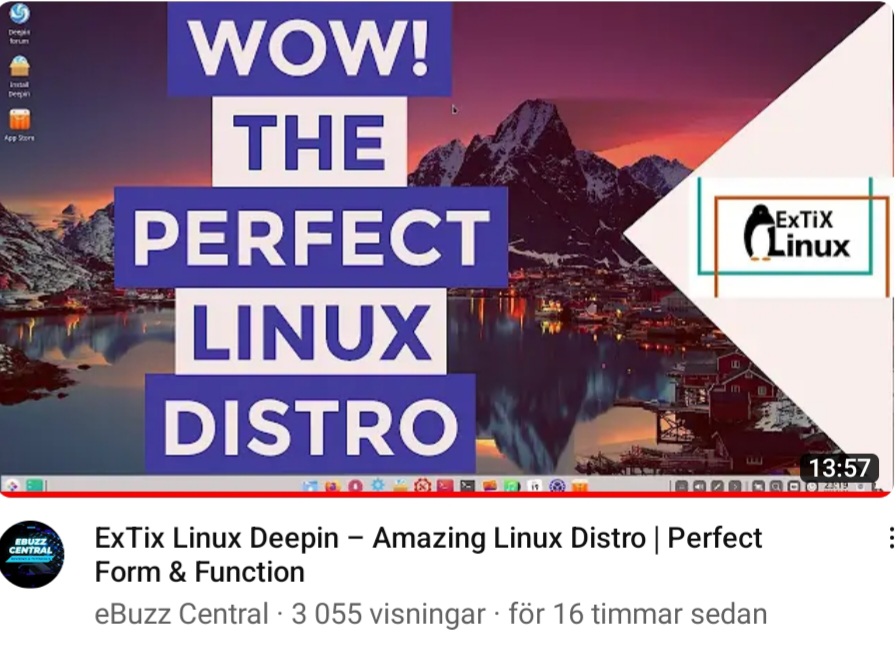
Please read (and watch) a full enthusiastic review of ExTiX 22.12…

 Slackware is the first widely-used Linux system, which is still developing. Slackware has existed since 1993. In comparison with for example Ubuntu and Linux Mint, many people believe that Slackware is “difficult”. Any novice can quickly learn to use Ubuntu they say. My remaster of Slackware Current (15.0), which I call SlackEX 15.0 Current 64 bit Linux Live DVD, is however just as easy to use as Ubuntu and/or Linux Mint. Some tend to complain that the Program Management in Slackware is awkward. That was perhaps earlier the case, but not anymore.
Slackware is the first widely-used Linux system, which is still developing. Slackware has existed since 1993. In comparison with for example Ubuntu and Linux Mint, many people believe that Slackware is “difficult”. Any novice can quickly learn to use Ubuntu they say. My remaster of Slackware Current (15.0), which I call SlackEX 15.0 Current 64 bit Linux Live DVD, is however just as easy to use as Ubuntu and/or Linux Mint. Some tend to complain that the Program Management in Slackware is awkward. That was perhaps earlier the case, but not anymore.
NEWS 221214 ABOUT SlackEX 15.0 with LXQt 1.2
Because I like Slackware so much I’ve made a new extra version of SlackEX 15.0. This time with LXQt 1.2 (latest version, released 221105) as Desktop environment. LXQt is a lightweight Qt desktop environment. It will not get in your way. It will not hang or slow down your system. It is focused on being a classic desktop with a modern look and feel. LXQt is not included in Slackware’s repositories. I’ve built the LXQt 1.2 packages following the instructions at Gitlab.com. I.e. I’ve used a script made by lancsuk. If you already have Slackware/SlackEX installed to hard drive you can do the same. (If you want LXQt). It’s very easy if you have KDE installed. Otherwise you’ll have to install some KDE/LXQt dependencies. Not that difficult though. So SlackEX Build 221214 is a live remaster of Slackware 15.0 stable. It was released 220203. You can install SlackEX to hard drive and also use Refracta Snapshot for creating your very own live installable Slackware 15.0 system. Kernel 6.0.10-amd64-exton-rt14 is used. You can (of course) install Slackware’s latest kernel 5.19 if you want. But to be able to create your own Slackware 15.0 system you will have to use (boot up with) kernel 6.0.10-amd64-exton-rt14. Study all pre-installed packages in Build 221214.
NOTE1: You’ll run SlackEX Build 221214 as root or as the ordinary user user. The password for root is root. The password for user is live.
NOTE2: You can run SlackEX Build 221214 on UEFI and non-UEFI computers. You can also run SlackEX live super fast from RAM.
NOTE3: VirtualBox Guest Additions and are pre-installed, which means that you can run SlackEX in full screen in VirtualBox. Watch this screenshot…
SCREENSHOTS
Screenshot 1 – root’s Desktop when Refracta Snapshot has started – LXQt
Screenshot 2 – user’s Desktop – LXQt
Screenshot 3 – SlackEX running in full screen in VirtualBox
Screenshot 4 – Showing chroot/grub during a hard drive installation

 Slackware is the first widely-used Linux system, which is still developing. Slackware has existed since 1993. In comparison with for example Ubuntu and Linux Mint, many people believe that Slackware is “difficult”. Any novice can quickly learn to use Ubuntu they say. My remaster of Slackware Current (15.0), which I call SlackEX 15.0 Current 64 bit Linux Live DVD, is however just as easy to use as Ubuntu and/or Linux Mint. Some tend to complain that the Program Management in Slackware is awkward. That was perhaps earlier the case, but not anymore.
Slackware is the first widely-used Linux system, which is still developing. Slackware has existed since 1993. In comparison with for example Ubuntu and Linux Mint, many people believe that Slackware is “difficult”. Any novice can quickly learn to use Ubuntu they say. My remaster of Slackware Current (15.0), which I call SlackEX 15.0 Current 64 bit Linux Live DVD, is however just as easy to use as Ubuntu and/or Linux Mint. Some tend to complain that the Program Management in Slackware is awkward. That was perhaps earlier the case, but not anymore.
NEWS ABOUT SlackEX 15.0 stable Build 221210 with the Enlightenment 0.25.4 and Xfce 4.16.1 Desktops
A new extra version of SlackEX is ready. It is based on Slackware 15.0 stable released 220203. In this version I’ve installed Enlightenment 0.25.4 (latest version) and Xfce4. I’ve also replaced kernel 5.16.0-exton with kernel 6.0.10-amd64-exton-rt14. This version of SlackEX is unique. You can’t find another Linux system with the latest Enlightenment version. (Except for ExLight). When installing version 0.25.4 in SlackEX I had to do it from source. The whole thing was very time consuming since a lot of dependencies had to be satisfied. The most important package installed is Refracta Snapshot. With that you can build your own Slackware distribution with Enlightenment 0.25.4. When a new version of Enlightenment is ready you too should be able to install it from source. Xfce4 is one of Slackware’s official Desktop environments. The other one is KDE. You can easily switch from Enlightenment to Xfce4 by editing /root/.xinitrc. Then log out and back again. That can of course also be done when running SlackEX live. (From a DVD or a USB stick). This Build of SlackEX replaces version 220117.
NOTE1: You’ll run SlackEX Build 221210 as root. The password for root is root. If you don’t like to run a Linux system as root you can create a “normal” user. Watch this screenshot.
NOTE2: You can’t login to Enlightenment 0.25.4 if you use older computers. It’s the same problem as in ExLight. You’ll have to use a fairly new computer if you want to see the Enlightenment Desktop. If you can’t login to Enlightenment (because your computer is too old) you can always switch to Xfce4. Press Ctrl Alt F1 simultaneously. Then edit .xinitrc with Nano. Command: nano .xinitrc. After that run the command startx and you will enter the Xfce4 Desktop.
NOTE3: You can run SlackEX Build 221210 on UEFI and non-Uefi computers. You can also run SlackEX live super fast from RAM.
NOTE4: VirtualBox Guest Additions and are pre-installed, which means that you can run SlackEX in full screen in VirtualBox.
SCREENSHOTS
Screenshot 1 – root’s Desktop – Enlightenment 0.25.4
Screenshot 2 – root’s Desktop with Xfce4 as DE
Screenshot 3 – SlackEX running in full screen in VirtualBox

 NEWS 221130 ABOUT ExLight
NEWS 221130 ABOUT ExLight
I’ve made a new version of ExLight with the Enlightenment 0.25.4 Desktop environment, Refracta Snapshot (create your own Debian Sid System) and Calamares 3.2.61-1 Installer Framework. The very nice Enlightenment theme e25 Neonz is used.
New sources 221130
This new version of ExLight is based on Debian Sid (unstable/development). Build 221130 is a total rebuild of ExLight. The ISO file size is of only 1850 MB, which means that you’ll need about 3GB RAM to run ExLight even faster from RAM. I.e. load to RAM – screenshot. You can remove the DVD or USB stick when ExLight has booted.
KERNEL
ExLight Build 221130 uses kernel 6.0.10-amd64-exton-rt14 built from Debian kernel sources with Debian patches.
What’s new in kernel 6.0?
Installed packages
Study all installed packages in ExLight Build 221130.
THE REAL McCoy
ExLight is a pure Debian system. I.e. no traces of Ubuntu, Kubuntu etc. New releases of Ubuntu are always based on Debian Sid. So is ExLight.
KNOWN ISSUE
You can’t login to the Enlightenment 0.25.4 Desktop unless you use a “fairly new” computer. Not older that about eight (8) years according to my experience. Read more about the problem…

 RaspArch Build 221127 especially for the new Raspberry Pi 4 released in May 2020
RaspArch Build 221127 especially for the new Raspberry Pi 4 released in May 2020
This version (221127) is especially made for the “new” Raspberry Pi 4, but it can of course also be used on a Raspberry Pi 3 Model B+, Raspberry Pi 3 Model B and Raspberry Pi 2 Model B.
NEWS 221202
I have uploaded a new version of RaspArch after I’ve discovered a better way to configure the system. I.e. I’ve replaced /boot/config.txt with this file. The new configuration makes the system automatically choose the best possible resolution for your monitor. Watch this screenshot when I’m using a 3440×1440 (Ultrawide) monitor.
NOTE: If you already have installed RaspArch Build 221127 you don’t have to reinstall. Just replace /boot/config.txt with the one I’ve provided – see above. Then reboot. You will probably notice a big difference.
RaspArch is a “remaster” of Arch Linux ARM. The original compressed system is of about 230 MB. After I have added the LXDE Desktop environment, PulseAudio, Firefox, Yay, Gimp and NetworkManager the system has increased a lot. RaspArch is a “ready-to-go” ARM system. It must be installed on a Raspberry Pi 4, Raspberry Pi 3 Model B+, Raspberry Pi 3 Model B or Raspberry Pi 2 Model B computer.
More about RaspArch
When you have installed RaspArch to your Micro SD Card you can use the system like any other Arch Linux system. I.e. install new programs etc. Arch motto is KISS (Keep It Simple Stupid). RaspArch uses kernel 5.15.79-2-rpi-ARCH and the LXDE Desktop environment.
WHO should run Arch Linux/RaspArch?
My answer: The system fits the “advanced” Linux user/enthusiast, who would be willing to run an occasional command from time to time.
SCREENSHOTS
Screenshot 1 of RaspArch’s Desktop – logged in as archpi
Screenshot 2 of RaspArch’s Desktop – logged in as root
Screenshot 3 – Using Yay (while installing SMPlayer)
Screenshot 4 – Samba connection to a Windows computer
Screenshot 5 – showing that you can watch 4K videos using Firefox

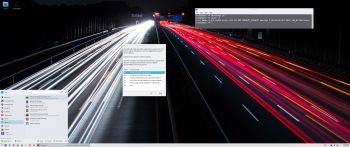 NEWS 221115 about DebEX KDE Plasma – a Refracta Build
NEWS 221115 about DebEX KDE Plasma – a Refracta Build
I have made a new extra version of DebEX KDE Plasma Live DVD – efi. It’s a pure Debian 12 (Sid/upcoming Bookworm) system. (unstable). I.e.: There are no Ubuntu or Kubuntu elements involved. DebEX KDE Plasma Sid uses the KDE Plasma Desktop 5.26.3 – latest version, released 221108 – as Desktop environment. Kernel 6.0.6-amd64-exton-rt14 is used. All included packages have been updated to the latest version as of 221115. DebEX KDE Build 221115 works in the same way as DebEX KDE Build 220926 – see this INFO. I have kept DebEX Build 220926 since it is based on Debian 11 (stable). In Build 221115 I have added LURE (Linux User REpository). LURE is intended to bring the AUR to all distros. It is currently in an alpha state and may not be stable. It can download a repository, build packages in it using a bash script similar to PKGBUILD, and then install them using your system package manager. Read about how to use LURE…
VirtualBox Guest Additions and VMware Tools are pre-installed, which mean that you can run DebEX KDE in full screen – see the screenshots below.
THE REAL McCoy
DebEX is a pure Debian system. I.e. no traces of Ubuntu, Kubuntu etc. New releases of Ubuntu are always based on Debian and (mostly) Debian Sid/unstable. So is DebEX KDE.
SCREENSHOTS
1. Using LURE to install Thunar
2. The Desktop for the ordinary user user
3. The Desktop for root
4. Running in full screen in VirtualBox
5. Running in full screen in VMware

 LFS EXTON Linux live DVD/USB is built using Linux From Scratch 10.1/11.2 and Beyond Linux From Scratch 10.1/11.2 (BLFS) , which has the latest Linux packages and scripts.
LFS EXTON Linux live DVD/USB is built using Linux From Scratch 10.1/11.2 and Beyond Linux From Scratch 10.1/11.2 (BLFS) , which has the latest Linux packages and scripts.
NEWS 221103
A new version of LFS EXTON is ready! The first version is from 210706. Most important news re. the new version:
1. LFS EXTON Build 221103 runs on ALL computers. I. e. new and old ones. UEFI or non-UEFI computers. (Build 210706 was not compatible with some newer computers).
2. Build 221103 uses the latest kernel 6.0.6, released 221029.
The kernel is named 6.0.6-amd64-exton-rt14.
3. I have upgraded some essential packages. Most important Firefox.
4. I have installed two new packages: Gnu Emacs (“At its core is an interpreter for Emacs Lisp, a dialect of the Lisp programming language with extensions to support text editing”) and MPlayer (a movie player).
NOTE about MPlayer: To be able to play videos (and not just hear sound) you’ll have to install AAlib. Very easy to install. Just follow the instructions.
5. You can download the kernel-sources for LFS EXTON from SourceForge.net – linux-source-6.0.zip. Can be used if you want to install (for example) NVIDIA Graphics Drivers. Unpack and place the sources in /usr/src.
ABOUT Refracta Installer
I finally made Refracta Installer to work in LFS EXTON! Now you can install LFS EXTON to hard drive like any other Linux distribution. Just start Refracta Installer from the menu and follow the instructions. Watch this screenshot.
NOTE: You should create the install partition in advance. Use GParted for that.
LXDE and LightDM
LFS EXTON uses LXDE as Desktop environment. LXDE is designed to be user friendly and slim, while keeping the resource usage low. LFS EXTON has all the tools needed for you to go on and install other Desktop environments or whatever you like (after a hard drive installation of LFS EXTON).
Build your own Linux system
You can also just use LFS EXTON Live DVD/USB as build environment when building your own Linux system from scratch.
Install LFS EXTON to a USB stick
Install the ISO file to a USB stick with Rufus 3.20 in Windows. It will look like this.
LOGIN to LXDE
Login as root with password root$$ or as the ordinary user lfs with password linux$$. While logged in as lfs you can use Sudo to become root. Example commands: sudo su and sudo pcmanfm. LightDM‘s login screen will look like this.

Install to hard drive using Refracta Installer
1. Start Refracta Installer from the menu and follow the program instructions. Watch this screenshot.
2. Install options – screenshot.
3. Ready to install – screenshot.
4. When asked to chroot and install Grub – screenshot.
5. Keep current user (lfs) and root passwords – screenshot.
6. When the installation is complete you will see this – screenshot.
7. Notice the disk space used after installation to hard drive – screenshot.
8. For user lfs to be able to use Sudo after a hard drive installation you’ll have to edit /etc/sudoers as root with Nano or Mousepad. Add this line to the end:
lfs ALL=(ALL) NOPASSWD:ALL – screenshot.
NOTE: If you already use Grub as boot loader you shall refrain from installing Grub when installing LFS EXTON to hard drive. Just add the boot lines below to /boot/grub/grub.cfg on the partition where you have Grub installed. You shall (of course) never mess with your current EFI Grub installation. LFS EXTON can run on EFI computers, but you can’t make an EFI Grub installation using LFS EXTON.
NOTE: You can install LFS EXTON on any normal computer. If you want to do that you should at first read my instruction How To dual boot, triple boot or multi boot Linux with Windows in a simple way and be happy. The Grub boot lines for LFS EXTON in /boot/grub/grub.cfg can look like this:
#################################################
menuentry ‘LFS EXTON 221103 (/dev/sda6)’ –class lfs –class gnu-linux –class gnu –class os $menuentry_id_option ‘gnulinux-simple-191fccec-4ecc-48b2-879d-504f9a2ad365’ {
recordfail
load_video
insmod gzio
if [ x$grub_platform = xxen ]; then insmod xzio; insmod lzopio; fi
insmod part_gpt
insmod ext2
if [ x$feature_platform_search_hint = xy ]; then
search –no-floppy –fs-uuid –set=root 191fccec-4ecc-48b2-879d-504f9a2ad365
else
search –no-floppy –fs-uuid –set=root 191fccec-4ecc-48b2-879d-504f9a2ad365
fi
linux /boot/vmlinuz-6.0.3-amd64-exton-rt14 root=/dev/sda6 ro
initrd /boot/initrd.img-6.0.3-amd64-exton-rt14
}
###############################################
Kernel
LFS EXTON uses my “special” kernel 6.0.3-amd64-exton-rt14. You can of course compile you own LFS kernel if you want.
“Normal” use of the system
You can also use LFS EXTON as any other “normal” Linux system. You can for example run Netflix in Firefox.
Running in VirtualBox/VMware
Form some unknown reason LFS EXTON doesn’t work so well in VirtualBox. You can, however, run it in VirtualBox if you add nomodeset to the boot line when booting up LFS from the ISO file in VirtualBox. Just press TAB before the boot process starts. You can, however, run LFS EXTON without any problems in QEMU in Linux and in VMware in Windows. Watch this screenshot (running in QEMU in Linux) and this screenshot (running in VMware in Windows 11). I even managed to install LFS EXTON in VirtualBox in Linux. Not easy, but it can be done. With the help of the provided kernel sources (SourceForge.net – linux-source-6.0.zip) I also could install VirtualBox Guest Additions so that LFS EXTON can run in full screen. Watch this screenshot…
Error during the boot process
During the boot process you will see a error message about ssh. Just press ENTER and the boot process will continue. After a hard drive installation you can get rid of the error message by running the following commands as root.
1. cd /etc/ssh
2. ssh-keygen -A
3. /etc/init.d/sshd start
Sound in LFS EXTON
You will only have sound when logged in to LXDE as the normal user lfs. Use Pavucontrol (PulseAudio Volume Control).
How to mount NTFS partitions read and write
Just run two commands as root (example)
1. mkdir /dev/sdd1
2. ntfs-3g /dev/sdd1 /mnt/sdd1
Run it fast!
The system is quite fast and responsive. You can run LFS EXTON live super fast from RAM. When the boot process is ready you can eject the DVD or USB stick – screenshot. Use Boot alternative 2 or Advanced options… >> load to RAM. Watch the live boot screen below.)
DOWNLOAD
This version has been replaced by version 250315 (my last).
IMPORTANT NOTE 250315
I’ve decided to abandon the LFS EXTON project. Version 250315 and 221103 of LFS EXTON is based on Linux From Scratch 10.1/11.2. The newest version of Linux From Scratch is version 12.3. It is therefore not possible to upgrade LFS EXTON anymore. Not without a lot of struggle anyhow. And I don’t feel like starting from scratch (again). Too time consuming. Anyone is welcome to take over my project though. You can change everything to your liking and the create a new ISO using Refracta Snapshot, which is working very well in Build 250315. See above and download a HOWTO about Refracta Snapshot. You’ll find the just mentioned instruction also in /root in Build 250315.
/exton

Read about my Android-x86 Systems – 11, 10, Pie, Oreo, Nougat, Marshmallow, Lollipop and KitKat at andex.exton.net – latest is AndEX 11 (with GAPPS), AndEX 10 (with GAPPS) and AndEX Pie 9.0 (also with GAPPS)!
and
about my Android 15, 14, 13, 12, 11, 10, Pie, Oreo, Nougat, Marshmallow and Lollipop versions for Raspberry Pi 5, Pi 4 and Pi 3/2 at raspex.exton.se – latest is RaspAnd 15 (with GAPPS), RaspAnd 14 (also with GAPPS), 13 and 12 (without GAPPS), RaspAnd 11 (with GAPPS) and RaspAnd Oreo 8.1 (also with GAPPS)! 
 CruxEX 2022 64 bit Linux Live USB is based on CRUX 3.7 (latest version, released 220926), which is all Linux enthusiasts/nerds favorite OS. (CRUX is a lightweight Linux distribution for the x86_64 architecture targeted at experienced Linux users. The primary focus of this distribution is keep it simple, which is reflected in a straightforward tar.gz-based package system, BSD-style initscripts, and a relatively small collection of trimmed packages. The secondary focus is utilization of new Linux features and recent tools and libraries. CRUX also has a ports system which makes it easy to install and upgrade applications). CruxEX 3.7 2022 uses the LXDE Desktop environment. I have replaced the original CRUX kernel 5.15 with “my” special kernel 6.0.6-aufs-exton, with support for “extra everything”.
CruxEX 2022 64 bit Linux Live USB is based on CRUX 3.7 (latest version, released 220926), which is all Linux enthusiasts/nerds favorite OS. (CRUX is a lightweight Linux distribution for the x86_64 architecture targeted at experienced Linux users. The primary focus of this distribution is keep it simple, which is reflected in a straightforward tar.gz-based package system, BSD-style initscripts, and a relatively small collection of trimmed packages. The secondary focus is utilization of new Linux features and recent tools and libraries. CRUX also has a ports system which makes it easy to install and upgrade applications). CruxEX 3.7 2022 uses the LXDE Desktop environment. I have replaced the original CRUX kernel 5.15 with “my” special kernel 6.0.6-aufs-exton, with support for “extra everything”.
Unique
CruxEX 3.7 2022 build 221031 is – as my previous CRUX-remasters – unique in the world. I.e. there is no other CRUX Live CD/USB (as far as I know). In any case, not for downloading. The good thing with CruxEX is that it is a live system (which CRUX original isn’t) and that you can run CruxEX super fast from RAM. Also that you can install CruxEX to hard drive in about 5 minutes and then have a ready-to-go CRUX desktop system. You can after that install any (extra) desktop environment you like. NOTE: You can (of course) install new Desktops environments and other stuff also when running CruxEX from a USB stick – PERSISTENCE! Note also: To make CRUX original ready for everyday use will normally take 2 – 3 days!
SCREENSHOTS
1. The LXDE Desktop for the live user
2. The LXDE Desktop for root
3. Netflix running in Google Chrome
4. Spotify Web Player is running in Google Chrome
