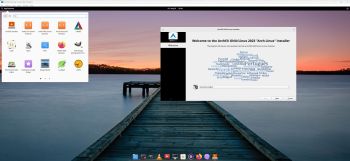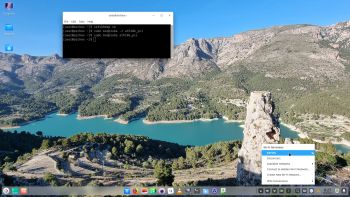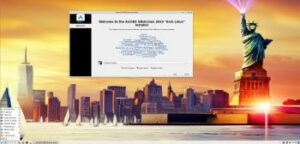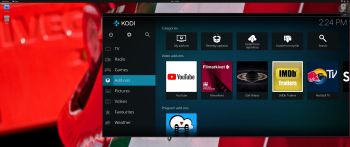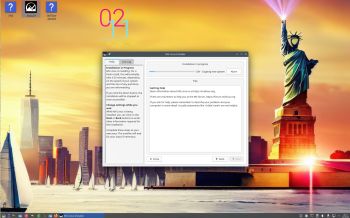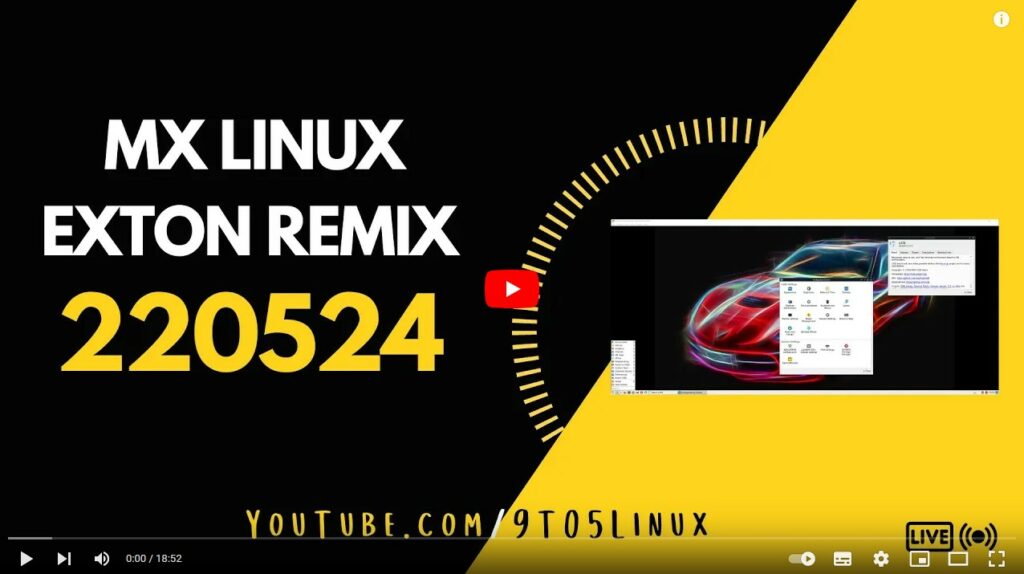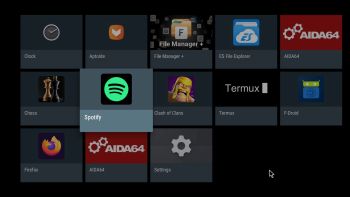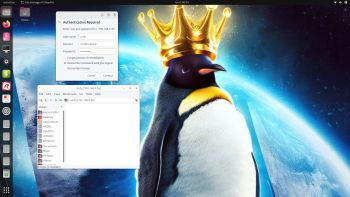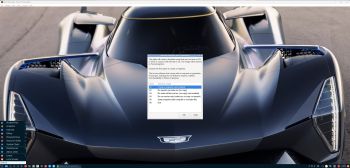RaspArch Build 230908 especially for the “new” Raspberry Pi 4 released in May 2020
RaspArch Build 230908 especially for the “new” Raspberry Pi 4 released in May 2020
This version (230908) is especially made for the “new” Raspberry Pi 4, but it can of course also be used on a Raspberry Pi 3 Model B+, Raspberry Pi 3 Model B and Raspberry Pi 2 Model B.
RaspArch is a “remaster” of Arch Linux ARM. The original compressed system is of about 230 MB. When I added the Enlightenment 0.25.4 (latest version) Desktop Environment (DE), the LXDE DE, PulseAudio, Firefox, Yay, Gimp and NetworkManager the system size increased a lot. RaspArch is a “ready-to-go” ARM system. It must be installed on a Raspberry Pi 4, Raspberry Pi 3 Model B+, Raspberry Pi 3 Model B or Raspberry Pi 2 Model B computer. RaspArch Build 230908 replaces RaspArch Build 221202. Build 221202 had only the LXDE DE installed. I.e. not Enlightenment.
NEWS in RaspArch Build 230908
A new kernel – 6.1.47-1-rpi-ARCH. All included packages have been updated to the latest version as of 230908. I’ve also replaced Yaourt with Yay – Yet Another Yogurt – An AUR Helper Written in Go. I came to know that Yaourt is dead. I.e. Yaourt is not being developed anymore. I have also installed PulseAudio. I’ve replaced the LightDM Display Manager with SLiM. Finally the sound works very well in RaspArch. Nice if you like YouTube. I’ve also replaced Wicd with NetworkManager. It works better. NOTE: To be able to install Yay I had to install a lot of development tools. When logged in as the normal user archpi you will enjoy the Enlightenment DE. When logged in as root you will enter the LXDE DE from SLiM. The password for archpi is raspberry. The password for root is root.
SCREENSHOTS
Screenshot 1 of RaspArch’s Desktop – logged in as archpi
Screenshot 2 of RaspArch’s Desktop – logged in as root
Screenshot 3 – showing how to change wallpaper in Enlightenment
andex.exton.net – latest is AndEX 11 (with GAPPS), AndEX 10 (with GAPPS) and AndEX Pie 9.0 (also with GAPPS)!
and
about my Android 13, 12, 11, 10, Pie, Oreo, Nougat, Marshmallow and Lollipop versions for Raspberry Pi 4 and 3/2 at
raspex.exton.se – latest is RaspAnd 13 and 12 (without GAPPS), RaspAnd 11 (with GAPPS) and RaspAnd Oreo 8.1 (also with GAPPS)!