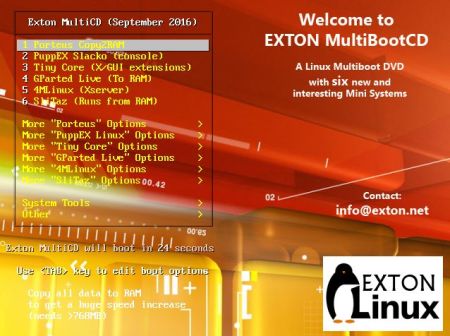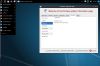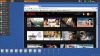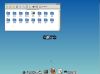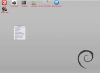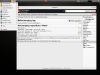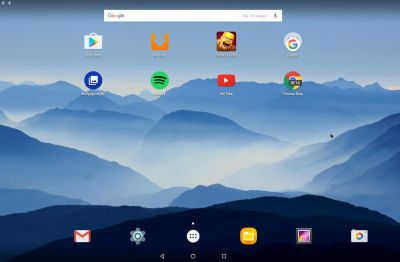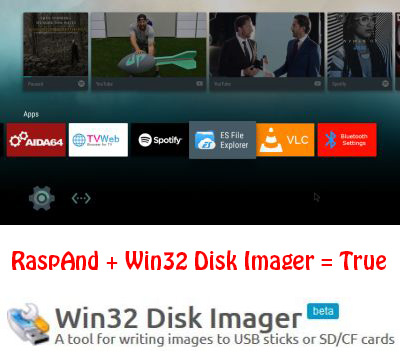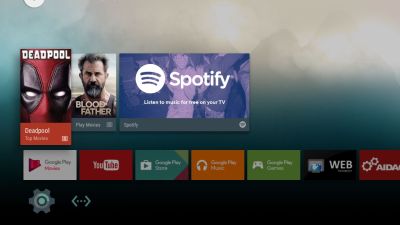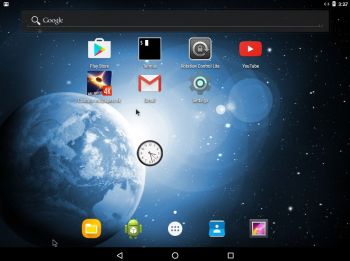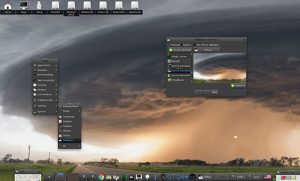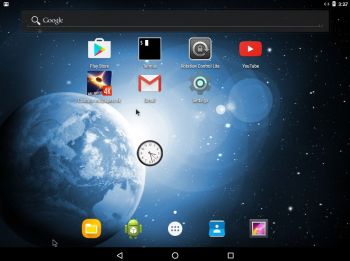 NEWS 160904: AndEX – Nougat 7.0 with kernel 4.4.19-exton-android-x86_64 and GAPPS
NEWS 160904: AndEX – Nougat 7.0 with kernel 4.4.19-exton-android-x86_64 and GAPPS
My build of Android-x86_64 Nougat 7.0 has GAPPS pre-installed. I.e. Google Play Services, Google Play Store, Gmail, YouTube and more apps. For example: Aptoide App Manager. The ISO is called android-x86_64-7.0-nougat-gapps-exton-build-689mb-160904.iso.
ABOUT Andex Nougat
My compiled Android-x86_64 system (Nougat 7.0) can run live (from CD) on certain computers. It is best installed to a USB stick or to hard drive and running from there. The system can, however, be installed on almost all newer laptops (and some Desktop computers). For example Acer (Aspire), HP, Samsung, Dell, Toshiba, Lenovo, Thinkpad, Fujitsu, Panasonic and Asus laptops. I can also mention that I could run this Nougat version without problems on a HP Pavilion 500-317no Desktop Computer. I could also run it very well live on the HP Desktop computer. The Android system is distributed in the form of an ISO file as the rest of my Linux distributions. I.e. you must (as usual) burn the ISO file to a CD before you can install AndEX Nougat to hard drive. Read about how to burn ISO files. Or skip that. Just use ImgBurn. Nothing can go wrong. You can also download my Android Nougat system in the form of a zip-file (android-x86_64-7.0-nougat-gapps-exton-build-731mb-160904.zip) and do a manual installation to hard drive. That can even be done to a drive where you already have another Linux system (for example Ubuntu 16.04) installed. Read more about different installations below.
Android Nougat 7.0 was released 160822.
More about AndEX Nougat
Nougat 7.0 is the latest version of the Android mobile operating system developed by Google. I call my remaster of it AndEX Nougat. It uses “my” special kernel 4.4.19-exton-android-x86_64 with some extra features. I.e. extra drivers. My Android-x86 KitKat 4.4.4 build from 2016-02-14 will also cost you 9 $. It has two advantages over the Nougat and Marshmallow versions: The system can be used also on older laptops and it runs very well live in VirtualBox. Read more about the KitKat 4.4.4 version 160214 or DOWNLOAD it instantly.
What’s the point?
Well, if you like your Android phone and all the apps you have installed on it I’m sure you will also like to run apps from your laptop. Bigger screen and better sound etc. Also: In AndEX Nougat Build 160904 almost all apps and games can be installed via Google Play Store. Still not convinced? Then read my article about “How useful an Androx-x86 system can be for the average computer user“.
NOTE1/WARNING1
You must use a fairly new/modern computer. Android-x86_64 Nougat won’t run (even start) on older computers. My other Android remaster KitKat 4.4.4 Build 160214 will run also on older computers.
NOTE2/WARNING2
Before you buy and download this version of AndEX Nougat you must be aware of that not all apps downloaded from Google Play Store can run in an Android-x86_64 system. Some very big (around 1GB) games for example won’t run. On the other hand I could run Pes Club Manager, which is of 866 MB and Traffic Rider of about the same size. You must also be aware of that some (many) games need a touchscreen.
Screenshots
Screenshot 1 – AndEX Nougat Desktop
Screenshot 2 – AndEX Nougat – The Desktop at first boot
Screenshot 3 – AndEX Nougat – The beginning of your configuration – Give Google Play Services all permissions and you won’t see any error messages
Screenshot 4 – AndEX Nougat – Google Play Store running
Screenshot 5 – AndEX Nougat – Adding a Gmail account – must be done for Google Play Store to work
Screenshot 6 – AndEX Nougat – Aptoide App Manager running
Screenshot 7 – AndEX Nougat Desktop with some extra apps installed – Firefox, Google Chrome, Spotify and Traffic Rider
READ MORE…
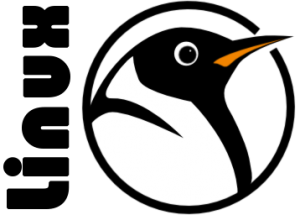 I have compiled yet another Ubuntu/Debian kernel for 64 bit systems. This time kernel 4.8.0-18-exton, equivalent to Kernel.org’s latest kernel 4.8.0-rc8 released 160926.
I have compiled yet another Ubuntu/Debian kernel for 64 bit systems. This time kernel 4.8.0-18-exton, equivalent to Kernel.org’s latest kernel 4.8.0-rc8 released 160926.