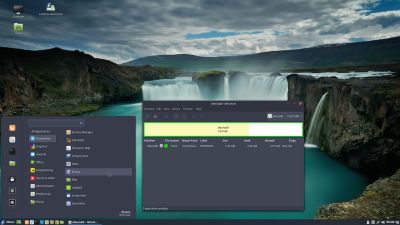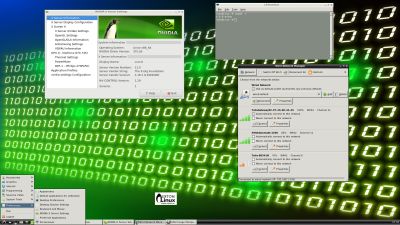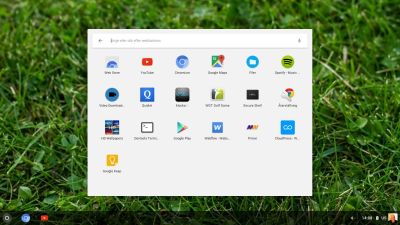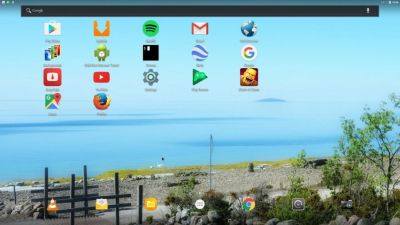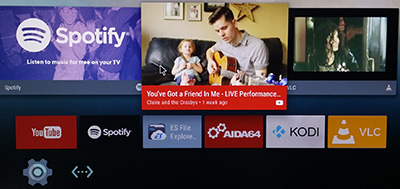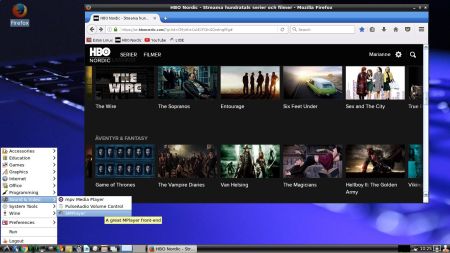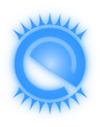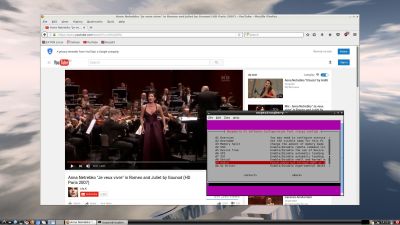 NEWS 170221 about RaspEX for Raspberry Pi 3 and Pi 2
NEWS 170221 about RaspEX for Raspberry Pi 3 and Pi 2
I have upgraded the whole system and replaced the old kernel 4.4.21 with “my own” compiled kernel 4.4.49-exton-v7+. RaspEX Build 170221 is a Linux ARM system for Raspberry Pi 3 and Pi 2. It is based on Debian Jessie (Debian 8.7), Ubuntu Yakkety Yak (Ubuntu 16.10, released 161013) and Linaro (Open Source software for ARM SoCs). In this new version (170221) I’ve installed Wicd Network Manager and replaced Chromium with Firefox with better support for YouTube. I have also installed Samba and VNC4Server so you can connect to your Windows computers in your Home Network and/or control RaspEX on your Raspberry Pi 3 or Pi 2 from your Windows computers with VNC Viewer and/or PuTTY (Telnet and SSH client). Furthermore some extra Network Tools, Midori Private Browser, SMTube (YouTube browser which allows to browse, search and play YouTube videos) and PulseAudio for better sound in YouTube. Study all installed packages in RaspEX Build 170221.
Raspberry Pi 3: How much better is it than the Raspberry Pi 2? Raspberry Pi 3 is performing 10 times faster than that of the Pi 1 and around 50 percent better than that of the Pi 2 according to testers.
Why shall I use RaspEX?
Eight Operating Systems are recommended by Raspberrypi.org. Among them Noobs, Raspbian (Debian Jessie) and Snappy Ubuntu Core. RaspEX is faster (“fast as lightning”), more useful and more fun to use. (In my opinion). One member at this site thought that running RaspEX (for Raspberry Pi 2) was like running Raspberry Pi on “steroids“. RaspEX Build 170221 and 160703 (with OpenCPN) are (of course) even faster, especially if you run the systems on a Raspberry Pi 3 computer.
Compatibility :: February 2017
Unfortunately not all systems made for Raspberry Pi 2 will run on the new Pi 3. They need to be upgraded with a new kernel. I therefore have to upgrade the systems I distribute. I.e. RaspEX, RaspEX with OpenCPN, RaspAnd Lollipop, RaspAnd Marshmallow, RaspAnd Nougat and RaspArch. I have now (170221) upgraded all systems. Read about the new Raspberry Pi 3…
View all installed packages in RaspEX – Build 170221
SCREENSHOTS
Screenshot 1 – RaspEX’s Desktop while Wicd is running (for configuration of a wireless connection)
Screenshot 2 – RaspEX connected to Windows via Samba
Screenshot 3 – RaspEX connected to Windows via PuTTy
Screenshot 4 – RaspEX “running on” Windows with VNC-viewer
Screenshot 5 – RaspEX running Midori Private Browser
Screenshot 6 – RaspEX using Pavucontrol (for sound)
Screenshot 7 – RaspEX running SMTube (search and watch YouTube videos)
Screenshot 8 – RaspEX running the Bluetooth Manager