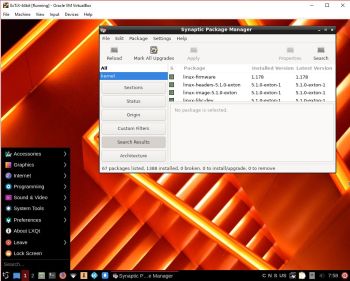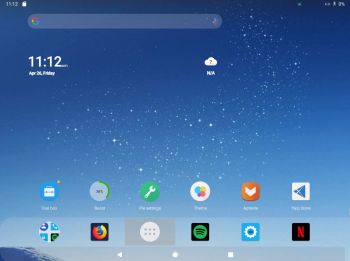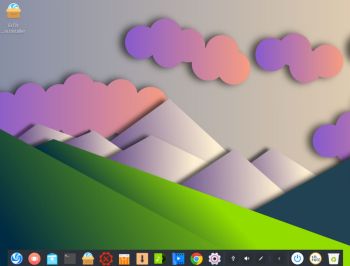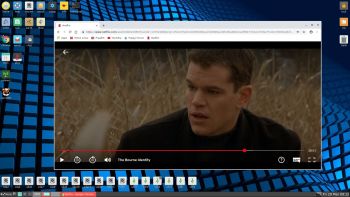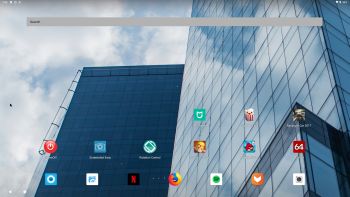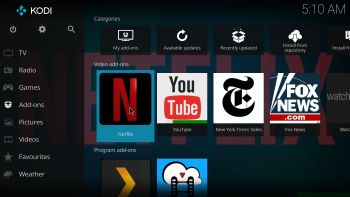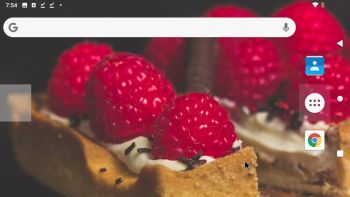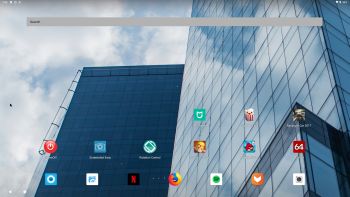 NEWS 190326 about AndEX Pie 9.0
NEWS 190326 about AndEX Pie 9.0
My new build of Android x86_64 – andex_x86_64-pie-9.0-aptoide-netflix-spotify-clashofclans-1650mb-190326.iso can be installed to hard drive or on a USB stick. You can also run the system live. I.e. from a DVD or a USB stick. On some computers you’ll have to start up AndEX 9.0 in compatibility mode (VESA) though. The sound and video performance is generally very very good. Aptoide App Manager works very well in this build of AndEX Pie. So does the Netflix and Spotify app. I have unfortunately not been able to install Google Play Store and other GAPPS. Aptoide works as a good replacement for Google Play Store though.
Screenshot– AndEX Pie Build 190326 – the Desktop with many nice apps installed. (The apps Popcorn Time, Mi Home and Racing in Car 2 are not pre-installed).
MORE NEWS 190326 about AndEX Pie 9.0
My new build of Android-x86_64 Pie 9.0 have Aptoide App Manager pre-installed. Also many other apps. For example: Netflix, Spotify, ES File Explorer, AIDA64, Firefox, Angry Birds and Clash of Clans. YouTube works very well in Firefox.
MORE ABOUT AndEX Pie
My new compiled Android-x86_64 system (Pie 9.0) can run and be installed on almost all newer laptops (and some Desktop computers). For example Acer (Aspire), HP, Samsung, Dell, Toshiba, Lenovo, Thinkpad, Fujitsu, Panasonic and Asus laptops. You can (of course) also run AndEX in VirtualBox and/or VMware. I can also mention that I could run my new Pie version without problems on a HP Pavilion 500-317no Desktop Computer. You can very easy do a manual installation to hard drive. That can also be done to a drive where you already have another Linux system (for example Ubuntu 18.10) installed. Read more about how to install AndEX Pie below.
Android Pie 9.0 was released 180806.
About YouTube
For some reason the sound in YouTube works (much) better when running YouTube in Firefox. I.e. compared to when using the YouTube app. The YouTube app is therefore not pre-installed.
About Facebook
The Facebook app works very well in AndEX. Just go get it with Aptoide App Manager.
What’s the point?
Well, if you like your Android phone and all the apps you have installed on it I’m sure you will also like to run apps from your laptop. Bigger screen and better sound etc. Also: In AndEX Pie Build 190326 many new apps and games can be installed via Aptoide App Manager. You can even install very big games (of 1GB or so), but unfortunately almost all such games need a touchscreen. Still not convinced? Then read my article about “How useful an Androx-x86 system can be for the average computer user“.
Screenshots
Screenshot 1 – AndEX Pie 9.0 Desktop – custom wallpaper
Screenshot 2 – AndEX Pie 9.0 showing all pre-installed apps
Screenshot 3 – AndEX Pie 9.0 running Netflix
Screenshot 4 – AndEX Pie 9.0 running Spotify
Screenshot 5 – AndEX Pie 9.0 running Clash of Clans
Screenshot 6 – AndEX Pie 9.0 running Aptoide
Screenshot 7 – AndEX Pie 9.0 setting a new wallpaper
Screenshot 8 – AndEX Pie 9.0 running AIDA64
Screenshot 9 – AndEX Pie 9.0 running Angry Birds
Screenshot 10 – AndEX Pie 9.0 running ES File Manager
Screenshot 11 – AndEX Pie 9.0 running Rotation Control
Screenshot 12 – AndEX Pie 9.0 running Racing in Car 2 (not pre-installed)
READ MORE…
 ExTiX 19.5 with LXQt 0.14.1 and Kodi 19 Matrix runs very well on the Intel Compute Stick. Watch this screenshot.
ExTiX 19.5 with LXQt 0.14.1 and Kodi 19 Matrix runs very well on the Intel Compute Stick. Watch this screenshot.