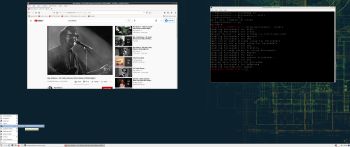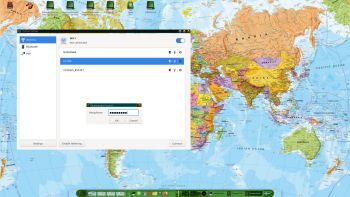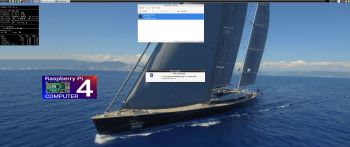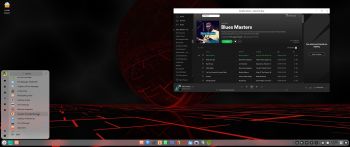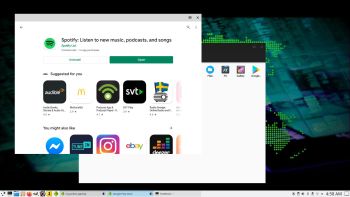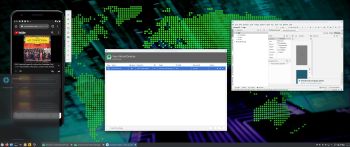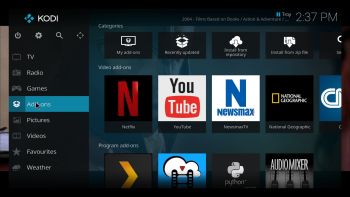 ABOUT RaspEX Kodi
ABOUT RaspEX Kodi
RaspEX Kodi Build 210205 (32-bit) and 200726 (64-bit) with LXDE/Kodi Desktops
Both systems can be downloaded from SourceForge.net for free. The systems are made especially for the new Raspberry Pi 4 (8GB, 4GB and 2GB). RaspEX Kodi is based on Debian 11 Bullseye respectively Debian 10 Buster, Raspberry Pi OS (previously called Raspbian) and Kodi Media Center. In RaspEX Kodi I’ve added the LXDE Desktop with many useful applications such as VLC Media Player and NetworkManager. Makes it easy to configure your wireless network. I’ve also upgraded Kodi to version 18.7 Leia, which makes it possible to include useful addons such as Netflix and Amazon Video. Which I’ve done in Build 210205. Study all included packages in RaspEX Kodi Build 210205 respectively Build 200726.
NOTE: Build 200726 (64-bit) is missing the Netflix and YouTube add-ons. You can (possibly) install them yourself. Without the YouTube add-on many other add-ons can’t run. Read about how to create and setup your YouTube API Key, ID and Secret for Kodi.
Used kernels
1) 5.10.12-exton-v7l+ (for Rpi4) in Build 210205
2) 5.10.12-exton-v7+ (for Rpi3 and Rpi2) in Build 210205
3) 5.4.51-v8+ (for Rpi4) in Build 200726
4) 5.4.51-v7+ (for Rpi3 and 2) in Build 200726
The system will automatically determine which Raspberry Pi you are using and load the correct kernel.
RaspEX Kodi performance
RaspEX Kodi is a very fast and responsive Rpi4 system. Much due to very low memory (RAM) usage. About 200 MB as this screenshot shows. I’ve said that RaspEX LXDE Build 210101 is very fast. RaspEX Kodi is even faster. The video and sound quality is also very very good. Even while running RaspEX Kodi on big TV screens. I.e. you can really enjoy Netflix and YouTube running on your Rpi4 mini computer!
SCREENSHOTS
1. Running Kodi in Build 210205
1b. Running Kodi in Build 200726
2. The LXDE Desktop logged in as the ordinary user pi in Build 210205
2b. The LXDE Desktop logged in as the ordinary user pi in Build 200726
3. Netflix running showing very good video quality
4. YouTube running showing very good video quality
andex.exton.net – latest is AndEX 10 (with GAPPS) and AndEX Pie 9.0 (also with GAPPS)!
and
about my Android 11, 10, Pie, Oreo, Nougat, Marshmallow and Lollipop versions for Raspberry Pi 4 and 3/2 at
raspex.exton.se – latest is RaspAnd 11 (without GAPPS) and RaspAnd Oreo 8.1 (with GAPPS)!