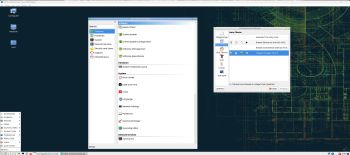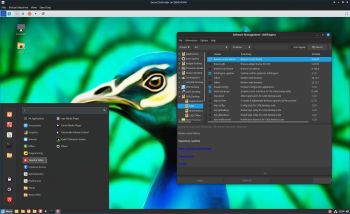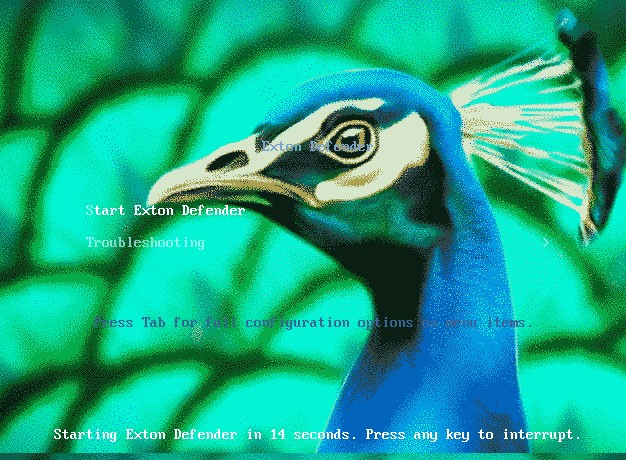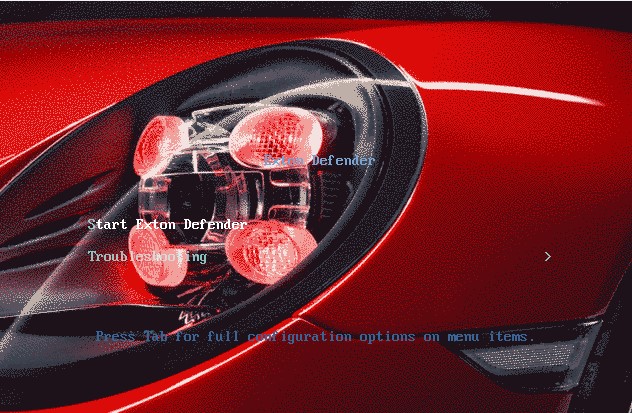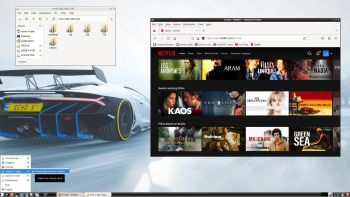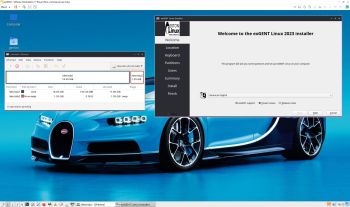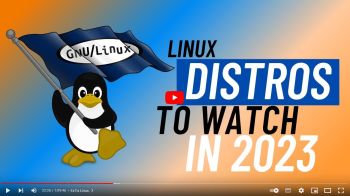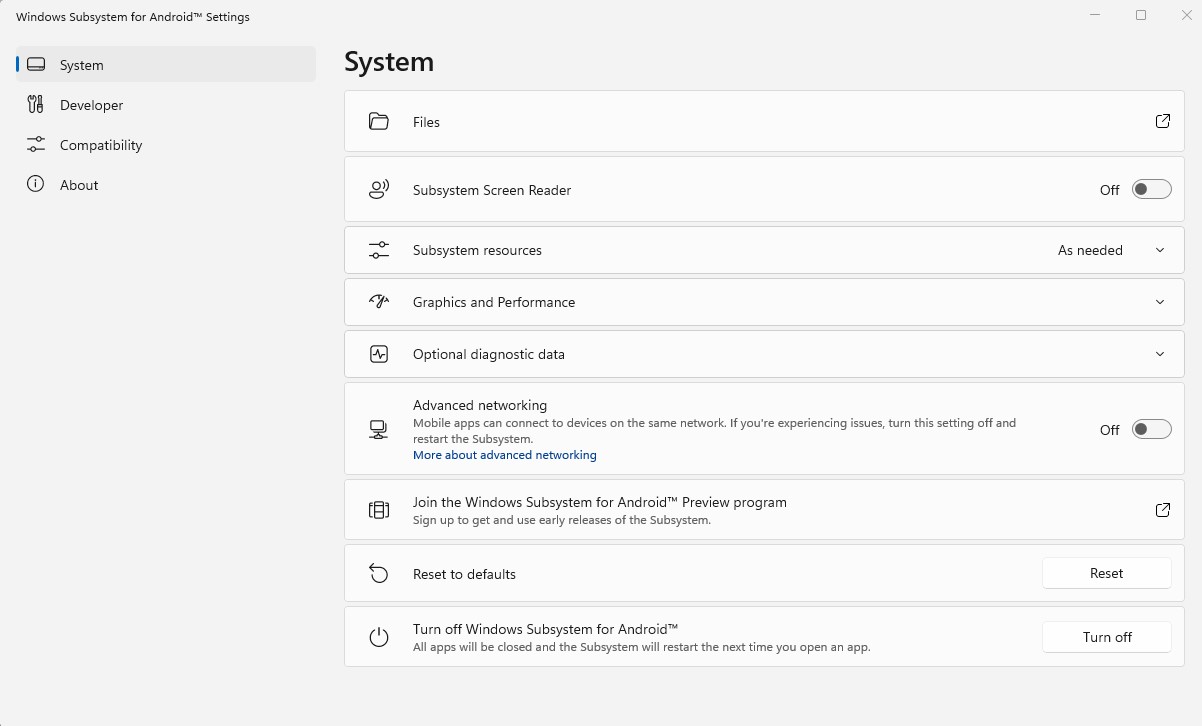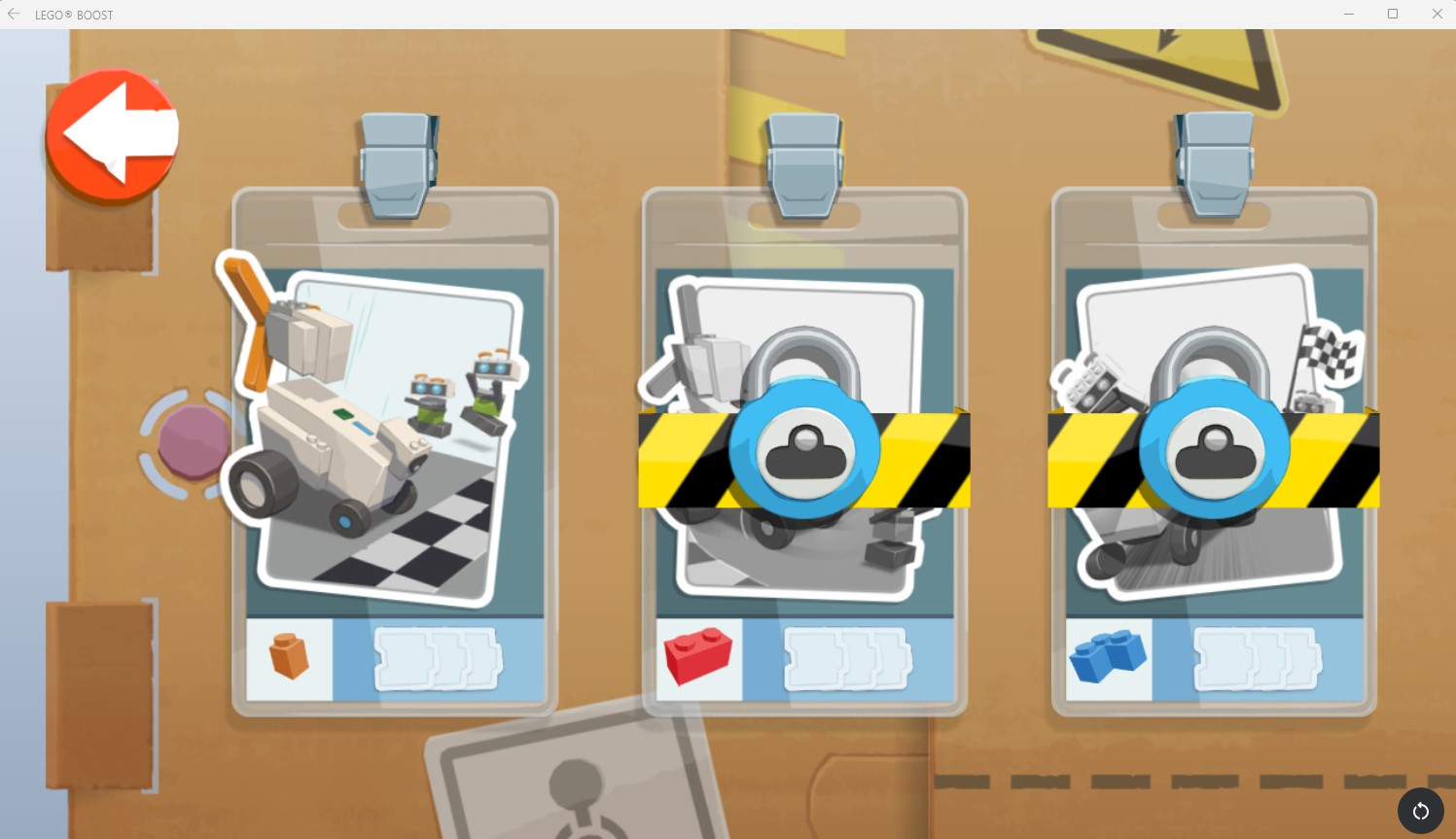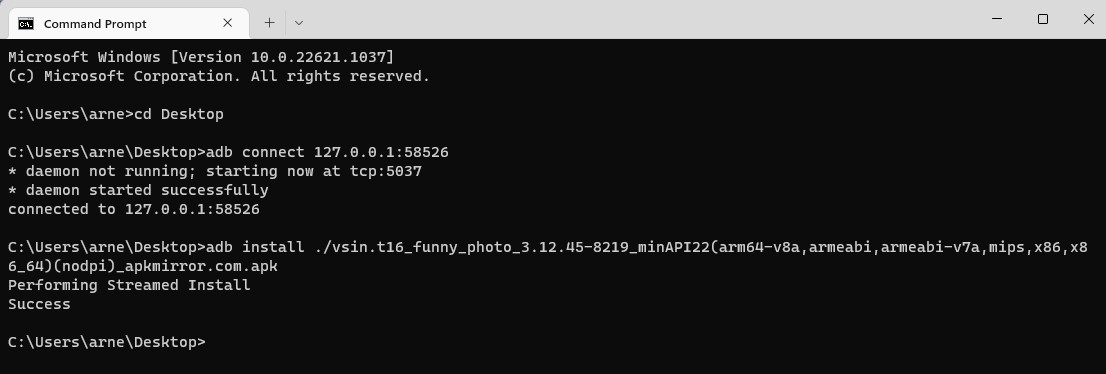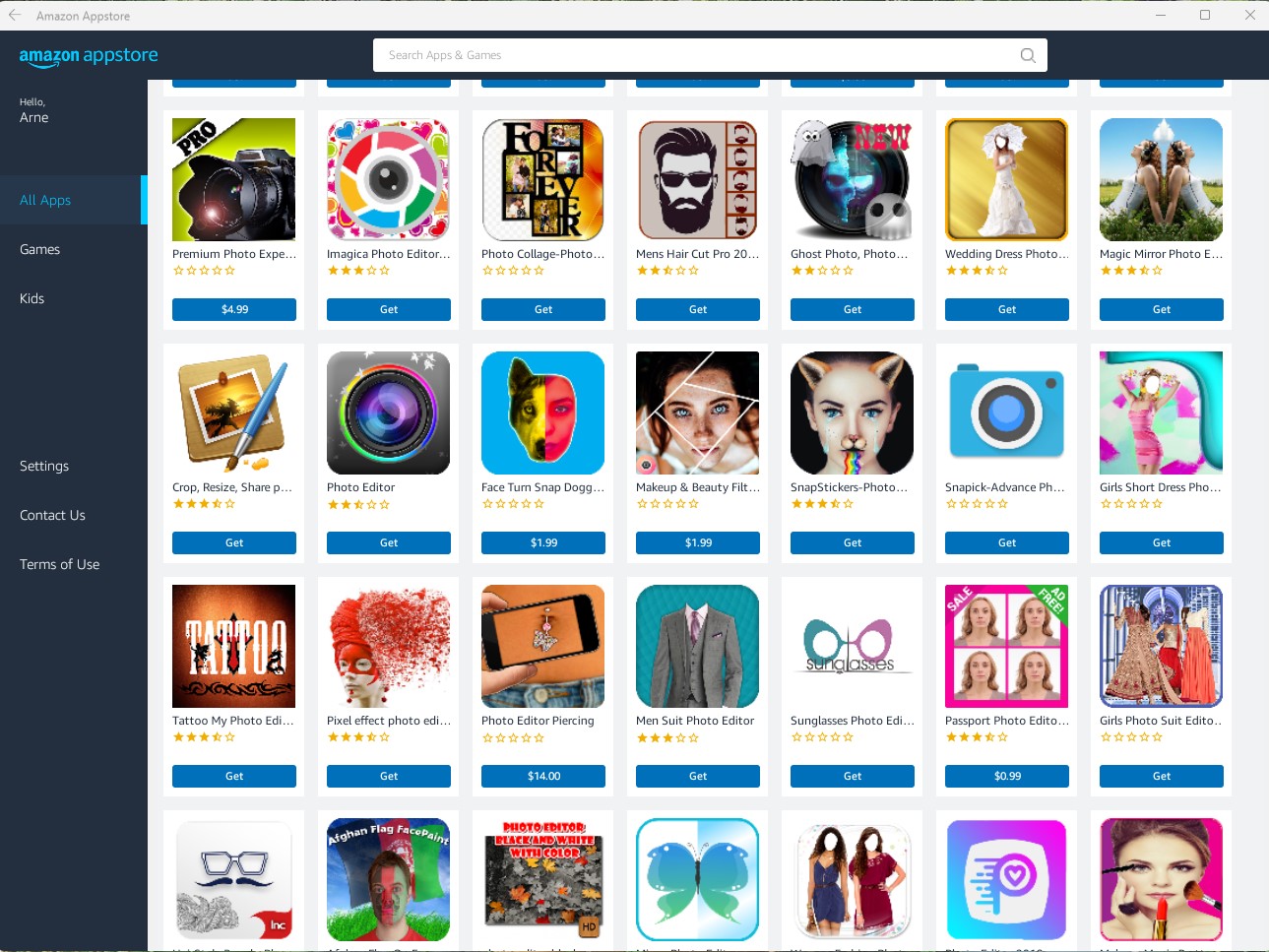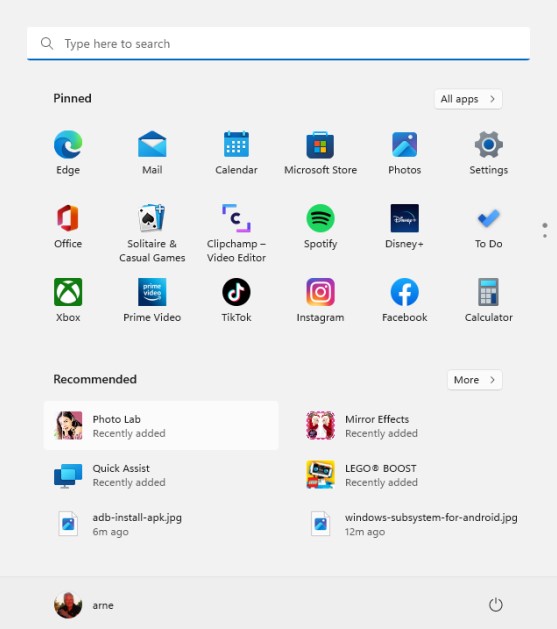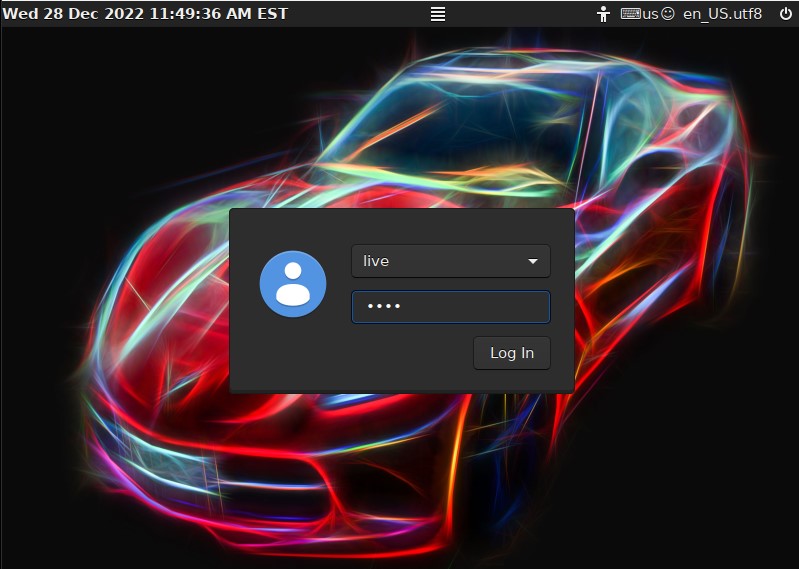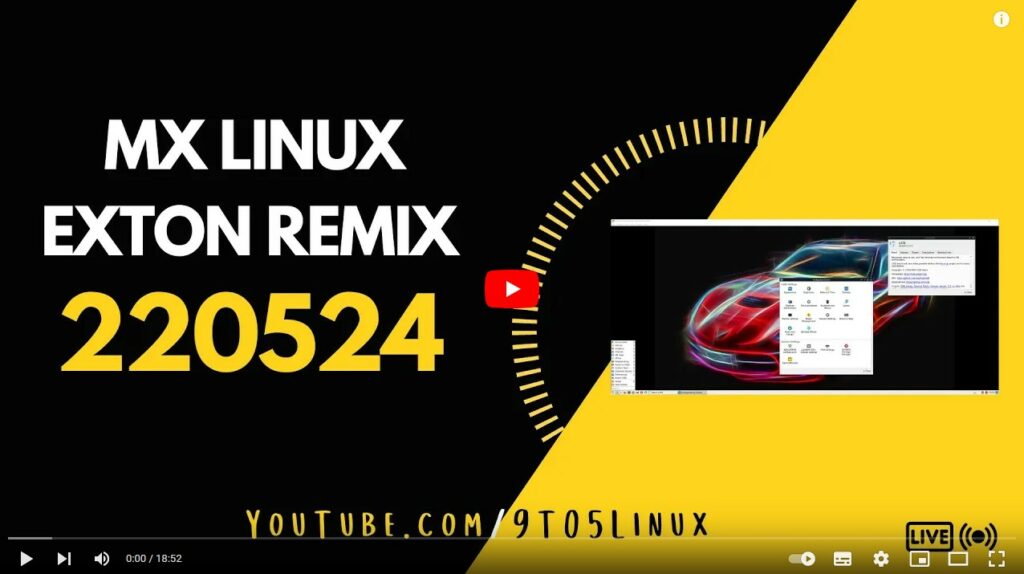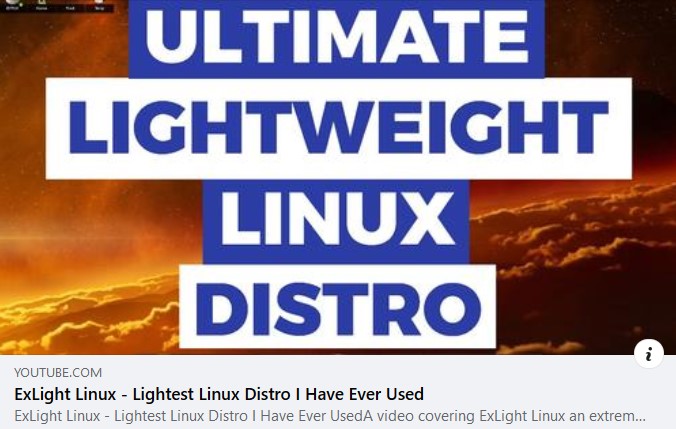EXTON OpSuS Tumbleweed is based on openSUSE Tumbleweed, which is a rolling distribution. I.e. no need for new installations. Just run the command sudo zypper dup and you will always get the latest stable packages/kernels. The ISO file is only of 1570 MB so you will run the system very fast from a DVD or a USB stick. Even in VirtualBox/VMware directly from the ISO file.
EXTON OpSuS Tumbleweed is based on openSUSE Tumbleweed, which is a rolling distribution. I.e. no need for new installations. Just run the command sudo zypper dup and you will always get the latest stable packages/kernels. The ISO file is only of 1570 MB so you will run the system very fast from a DVD or a USB stick. Even in VirtualBox/VMware directly from the ISO file.
ABOUT EXTON OpSuS for PC’s
EXTON OpSuS Tumbleweed Build 230215 with Deepin 20.6 uses kernel 6.1.10-1. Installed programs: Among many other programs, Firefox, NetworkManager, GParted and Calamares Installer. Study all installed packages.
ABOUT the Deepin Desktop Environment
Deepin DE (made in China!) is devoted to providing a beautiful, easy to use, safe and reliable system for global users. I came to like the Deepin DE very much when I installed it in ExTiX and ArchEX. So I thought why not install the Deepin DE also in EXTON OpSuS?
The system language is English.
Enjoy persistence when running the system from a USB stick
You must use the dd-command to achieve persistence. Read about it on the INFO site,
Is EXTON OpSuS Deepin/LXQt Build 230215/230212 unique?
If you have a look at openSUSE’s official Download site you can see that there is no live Deepin or LXQt version available.
Why should someone choose EXTON OpSuS/openSUSE?
SCREENSHOTS
1. Running VLC
2. Running Netflix
3. Running Yast
4. Running Samba
andex.exton.net – latest is AndEX 11 (with GAPPS), AndEX 10 (with GAPPS) and AndEX Pie 9.0 (also with GAPPS)!
and
about my Android 12, 11, 10, Pie, Oreo, Nougat, Marshmallow and Lollipop versions for Raspberry Pi 4 and 3/2 at
raspex.exton.se – latest is RaspAnd 12 (without GAPPS), RaspAnd 11 (with GAPPS) and RaspAnd Oreo 8.1 (also with GAPPS)!