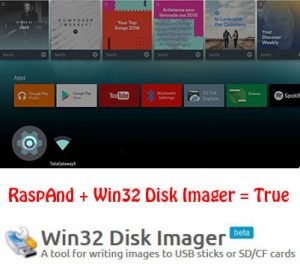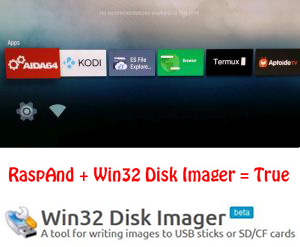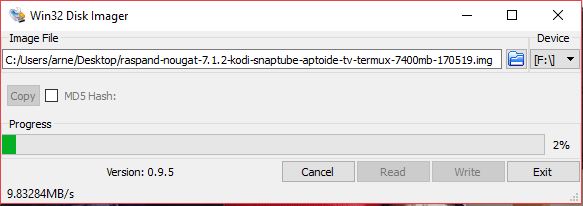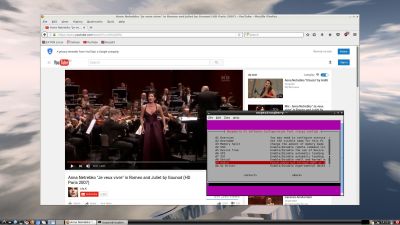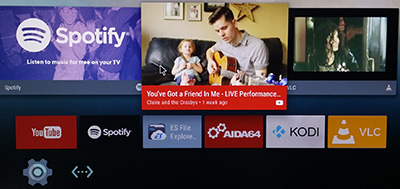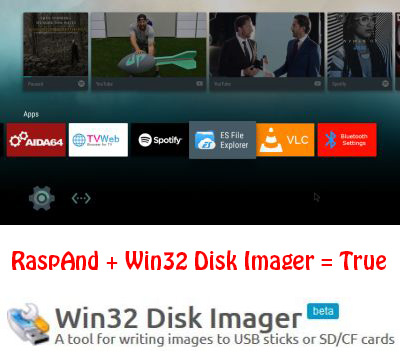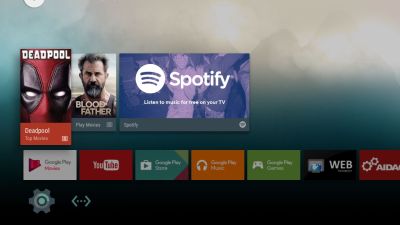NEWS 170605 ABOUT RaspAnd Nougat 7.1.2
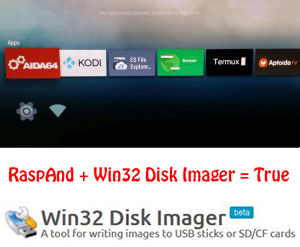 I have finally managed to make a version of RaspAnd Nougat 7.1.2 with GAPPS, which can be installed to a Micro SD card (preferable a class 10 card) in Windows 10 using Win32 Disk Imager. You can alternatively (of course) use the dd-command in a Linux system. Unzip the downloaded file raspand-nougat-7.1.2-gapps-kodi-snaptube-aptoide-tv-clashofclans-676mb-170605.zip. Then open a terminal and run the command dd if=raspand-nougat-7.1.2-gapps-kodi-snaptube-aptoide-tv-clashofclans-7400mb-170605.img of=/dev/sdX bs=1M
I have finally managed to make a version of RaspAnd Nougat 7.1.2 with GAPPS, which can be installed to a Micro SD card (preferable a class 10 card) in Windows 10 using Win32 Disk Imager. You can alternatively (of course) use the dd-command in a Linux system. Unzip the downloaded file raspand-nougat-7.1.2-gapps-kodi-snaptube-aptoide-tv-clashofclans-676mb-170605.zip. Then open a terminal and run the command dd if=raspand-nougat-7.1.2-gapps-kodi-snaptube-aptoide-tv-clashofclans-7400mb-170605.img of=/dev/sdX bs=1M
(Change X to b, d or…).
What’s the point with Win32 Disk Imager?
Well, until now you had to have some basic knowledge about Linux to be able to install RaspAnd 7.1.2. Now you don’t need any special knowledge at all! (Just some basic computer knowledge).
MORE ABOUT RaspAnd Build 170605
RaspAnd Nougat 7.1.2 Build 170605 is an Android 7.1.2 Nougat system which can run on Raspberry Pi 3 and Pi 2. I have included the following apps:
1) GAPPS (Google Play Services, but not Google Play Store)
2) Kodi 17.3 (latest version which allows users to play and view most videos, music, podcasts, and other digital media files from local and network storage media and the Internet. YouTube is enabled and working very well!)
3) Spotify TV 1.2.0 (working very very well)
4) Rotation Control Pro 1.1.2 (which you may or may not need)
5) Google Play Games 3.9.08 (needed for Clash of Clans to run)
6) Clash of Clans 9.24.9 (working very well!)
7) Gmail 7.4.23
8) Aptoide TV 3.2.1 (for installing new apps)
9) ES File Explorer Pro 1.0.8 working very well
10) Termux 0.48 (terminal with which you can use Apt to install certain programs)
11) SnapTube 4.17.0.8739 (with sound, but no video. However, using SnapTube you can download videos/movies from YouTube and replay them in Windows or Linux with perfect video quality)
ABOUT Android 7.1.2
Version 7.1.2 is the latest Android system by now. Released on April 8, 2017. The system is used in very few mobile phones (as far as I know).
Screenshots
Screenshot 1 – Nougat boot animation (which you must see during the boot. If not, the installation was unsuccessful)
Screenshot 2 – RaspAnd’s Desktop
Screenshot 3 – Kodi running
Screenshot 4 – Kodi running (choosing Add-ons)
Screenshot 5 – ES File Explorer running
Screenshot 6 – Spotify running
Screenshot 8 – SnapTube running
Screenshot 9 – Termux running
Screenshot 10 – Settings running (choosing apps to start)
Please note that the colors in the screenshots are not accurate. The actual screen color is more like in this picture taken with my mobile phone.