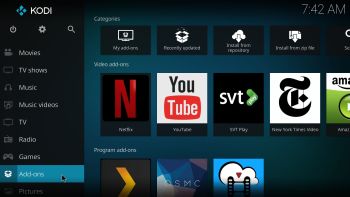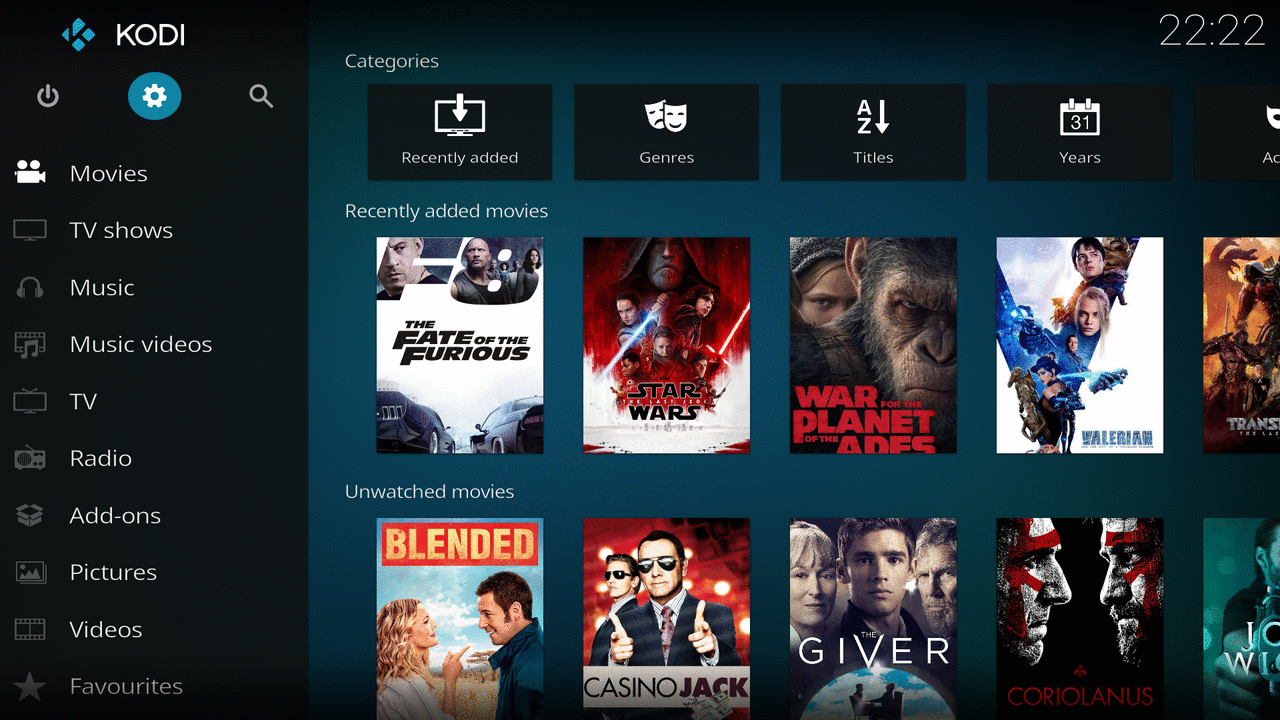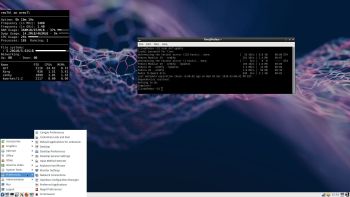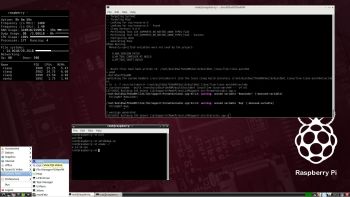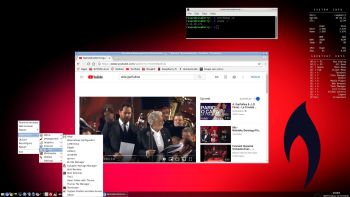ABOUT RaspEX Kodi
ABOUT RaspEX Kodi
RaspEX Kodi Build 190124 with LXDE/Kodi Desktops is made especially for the new Raspberry Pi 3 Model B+, but can of course also be used on a Raspberry Pi 3 Model B and a Raspberry Pi 2 Model B. RaspEX Kodi is based on Debian, Raspbian and Kodi Media Center. In RaspEX Kodi I’ve added the LXDE Desktop with many useful applications such as VLC Media Player and NetworkManager. Makes it easy to configure your wireless network. I’ve also upgraded Kodi to a BETA version (Kodi 18 RC4 Leia), which makes it possible to include useful addons such as Netflix, Plex and Amazon Video. Which I’ve done. Study all included packages in RaspEX Kodi.
About RaspEX Kodi
Running RaspEX Kodi you will immediately end up in X and LXDE as the ordinary user raspex. After the first boot you shall use NetworkManager for configuring your network connection. Just click on the network icon in the upper right panel and chose your wireless network. Watch this screenshot. The big difference between Raspbian and RaspEX Kodi is that Kodi 18 RC4 Leia is pre-installed in RaspEX Kodi together with some really useful addons (Netflix, Plex and Amazon Video). Those addons need Widevine to run. While you are logged in to the LXDE Desktop you can use Synaptic Package Manager to install all extra packages you may need. Since RaspEX Kodi is based on Raspbian/Debian you’ll have about 30000 packages to chose between. When logged in as raspex you can use Sudo to become root. Example: sudo su and sudo pcmanfm. While logged in to the LXDE Desktop you can (of course) go on to Kodi directly. Just open Kodi like any other program. NOTE: You cannot run Kodi as root.
RaspEX Kodi performance
RaspEX Kodi is a very fast and responsive Rpi system. Much due to very low memory (RAM) usage. About 150 MB as this screenshot shows. I’ve said that RaspEX LXDE Build 181015 is very fast. RaspEX Kodi is even faster especially if you use the new Raspberry Pi 3 Model B+ to run it. The video and sound quality is also very very good. Even while running RaspEX Kodi on big TV screens. I.e. you can really enjoy Netflix and YouTube running on your Rpi mini computer!
SCREENSHOTS
1. Running Kodi
2. The LXDE Desktop logged in as the ordinary user osmc
3. The LXDE Desktop logged in as root (super admin)
4. Netflix running showing very good video quality – 1
5. Netflix running showing very good video quality – 2
6. YouTube running showing very good video quality
7. Choosing program addons in Kodi
8. RaspEX Kodi showing system INFO

Read about my Android-x86 Systems – Oreo, Nougat, Marshmallow, Lollipop and KitKat at
andex.exton.net – latest is AndEX Oreo 8.1!
and
about my Oreo, Nougat, Marshmallow and Lollipop versions for Raspberry Pi 3/2 at
raspex.exton.se – latest is RaspAnd Oreo 8.1!