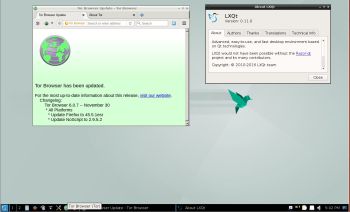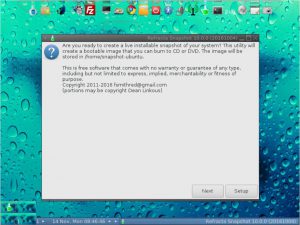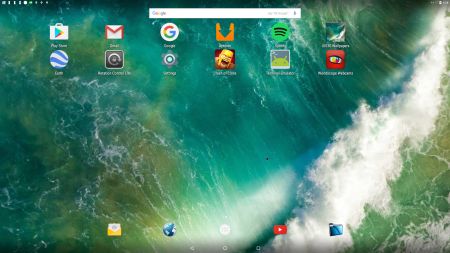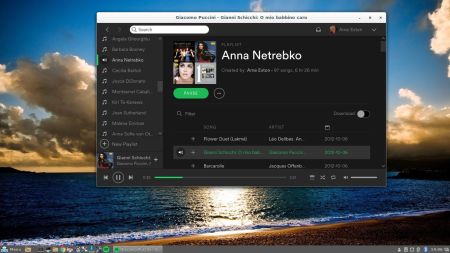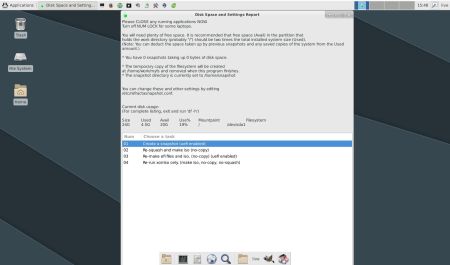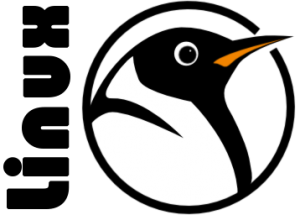 I have compiled yet another Ubuntu/Debian kernel for 64 bit systems. This time kernel 4.9.0-11-exton, equivalent to Kernel.org’s latest stable kernel 4.9 released 161211.
I have compiled yet another Ubuntu/Debian kernel for 64 bit systems. This time kernel 4.9.0-11-exton, equivalent to Kernel.org’s latest stable kernel 4.9 released 161211.
What’s new in Linux kernel 4.9?
Install kernel 4.9.0-11-exton in Ubuntu/Debian based distributions
My self-compiled Ubuntu kernels can be used in all types of modern Ubuntu systems, including Mint. They can even be used in Debian Jessie (Debian 8.6) and Debian Stretch (upcoming Debian 9). If you want to use my kernel 4.9.0-11-exton for 64 bit systems, you can DOWNLOAD it from here.
md5sum for ubuntu-kernel-64bit-4.9.0-11-exton.zip which is of 71,5 MB.
Installation instructions
Open the zip-file with WinZip, WinRAR or 7-Zip. Or run this command: unzip ubuntu-kernel-64bit-4.9.0-11-exton.zip. Go into the folder ubuntu-kernel-64bit-4.9.0-11-exton and run this command:
sudo dpkg -i *.deb
Then: Run command sudo update-grub (if you use Grub2).
Nvidia
It is possible to install Nvidia’s proprietary drivers if you use “my” kernel 4.9.0-11-exton. Could be useful if you like to play games. The Nvidia drivers in for example Ubuntu’s repositories – “Current” etc. – can’t be used. It is supposed to be “impossible” to install Nvidia’s latest drivers when running kernel 4.8 – 4.9 without “patches” etc. On the other hand it’s a fact that kernel 4.9 has better support for the open-source Nvidia driver Nouveau than any other older kernel.
A small clarification
“My” kernel 4.9.0-11-exton is compiled (almost) the same way as all official Ubuntu kernels. That is, The Ubuntu Way. If not, the kernel would not function in a Ubuntu/Debian system.
Good luck!