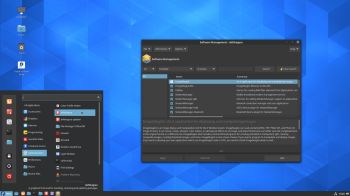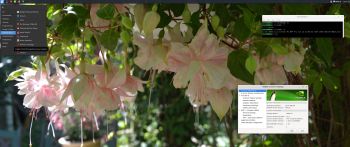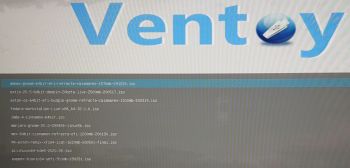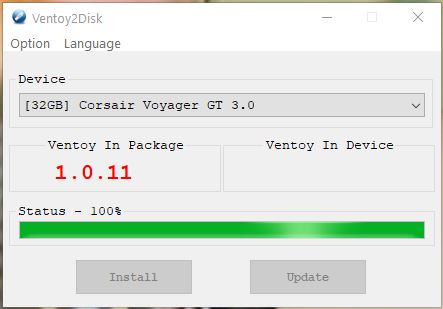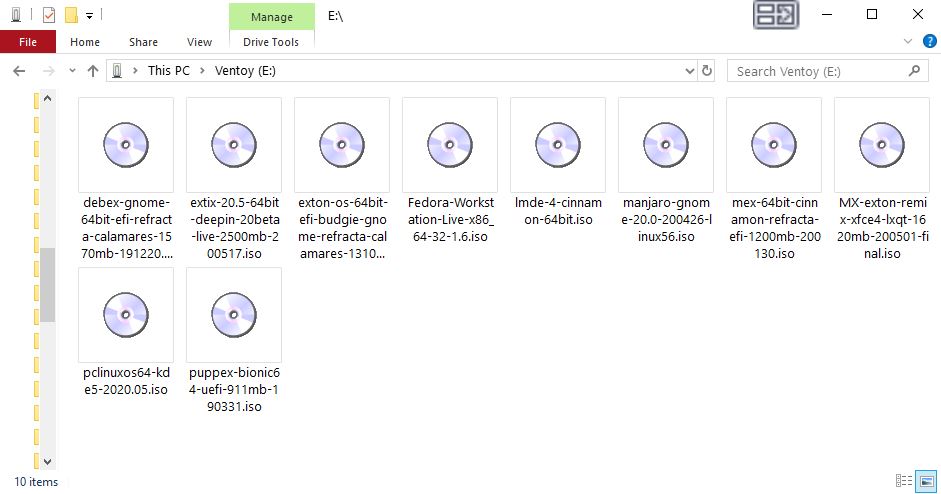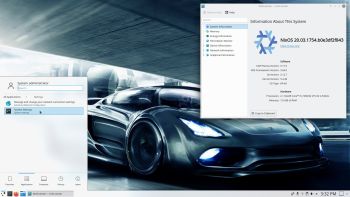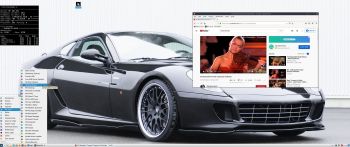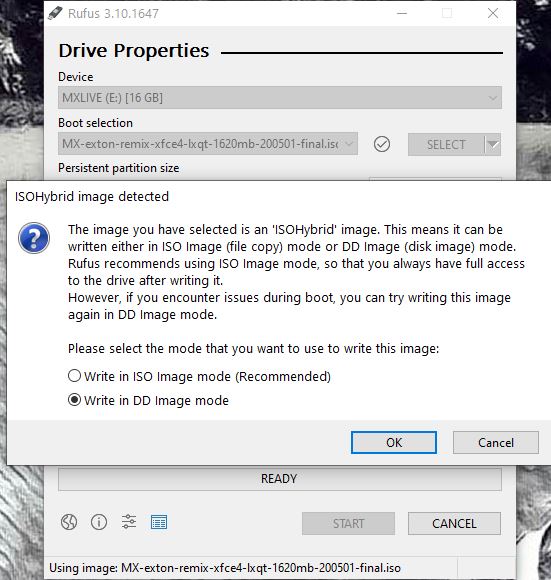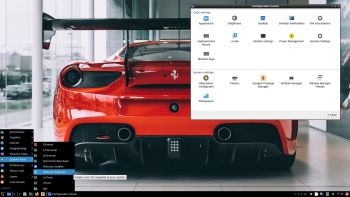ExTiX 21.5 LXQt – Build 210516
ExTiX 21.5 LXQt – Build 210516
I have made a new version of ExTiX – The Ultimate Linux System. I call it ExTiX 21.5 LXQt Live DVD. (The previous LXQt version was 20.8 from 200804). The best thing with ExTiX 21.5 is that while running the system live (from DVD/USB) or from hard drive you can use Refracta Snapshot (pre-installed) to create your own live installable Ubuntu system. So easy that a ten year child can do it! One other very good thing with this version of ExTiX is that it is quite light. The ISO file is of only 1360 MB, which means that you can run the system super fast from RAM. When the boot process is ready you can eject the DVD or USB stick. Use Boot alternative 3 or Advanced options… >> load to RAM.
ABOUT
ExTiX 21.5 LXQt DVD 64 bit is based on Debian and Ubuntu 21.04. The original system includes the Desktop Environment Gnome. After removing Gnome I have installed LXQt 0.16. LXQt is the Qt port and the upcoming version of LXDE, the Lightweight Desktop Environment. It is the product of the merge between the LXDE-Qt and the Razor-qt projects: A lightweight, modular, blazing-fast and user-friendly desktop environment. NOTE: This ExTiX LXQt Build is for installation to UEFI-enabled computers. You shall use Refracta Installer for that.
WHAT’S SO SPECIAL about ExTiX and especially the new version from 210516?
1. The ExTiX ISO’s are ISO-hybrids, which means that they can very easily be transferred (copied) to a USB pen drive. You can even run ExTiX from the USB stick and save all your system changes on the stick. I.e. you will enjoy persistence!
2. Another big improvement is that both ExTiX versions can run from RAM. Use Boot alternative 3 (load to RAM). When the system has booted up you can remove the disc (DVD) or USB stick. You’ll need least 2 GB RAM to run ExTiX that way. Running from RAM means that the system will run faster than from a DVD or a USB stick. Everything will be super fast I would say! Especially since the ISO file is of only 1360 MB!
3. ExTiX LXQt is now more stable than ever. All packages have been upgraded to the latest version by 210516.
4. I’ve replaced kernel 5.8.0-rc7-exton with kernel 5.12.4-exton. Kernel 5.12.4 is the latest stable kernel available by 210516.
5. I have replaced Ubuntu’s installation program Ubiquity (live installer) with Refracta Installer. It works very well. I.e. a new user (your user) will be created during the installation process and you’ll get a chance to change root’s password. Just start the installer from the menu under System.
6. The best thing with ExTiX 21.5 is that while running the system live (from DVD/USB) or from hard drive you can use Refracta Snapshot (pre-installed) to create your own live installable Ubuntu system.
7. When running ExTiX 21.5 in VirtualBox you can do so in full screen since VirtualBox Guest Additions are pre-installed. Watch this screenshot.
The system language is ENGLISH.
SCREENSHOTS
1. ExTiX LXQt – root’s Desktop
2. ExTiX LXQt – live’s Desktop
3. Using Refracta Installer – chroot for installing Grub
4. ExTiX 21.5 running in full screen in VirtualBox
andex.exton.net – latest is AndEX 10 (with GAPPS) and AndEX Pie 9.0 (also with GAPPS)!
and
about my Android 11, 10, Pie, Oreo, Nougat, Marshmallow and Lollipop versions for Raspberry Pi 4 and 3/2 at
raspex.exton.se – latest is RaspAnd 11 (with GAPPS) and RaspAnd Oreo 8.1 (also with GAPPS)!