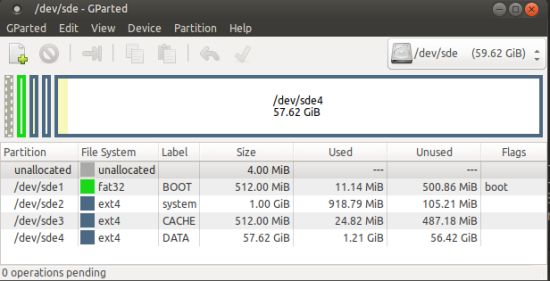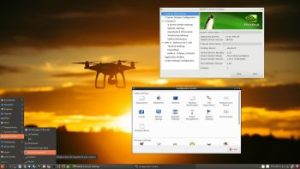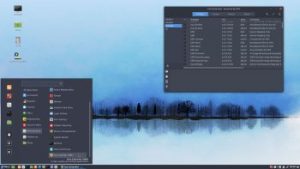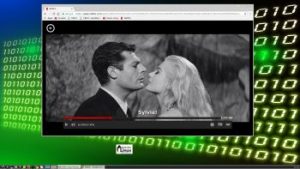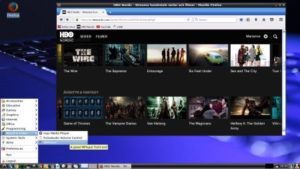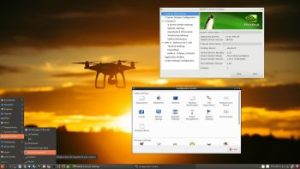 I have made a new version of ExTiX – The Ultimate Linux System. I call it ExTiX 17.8 LXQt Live DVD. (The previous version was 17.4 from 170418).
I have made a new version of ExTiX – The Ultimate Linux System. I call it ExTiX 17.8 LXQt Live DVD. (The previous version was 17.4 from 170418).
ABOUT
ExTiX 17.8 LXQt DVD 64 bit is based on Debian 9 Stretch and Ubuntu 17.10 Artful Aardvark, to be released 171019. The original system includes the Desktop Environment Gnome. After removing Gnome I have installed LXQt 0.11.1. LXQt is the Qt port and the upcoming version of LXDE, the Lightweight Desktop Environment. It is the product of the merge between the LXDE-Qt and the Razor-qt projects: A lightweight, modular, blazing-fast and user-friendly desktop environment.
The system language is ENGLISH.
Used KERNEL
My special kernel 4.13.0-15-exton corresponding Kernel.org’s stable kernel 4.13.4.
What’s new in kernel 4.13?
NEWS ABOUT ExTiX 17.8 build 171012 with the LXQt Desktop environment
1. ExTiX LXQt is based on Ubuntu 17.10 Artful Aardvark. LXQt 0.11.1 is used as Desktop environment. All packages have been updated to the latest version by 171012. Kernel 4.13.0-15-exton is used. (Kernel.org‘s kernel 4.13.4).
2. Firefox has replaced Google Chrome as Web Browser. It’s now possible to watch Netflix movies also in Firefox (while running Linux).
3. I have installed BlueGriffon 2.3.1 Web Editor. BlueGriffon is a new WYSIWYG content editor for the World Wide Web. Powered by Gecko, the rendering engine of Firefox, it’s a modern and robust solution to edit Web pages in conformance to the latest Web Standards. Only to be compared with Dreamweaver. (In my opinion).
4. Other included important/useful packages are: LibreOffice, Thunderbird, GParted, Brasero, SMPlayer, GCC and other compilation tools so that you can install packages from source. Furthermore “all” multimedia codecs. Everything the average Linux user could wish for I would say.
5. I have also installed Nvidia’s proprietary graphics driver 384.90 in this new version ExTiX LXQt. It has support for the following GPUs: Vulkan, GeForce GTX 1080 Ti,TITAN Xp, Quadro GP100, Quadro P4000, Quadro P2000, Quadro K1200, Quadro M6000, GeForce 920M, GeForce 930A, GeForce 930M, GeForce 940M, GeForce GTX 950M, GeForce GTX 960M and GeForce GTX TITAN X. This driver will be used automatically if your card is supported if you start up ExTiX in compatibility mode – nomodeset.
Refracta Tools
While running ExTiX LXQt 17.8 live or from hard drive you can use Refracta tools (pre-installed) to create your own live installable Ubuntu system. A ten year child can do it! Watch a slideshow below. (The slideshow is for ExTiX KDE 17.5, but Refracta tools works in the same way in ExTiX LXQt).
SCREENSHOTS
Screenshot of ExTiX 17.8 Desktop – LXQt 0.11.1
Refracta tools running while logged in as user live
Connections to Windows computers via PCManFM-qt using Samba
ExTiX running in VMware
READ MORE…
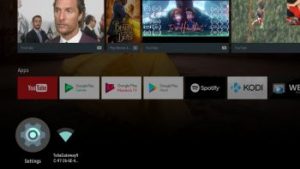 NEWS 171019 about RaspAnd Nougat 7.1.2 for Raspberry Pi 3
NEWS 171019 about RaspAnd Nougat 7.1.2 for Raspberry Pi 3