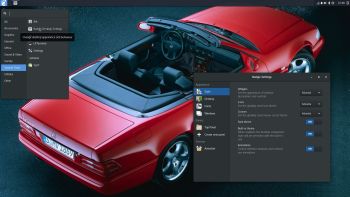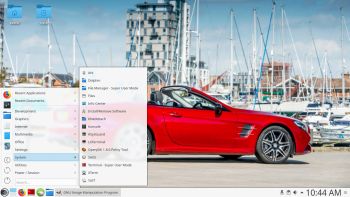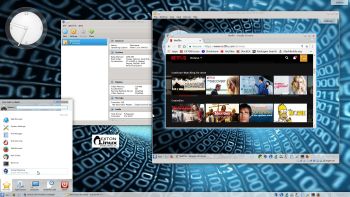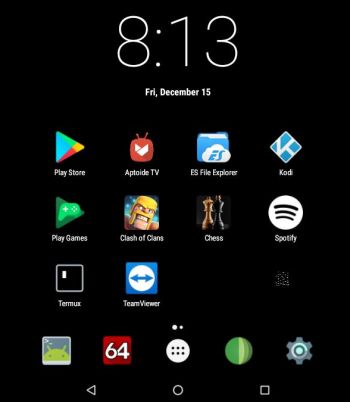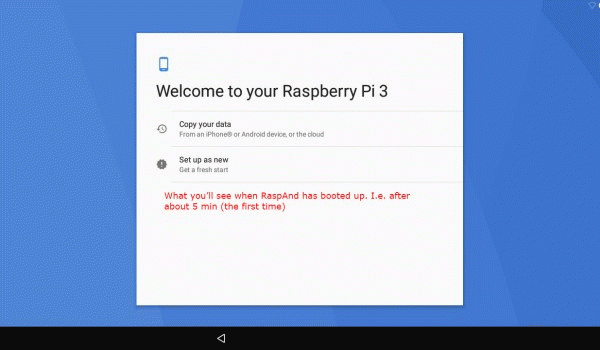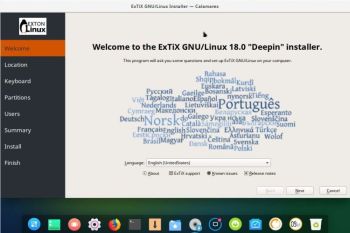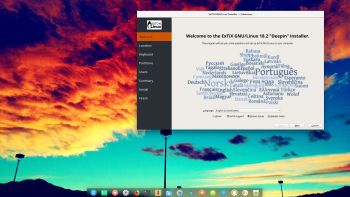 NEWS about ExTiX 18.2 Deepin 180210
NEWS about ExTiX 18.2 Deepin 180210
I’ve released a new version of ExTIX 18.2 Deepin today with Calamares 3.1.9 installed from source and kernel 4.15.2-exton. Calamares is an installer framework. By design it is very customizable, in order to satisfy a wide variety of needs and use cases. All packages have been updated to the latest available version as of today. Study all installed packages in ExTiX Deepin Build 180210. Please note that I’ve kept the first ExTiX 18.2 Deepin Build 180206 on the server. The kernel 4.15.1-x86_64-exton, used in Build 180206, is compiled in another way than kernel 4.15.2-exton used in Build 180210. In version 180206 of ExTiX 18.2 Deepin I “forgot” to install the kernel headers. That was the main reason for me to release a new version of ExTiX 18.2 Deepin again. The kernel headers are needed if you want to install certain extra packages in ExTiX, for example Nvidia’s proprietary graphics driver. You can download “my” kernel 4.15.2-exton if you want to use it in another Debian/Ubuntu system.
NEWS about ExTiX 18.2 Deepin 180206
I’ve released a new version of ExTIX 18.2 Deepin today with Calamares 3.1.9 installed from source and kernel 4.15.1-x86_64-exton. Calamares is an installer framework. By design it is very customizable, in order to satisfy a wide variety of needs and use cases. All packages have been updated to the latest available version as of today. Study all installed packages in ExTiX Deepin Build 180206.
About ExTiX 18.2 with the Deepin 15.5 Desktop
I’ve made a new extra version of ExTiX with Deepin 15.5 Desktop (made in China!). Deepin is devoted to providing a beautiful, easy to use, safe and reliable system for global users. Only a minimum of packages are installed in ExTiX Deepin. You can of course install all packages you want. Even while running ExTiX Deepin live. I.e. from a DVD or USB stick. Study all installed packages in ExTiX Deepin.
ABOUT ExTiX
All five ExTiX systems are based on Ubuntu and Debian.
The Ultimate Linux System
I’ve called my different versions of ExTiX The Ultimate Linux System for many years by now. As regards ExTiX 18.2 Deepin I feel it’s especially justified. Everything just works.
Used KERNEL
My special kernel 4.15.1-x86_64-exton corresponding Kernel.org’s latest kernel 4.15.1, released 180203.
What’s new in Linux kernel 4.15?
SCREENSHOTS
1. ExTiX Deepin 15.5 Desktop – running in VirtualBox
2. ExTiX Deepin running Refracta snapshot
3. ExTiX Deepin running in VirtualBox – changing Grub packages
4. Calamares 3.1.9 running in ExTiX 18.2
5. ExTiX Deepin running the Refracta Installer
6. ExTiX Deepin login screen (LightDM)
7. Showing many installed programs