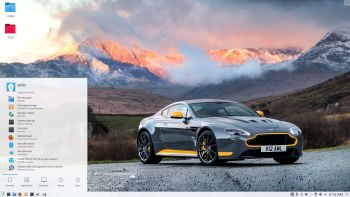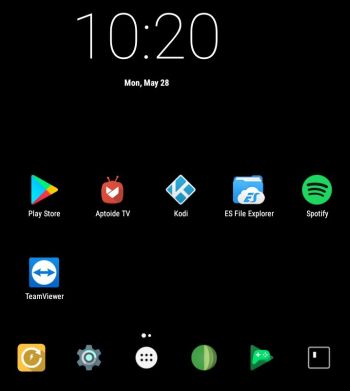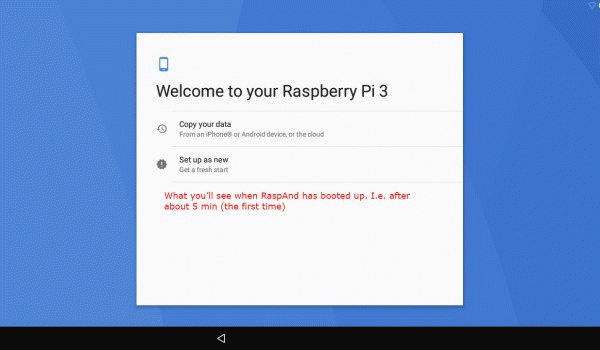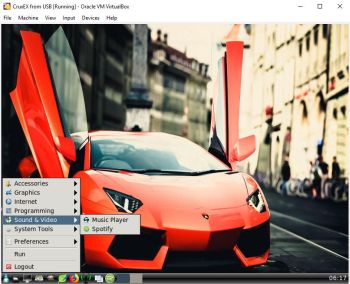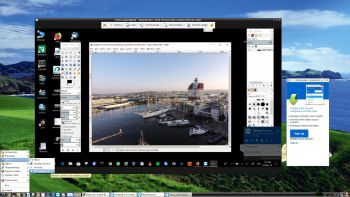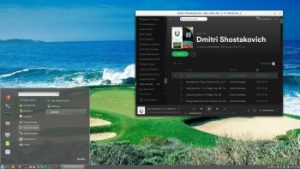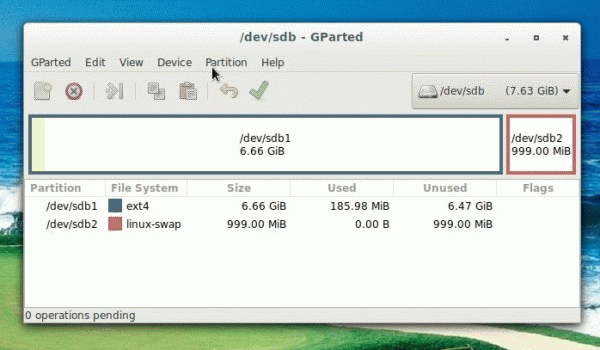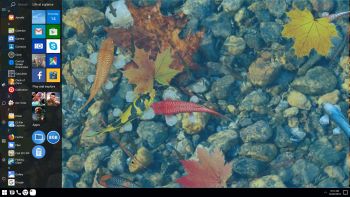 NEWS 180614 about AndEX Oreo 8.1
NEWS 180614 about AndEX Oreo 8.1
My first build of AndEX Oreo 8.1 is from 180103. My second build is from 180202. My new build of Android x86_64 – andex_x86_64-oreo-8.1-gapps-windows-launchers-1050mb-180614.iso can be installed (manually) to hard drive or on a USB stick. You can also run the system live. I.e. from a DVD or a USB stick. On some computers you’ll have to start up AndEX 8.1 in compatibility mode (VESA) though. NOTE: You can run AndEX Oreo Build 180614 on newer laptops and Desktop computers. The sound and the video performance is generally very very good.
MOST IMPORTANT CHANGES IN BUILD 180614
Google Play Store now works as intended. As an alternative you can use Aptoide App Manager. Aptoide is not pre-installed, but you can very easy install it. Two nice special window launchers are pre-installed: Microsoft Launcher and OO Launcher. (OO Launcher is an enhanced Android™ O Oreo™ style launcher, with many useful enhanced launcher features). I’ve discovered a new way to manually install AndEX Oreo to hard drive. Very simple! Read more about it at the INFO site. You can now open up a terminal and become root with the command su root (which you couldn’t in previous versions of AndEX Oreo). Build 180614 uses kernel 4.9.95 with more support for various hardware.
Screenshot – AndEX Build 180614 – the Desktop with Win 10 Launcher for Android 8.1 Oreo – with several extra apps (games) – Koi Video Live Wallpaper, Air Fighters, Popcorn Time, Wild Hunt, Racing In Car 2, Drift Clash and Fishing Club 3D – not pre-installed.
MORE NEWS 180614: AndEX – Oreo 8.1 with kernel 4.9.95-exton-android-x86_64 and GAPPS
My new build of Android-x86_64 Oreo 8.1 have GAPPS pre-installed. I.e. Google Play Services, Google Play Store, Google Play Games and YouTube. Also many other apps. For example: Spotify, ES File Explorer, Firefox, Root Explorer, Control Screen Orientation and Clash of Clans.
Screenshots
Screenshot 1 – AndEX Oreo 8.1 Desktop with Microsoft Launcher
Screenshot 2 – AndEX Oreo 8.1 Desktop with Microsoft Launcher – all apps
Screenshot 3 – AndEX Oreo 8.1 with Win 10 Launcher (not pre-installed)
Screenshot 4 – AndEX Oreo 8.1 running in VMware