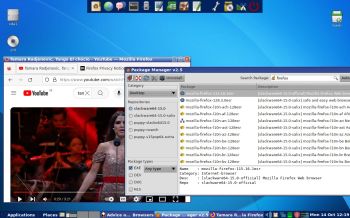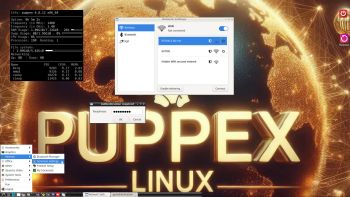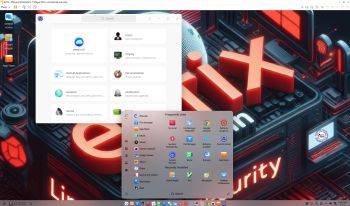Recently I found a way to make a simple Frugal install (Puppy Linux like) of many major Linux distributions. The method is called FirstRibIT. It was announced by wiak at the Puppy Linux Discussion Forum 240630. At the moment the following Linux distributions are supported:
Recently I found a way to make a simple Frugal install (Puppy Linux like) of many major Linux distributions. The method is called FirstRibIT. It was announced by wiak at the Puppy Linux Discussion Forum 240630. At the moment the following Linux distributions are supported:
1 FirstRib anypup (default BookwormPup64_10.0.6.iso; rough shutdown) firstribed using FR wiak initrd
2 PopOS64
3 EndeavourOS
4 Manjaro
7 MakuluLinux-Shift-x64-Ubuntu
8 MX Linux X64
13 Zorin
14 NeonKDE
15 Garuda (warning: Cancel out of disk partitioning install)
16 Bodhi
17 MassOS
18 TinyCoreLinux64
20 Intel Clear Linux
21 Ubuntu_live
23 linux-lite
24 bunsen-lithium
25 LXLE-Focal
26 tails-amd64
27 Debian_live
28 Regata_OS
29 Kodachi
30 SysLinuxOS
31 4MLinux
33 Fedora
34 Xubuntu
35 Lubuntu
36 Mabox
37 Sparky
38 Spiral
44 Linux Mint
98 Generic Arch Linux based
99 Generic Debian/Ubuntu based
NOTE1: To be able to use FirstRibIT you’ll have to have one Linux system installed and use Grub as boot loader.
If you want to try out FirstRibIT you shall follow these steps:
1. Create a folder in the root of your Linux system (/). Name it for example KL-ZORIN.
2. Download a script called firstribit.sh with the command
wget -c https://gitlab.com/firstrib/firstrib/-/raw/master/latest/build_system/firstribit-latest.sh -O firstribit.sh && chmod +x firstribit.sh
3. Put the script firstribit.sh into the folder KL-ZORIN.
4. Download the ISO file Zorin-OS-17.2-Core-64-bit.iso
5. Put the ISO file into the folder KL-ZORIN.
6. Go into the folder KL-ZORIN (cd /KL-ZORIN).
7. Run the command./firstribit.sh optional_f_it_plugname
After a few minutes everything is ready. The only thing left to do is to configure Grub so that Zorin can start – see below.
Add the following lines to /boot/grub/grub.cfg or /etc/grub.d/40_custom (depending on how you have configured your Grub installation):
menuentry ‘MX Linux ::WORK:: (sda2-Samsung_T5)’ –class mxlinux –class gnu-linux –class gnu –class os $menuentry_id_option ‘osprober-gnulinux-simple-3ec7ea01-8e4f-491e-879f-335560d44205’ {
recordfail
load_video
insmod gzio
if [ x$grub_platform = xxen ]; then insmod xzio; insmod lzopio; fi
insmod part_gpt
insmod ext2
if [ x$feature_platform_search_hint = xy ]; then
search –no-floppy –fs-uuid –set=root 3ec7ea01-8e4f-491e-879f-335560d44205
else
search –no-floppy –fs-uuid –set=root 3ec7ea01-8e4f-491e-879f-335560d44205
fi
linux /boot/vmlinuz-6.4.0-1mx-ahs-amd64 root=UUID=3ec7ea01-8e4f-491e-879f-335560d44205 rw quiet acpi_backlight=vendor splash acpi_rev_override=1
initrd /boot/initrd.img-6.4.0-1mx-ahs-amd64
}
menuentry ‘KL-ZORIN (FRUGAL – sdb2 – SAMSUNG) 241025’ –class gnu-linux –class gnu –class os $menuentry_id_option ‘osprober-gnulinux-simple-3ec7ea01-8e4f-491e-879f-335560d44205’ {
recordfail
load_video
insmod gzio
if [ x$grub_platform = xxen ]; then insmod xzio; insmod lzopio; fi
insmod part_gpt
insmod ext2
if [ x$feature_platform_search_hint = xy ]; then
search –no-floppy –fs-uuid –set=root 3ec7ea01-8e4f-491e-879f-335560d44205
else
search –no-floppy –fs-uuid –set=root 3ec7ea01-8e4f-491e-879f-335560d44205
fi
linux /KL-ZORIN/vmlinuz w_bootfrom=UUID=3ec7ea01-8e4f-491e-879f-335560d44205=/KL-ZORIN w_changes=RAM2
initrd /KL-ZORIN/initrd.gz
}
NOTE2: MX Linux is my main Linux system where the frugal installation of Zorin is made. As you can see the UUID is the same for both systems. You shall of course change the UUID to suit your installation.
Now you can just reboot your computer and enjoy Zorin (or any other Linux system of the ones I’ve listed above). I myself have tested FirstRibIT also for Fedora and Manjaro. Works very well as expected. The Grub lines (configuration) is the same for all Linux systems supported.
When running Zorin or any of the other Linux systems, which are supported, you can of course change the system to your liking and upgrade the whole system. To make your system changes permanent you shall run the command sudo save2flash before power off or rebooting your computer.
NOTE3: You may have to install Yad before running the command sudo save2flash.
SCREENSHOTS
1. Using save2flash
2. The Zorin Desktop (after some changes)
3. Upgrading the Zorin system
################################################

Read about my Android-x86 Systems – 11, 10, Pie, Oreo, Nougat, Marshmallow, Lollipop and KitKat at
andex.exton.net – latest is AndEX 11 (with GAPPS), AndEX 10 (with GAPPS) and AndEX Pie 9.0 (also with GAPPS)!
and
about my Android 14, 13, 12, 11, 10, Pie, Oreo, Nougat, Marshmallow and Lollipop versions for Raspberry Pi 5, Pi 4 and Pi 3/2 at
raspex.exton.se – latest is RaspAnd 14 (with GAPPS), 13 and 12 (without GAPPS), RaspAnd 11 (with GAPPS) and RaspAnd Oreo 8.1
(also with GAPPS)!

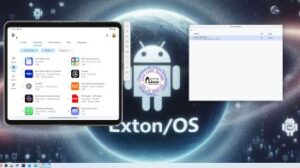 NEWS 241103 ABOUT Exton|OS with KDE Plasma Desktop, Android Studio and Refracta Snapshot
NEWS 241103 ABOUT Exton|OS with KDE Plasma Desktop, Android Studio and Refracta Snapshot