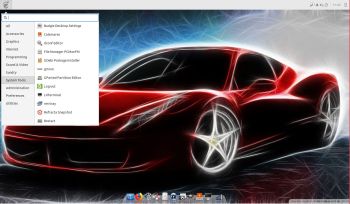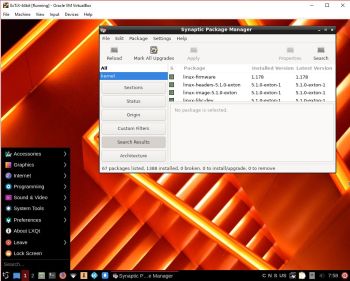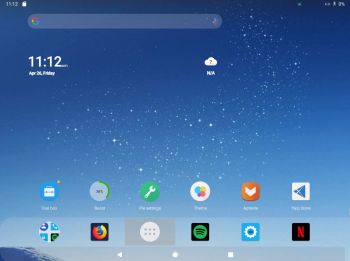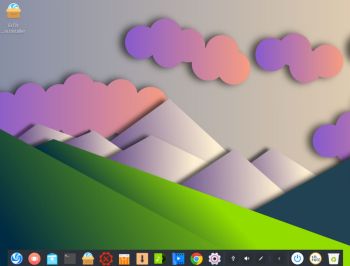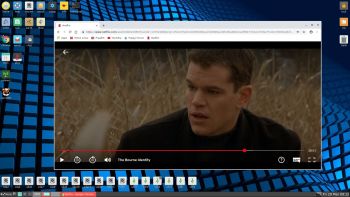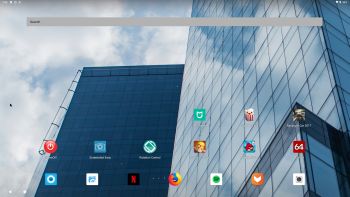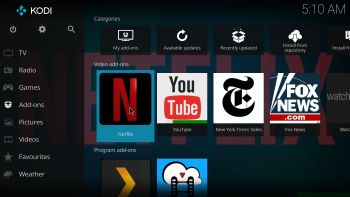NEWS/CHANGES 190601
NEWS/CHANGES 190601
Mex Linux is no longer based on Linux Mint. MeX Build 190601 is based only on Debian and Ubuntu 18.04.2 LTS (Long Term Support). I have replaced the original kernel with “my” special kernel 5.2.0-rc2-exton. Latest available kernel as of 190601. All packages in MeX Linux have been upgraded to the latest version by 190601. This version of MeX uses Cinnamon 4.0. Linux Mint “Tessa” 19.1 also uses Cinnamon 4.0 as Desktop environment. The very nice icon theme Papirus is installed and used. I haven’t changed the wallpapers since it’s hard to find nicer ones.
MORE MeX NEWS 190601
1. The MeX ISO is now a ISO-hybrid, which means that it can very easily be transferred (copied) to a USB pen drive.
2. Another big improvement is that MeX now can run from RAM. Use Boot alternative 4 (load to RAM). When the system has booted up you can eject the disc (DVD)/USB stick. You’ll need at least 2 GB RAM to run MeX that way. The ISO file is of only 1020 MB so MeX will run superfast from RAM!
3. I have replaced Google Chrome with Firefox. Google Chrome is no longer needed to be able to run Netflix in Linux.
4. The best thing with this new MeX build – Create your own installable Ubuntu 18.04.2 LTS Live DVD with Refracta tools (pre-installed)! The whole “remasterprocess” is so simple that a 10 year old child can do it.
Used KERNEL
The best thing with kernel 5.2.0-rc2 is that it has better support for the open-source Nvidia driver Nouveau than any other older kernel.
Who can benefit from MeX?
All who like Debian/Ubuntu and want a system that is easy to use and maintain. And of course those who want to create their own Ubuntu system in a very simple way with Refracta Snapshot. Regarding MeX also those who want to run a Linux system super fast from RAM and/or like to run Linux from a USB flash drive. And those who want a new kernel – 5.2-0-rc2.
SCREENSHOTS
The Desktop with Synaptic running
Spotify running