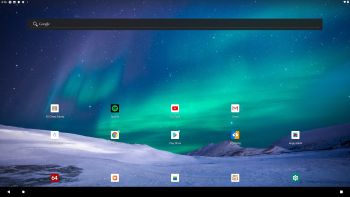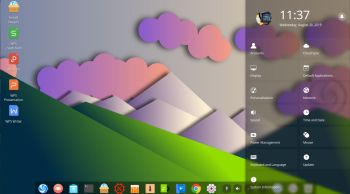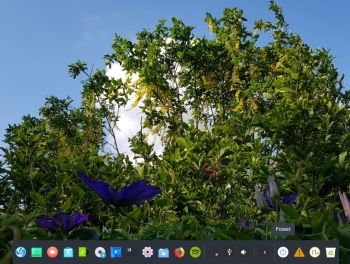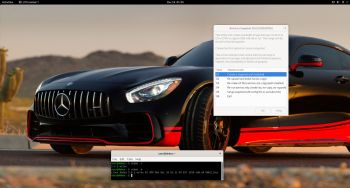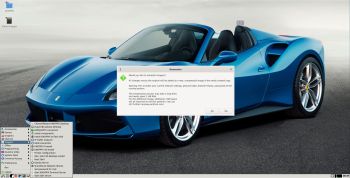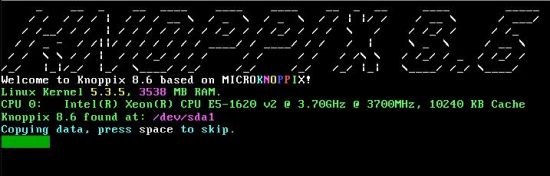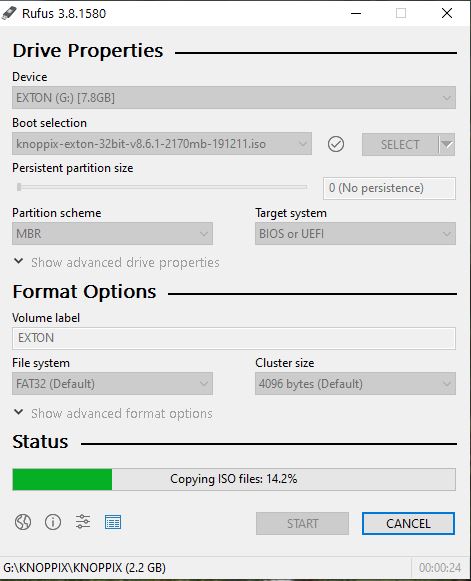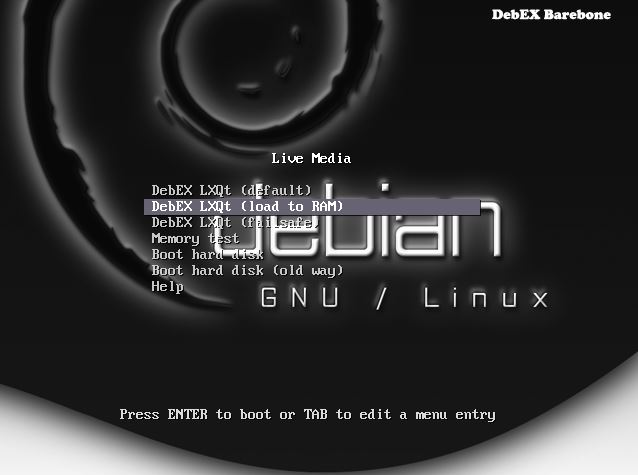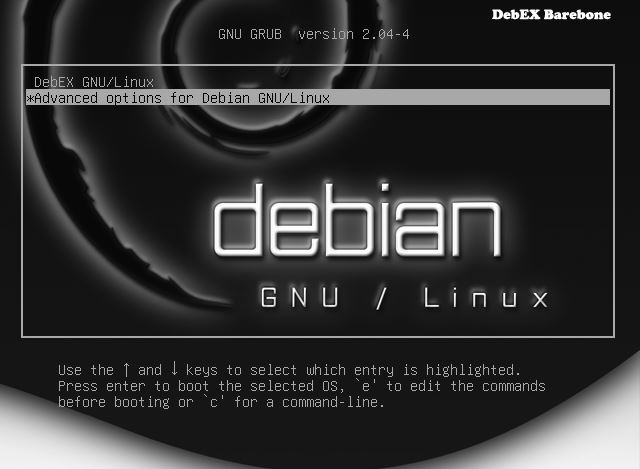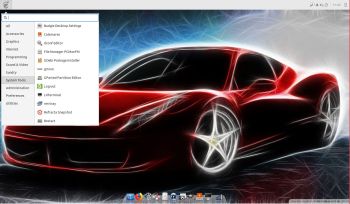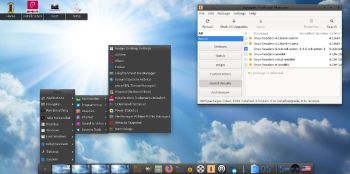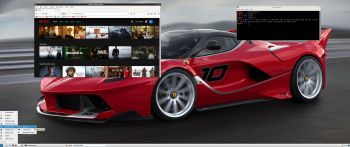 NEWS 200119 about exGENT (Gentoo) 64 bit
NEWS 200119 about exGENT (Gentoo) 64 bit
I’ve made a new version of exGENT with only a few necessary packages pre-installed. It uses LXQt 0.14.1 as Desktop environment and kernel 5.3.7-aufs-exgent. The ISO file is of 1720 MB. Despite this exGENT version 200119 runs surprisingly fast from DVD or USB. Even in VirtualBox and VMware. Faster than most other Linux live systems. I call my new version exGENT 2020 LXQt Live DVD/USB. It replaces version 180414, 170407 and 170412. Those versions were too old for upgrading. I had to start over and build version 200119 from “scratch”. All installed packages in exGENT have been updated to the latest available version by 200119. Study the full package list.
What’s new in exGENT Build 200119?
The boot loader Grub Legacy has been replaced by Grub2. In exGENT versions before 170309 the file system wasn’t writable when running exGENT live (from DVD). Now you can emerge (install) new programs/packages even while running the system from a DVD or USB stick. If you do that and later decide to install exGENT to hard drive all your changes will follow! (That is if you use the install scripts in /root/install). Furthermore you can install/transfer exGENT to a USB stick with the dd command in Linux or use Rufus or Etcher in Windows. Such installations were impossible before. NOTE: I have not installed Google Chrome. It’s not needed anymore, since Netflix nowadays runs very well in Firefox. About the LXQt Desktop environment: LXQt is a lightweight Qt desktop environment. It will not get in your way. It will not hang or slow down your system. It is focused on being a classic desktop with a modern look and feel. MOST IMPORTANT: Now you can install exGENT to hard drive in two ways. You can still use the install scrips in /root/install. That is the best way to install exGENT on non UEFI computers for example VirtualBox and VMware. The second way is to use Calamares Installer- see below.
Calamares Installer
In exGENT Build 200119 I’ve also included the Calamares Installer version 3.2.17.1 (latest). Use it preferably if you need to install Grub on UEFI computers. You can, however, also use Calamares in VirtualBox and VMware. See a slideshow below when I have used Calamares on a UEFI computer to install exGENT on a USB stick.
If you can’t watch the slideshow in your browser watch this animated GIF.
exGENT Build 200119 is a non Systemd system
exGENT uses OpenRC 0.42.1 init system instead of Systemd. Comparison of different init systems: Read this article.
exGENT Build 200119 unique?
If you have a look at Gentoo’s download site you will notice that the latest Gentoo live system is from 20160704 (!?). Furthermore there are only a few other distros based on Gentoo. The most well-known are Funtoo Linux and Sabayon Linux. Funtoo isn’t a live system. Sabayon is a live system distributed with different Desktops variants. (Not with LXQt though). I have tried some of them on the computers I have access to. None of Sabayon’s variants could run live. Not even in VirtualBox and VMware. My guess is that exGENT has better hardware recognition than Sabayon.
WHO IS exGENT/Gentoo FOR?
Experienced Linux users or those who really want to learn Linux. (Perhaps also for people who are bored with mainstream distributions like Ubuntu).
Screenshots
1. exGENT Build 200119 – root’s Desktop
2. exGENT running Spotify
3. exGENT running Calamares in VirtualBox
4. exGENT running in VirtualBox
5. exGENT running in VMware
6. exGENT Build 200119 – live’s Desktop
andex.exton.net – latest is AndEX 10 (with GAPPS) and AndEX Pie 9.0 (also with GAPPS)!
and
about my Pie, Oreo, Nougat, Marshmallow and Lollipop versions for Raspberry Pi 3/2 at
raspex.exton.se – latest is RaspAnd Pie 9.0 (without GAPPS) and RaspAnd Oreo 8.1 (with GAPPS)!