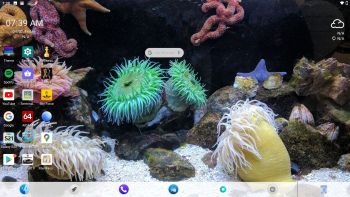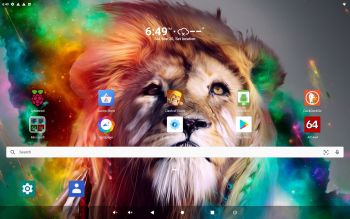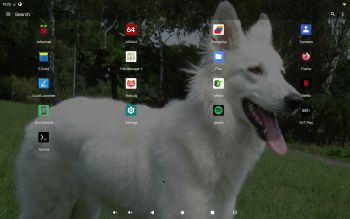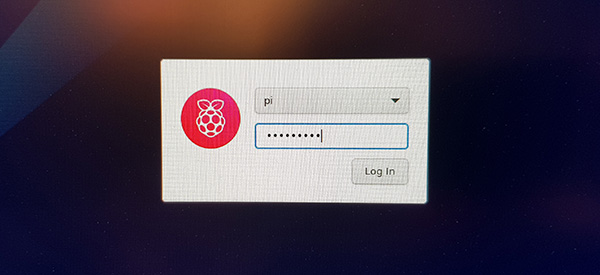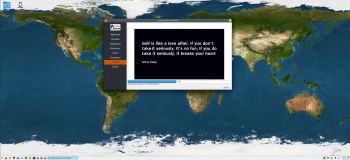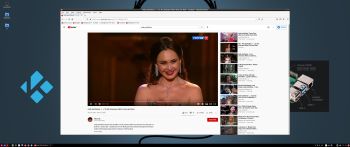Slackware is the first widely-used Linux system, which is still developing. Slackware has existed since 1993. In comparison with for example Ubuntu and Linux Mint, many people believe that Slackware is “difficult”. Any novice can quickly learn to use Ubuntu they say. My remaster of Slackware Current (15.0/14.2), which I call SlackEX 15.0/14.2/Current 64 bit Linux Live DVD, is however just as easy to use as Ubuntu and/or Linux Mint. Some tend to complain that the Program Management in Slackware is awkward. That was perhaps earlier the case, but not anymore. Now we have the Application Managers Slackpkg and GSlapt – a GTK version of slapt-get. They are a piece of cake to use! Users of Synaptic will feel at ease with GSlapt. (Only in the Enlightenment version).
Slackware is the first widely-used Linux system, which is still developing. Slackware has existed since 1993. In comparison with for example Ubuntu and Linux Mint, many people believe that Slackware is “difficult”. Any novice can quickly learn to use Ubuntu they say. My remaster of Slackware Current (15.0/14.2), which I call SlackEX 15.0/14.2/Current 64 bit Linux Live DVD, is however just as easy to use as Ubuntu and/or Linux Mint. Some tend to complain that the Program Management in Slackware is awkward. That was perhaps earlier the case, but not anymore. Now we have the Application Managers Slackpkg and GSlapt – a GTK version of slapt-get. They are a piece of cake to use! Users of Synaptic will feel at ease with GSlapt. (Only in the Enlightenment version).
NEWS ABOUT SlackEX 15.0 BETA with Xfce4
Slackware is not dead even though not much has happen since Slackware 14.2 was released in July 2016. The main differences of Slackware 15 are booked to updating the versions of programs, including the transition to the Linux 5.10 kernel, a set of GCC compilers 10.3 and the system library glibc 2.33. SlackEX Build 210422 is a live remaster of Slackware 15.0 BETA. You can install SlackEX to hard drive and also use Refracta Snapshot for creating your very own live installable Slackware 15.0 system. Two kernels are included in Build 210422. While running SlackEX live (from a DVD or USB stick) kernel 5.9.1-exton will be used. After a hard drive installation kernel 5.11.14-exton will be used. To be able to create your own Slackware 15.0 system you will have to use (boot up with) kernel 5.9.1-exton.
Study all pre-installed packages in Build 210422…
SCREENSHOTS
Screenshot 1 – root’s Desktop when Refracta Installer has started – Xfce4
Screenshot 2 – user’s Desktop – Xfce4
Screenshot 3 – Refracta Snapshot has started in VirtualBox – Xfce4
Screenshot 4 – SlackEX running in VirtualBox when Guest additions have been installed – Xfce4
andex.exton.net – latest is AndEX 10 (with GAPPS) and AndEX Pie 9.0 (also with GAPPS)!
and
about my Android 11, 10, Pie, Oreo, Nougat, Marshmallow and Lollipop versions for Raspberry Pi 4 and 3/2 at
raspex.exton.se – latest is RaspAnd 11 (with GAPPS) and RaspAnd Oreo 8.1 (also with GAPPS)!