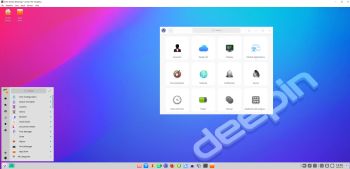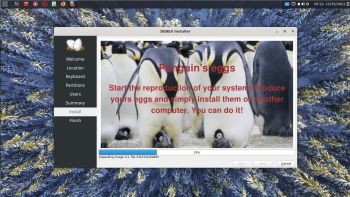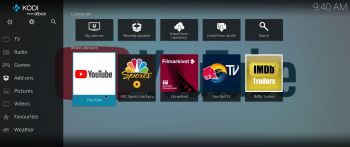NEWS about ArchEX 220206
NEWS about ArchEX 220206
A new version of ArchEX is ready! In this new version, which I call ArchEX 2022, I have added the Deepin 20.4 (latest) Desktop environment. Deepin (made in China!) is devoted to providing a beautiful, easy to use, safe and reliable system for global users. I came to like Deepin very much when I installed it in ExTiX 22.1. So I thought why not install Deepin also in ArchEX? Furthermore I have added the GNOME 40 (latest) and LXQt 1.0.0.1 (latest) Desktop environments. As “extra Desktop environments I’ve added Gnome Classic and LXDE. So altogether five (5) different Desktops environments to try out while running ArchEX live or from hard drive!
Study all installed packages in ArchEX 2022 with Deepin/GNOME 40/Gnome Classic/LXQt/LXDE.
REPLACEMENT
This version (220206) of ArchEX replaces version 210526. I’ve replaced Yaourt with Yay – Yet Another Yogurt – An AUR Helper Written in Go. I came to know that Yaourt is dead. I.e. Yaourt is not being developed anymore. So in the new version of ArchEX I have upgraded all included packages, installed a new kernel (5.16.5) and replaced Yaourt with Yay. NOTE: While running ArchEX LIVE (from a DVD or USB stick) you can now do so super fast from RAM. Watch this screenshot. I.e. use boot alternative 3 (Copy to RAM). In this new version I’ve also added more support for Broadcom WiFi cards. I.e. kernel modules b43 and wl will be loaded from boot.
WHO should run Arch Linux?
My answer: The system fits the “advanced” Linux user/enthusiast, who would be willing to run an occasional command from time to time.
BENEFITS of ArchEX/Arch Linux
“Cutting Edge”-software and speed. You will for example always run the latest kernel if you upgrade ArchEX/Arch (for example) every month.
Screenshots
ArchEX Deepin Desktop
ArchEX GNOME 40 Desktop
ArchEX LXQt Desktop
ArchEX running in VirtualBox with Guest Additions installed
ArchEX running in Qemu
ArchEX Gnome Classic Desktop
and
about my Android 11, 10, Pie, Oreo, Nougat, Marshmallow and Lollipop versions for Raspberry Pi 4 and 3/2 at raspex.exton.se – latest is RaspAnd 11 (with GAPPS) and RaspAnd Oreo 8.1 (also with GAPPS)!