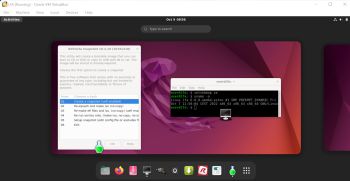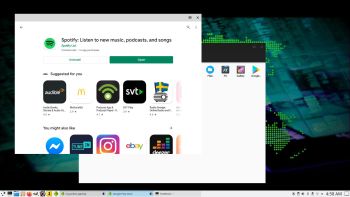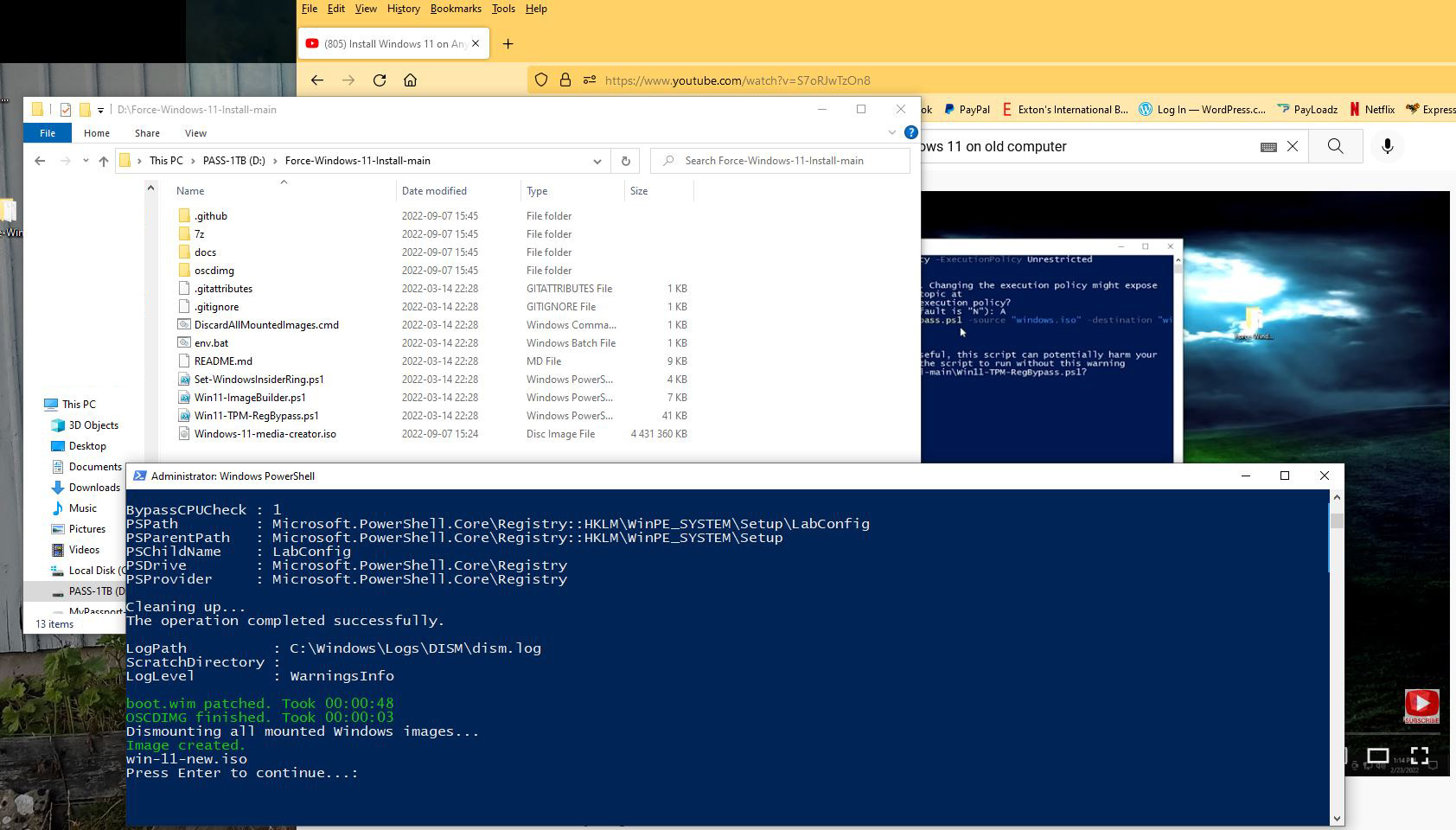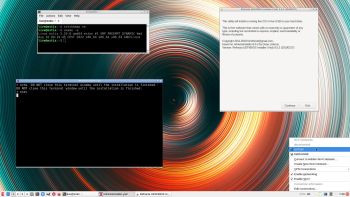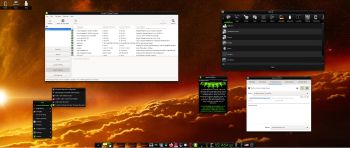CruxEX 2022 64 bit Linux Live USB is based on CRUX 3.7 (latest version, released 220926), which is all Linux enthusiasts/nerds favorite OS. (CRUX is a lightweight Linux distribution for the x86_64 architecture targeted at experienced Linux users. The primary focus of this distribution is keep it simple, which is reflected in a straightforward tar.gz-based package system, BSD-style initscripts, and a relatively small collection of trimmed packages. The secondary focus is utilization of new Linux features and recent tools and libraries. CRUX also has a ports system which makes it easy to install and upgrade applications). CruxEX 3.7 2022 uses the LXDE Desktop environment. I have replaced the original CRUX kernel 5.15 with “my” special kernel 6.0.6-aufs-exton, with support for “extra everything”.
CruxEX 2022 64 bit Linux Live USB is based on CRUX 3.7 (latest version, released 220926), which is all Linux enthusiasts/nerds favorite OS. (CRUX is a lightweight Linux distribution for the x86_64 architecture targeted at experienced Linux users. The primary focus of this distribution is keep it simple, which is reflected in a straightforward tar.gz-based package system, BSD-style initscripts, and a relatively small collection of trimmed packages. The secondary focus is utilization of new Linux features and recent tools and libraries. CRUX also has a ports system which makes it easy to install and upgrade applications). CruxEX 3.7 2022 uses the LXDE Desktop environment. I have replaced the original CRUX kernel 5.15 with “my” special kernel 6.0.6-aufs-exton, with support for “extra everything”.
Unique
CruxEX 3.7 2022 build 221031 is – as my previous CRUX-remasters – unique in the world. I.e. there is no other CRUX Live CD/USB (as far as I know). In any case, not for downloading. The good thing with CruxEX is that it is a live system (which CRUX original isn’t) and that you can run CruxEX super fast from RAM. Also that you can install CruxEX to hard drive in about 5 minutes and then have a ready-to-go CRUX desktop system. You can after that install any (extra) desktop environment you like. NOTE: You can (of course) install new Desktops environments and other stuff also when running CruxEX from a USB stick – PERSISTENCE! Note also: To make CRUX original ready for everyday use will normally take 2 – 3 days!
SCREENSHOTS
1. The LXDE Desktop for the live user
2. The LXDE Desktop for root
3. Netflix running in Google Chrome
4. Spotify Web Player is running in Google Chrome
andex.exton.net – latest is AndEX 11 (with GAPPS), AndEX 10 (with GAPPS) and AndEX Pie 9.0 (also with GAPPS)!
and
about my Android 12, 11, 10, Pie, Oreo, Nougat, Marshmallow and Lollipop versions for Raspberry Pi 4 and 3/2 at
raspex.exton.se – latest is RaspAnd 12 (without GAPPS), RaspAnd 11 (with GAPPS) and RaspAnd Oreo 8.1 (also with GAPPS)!