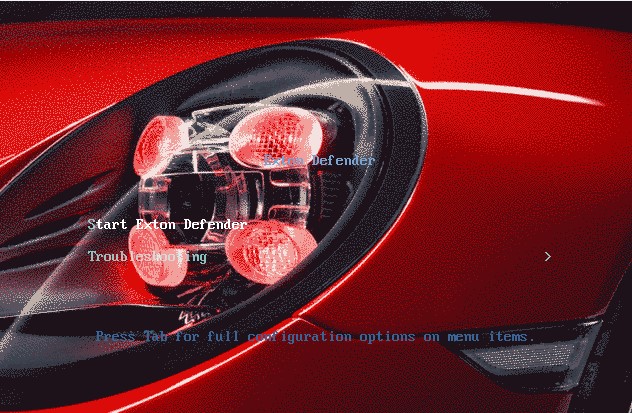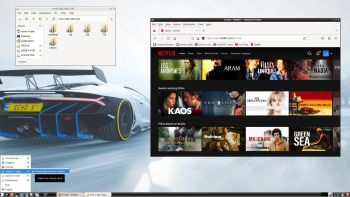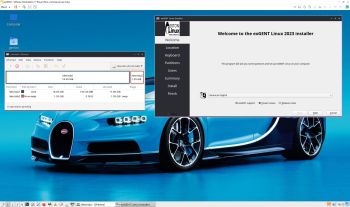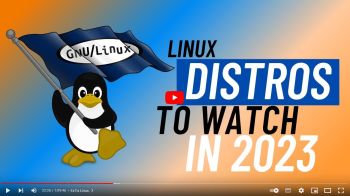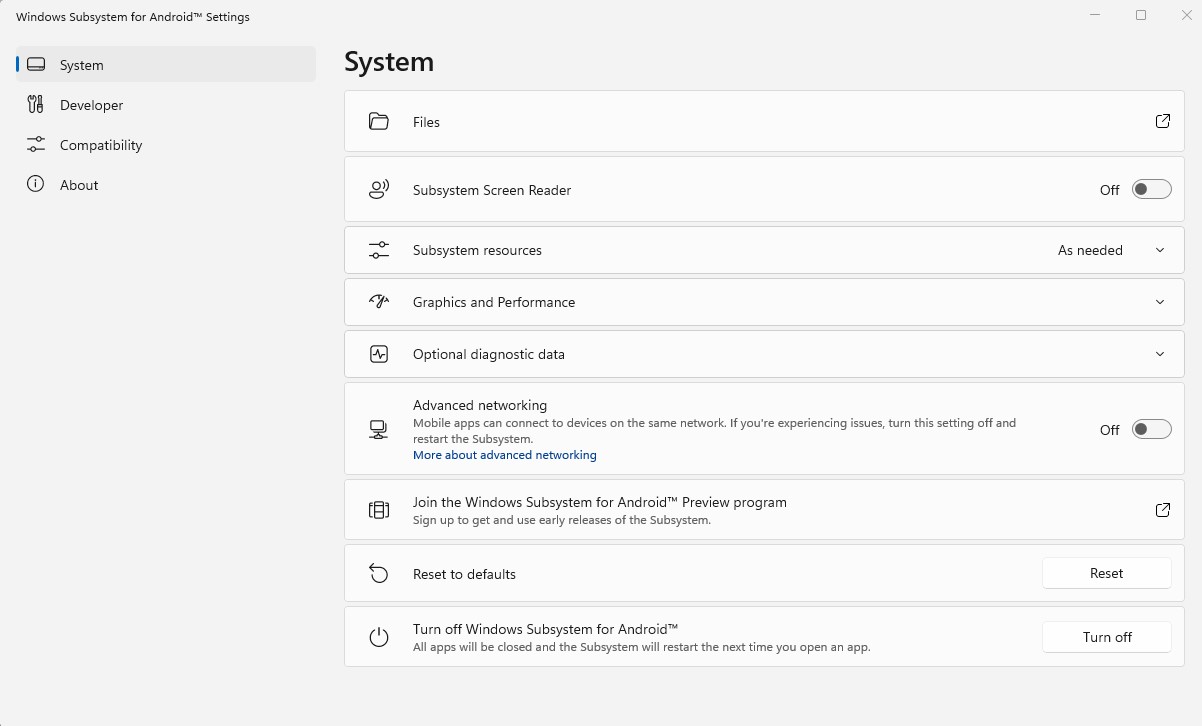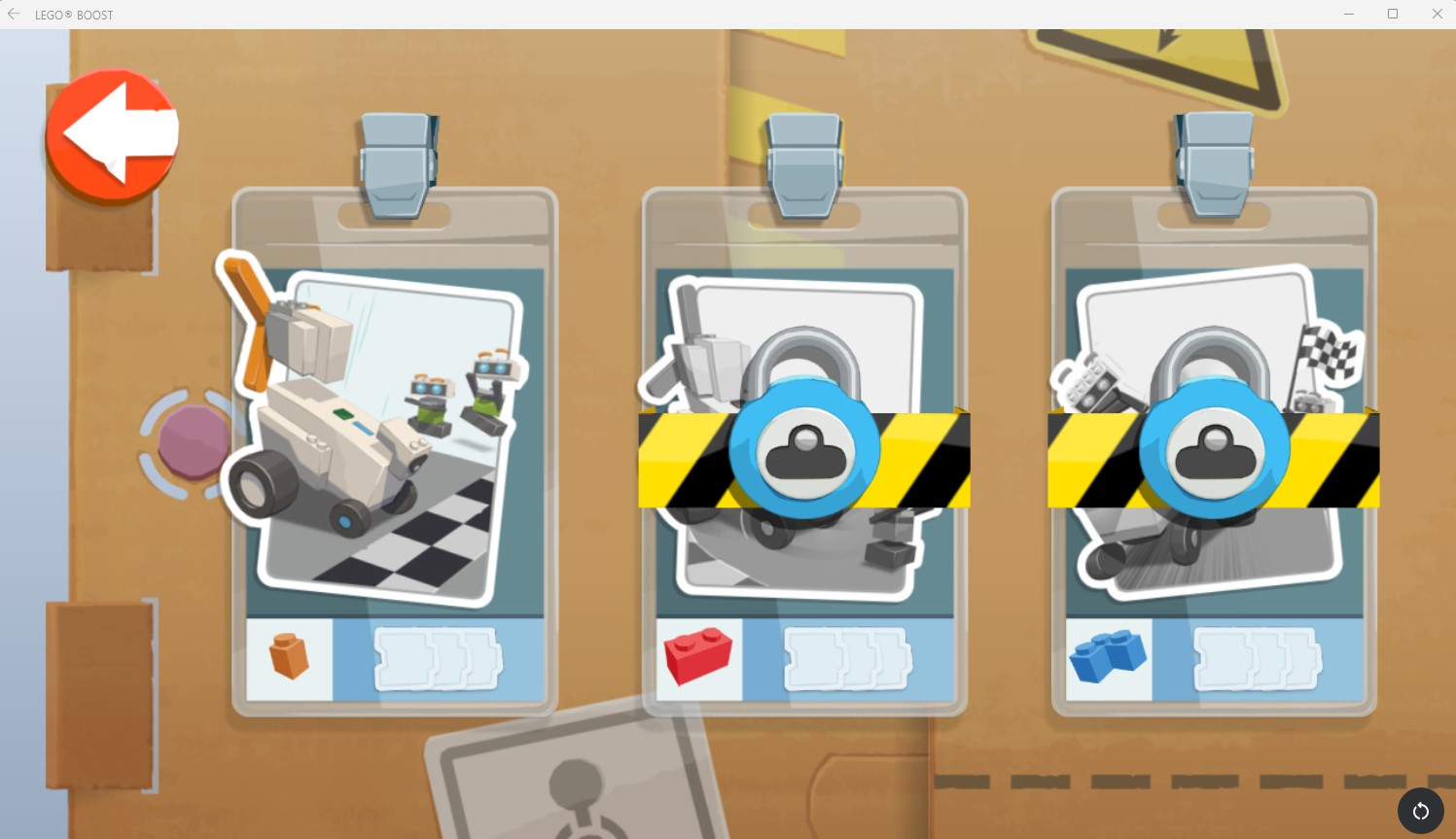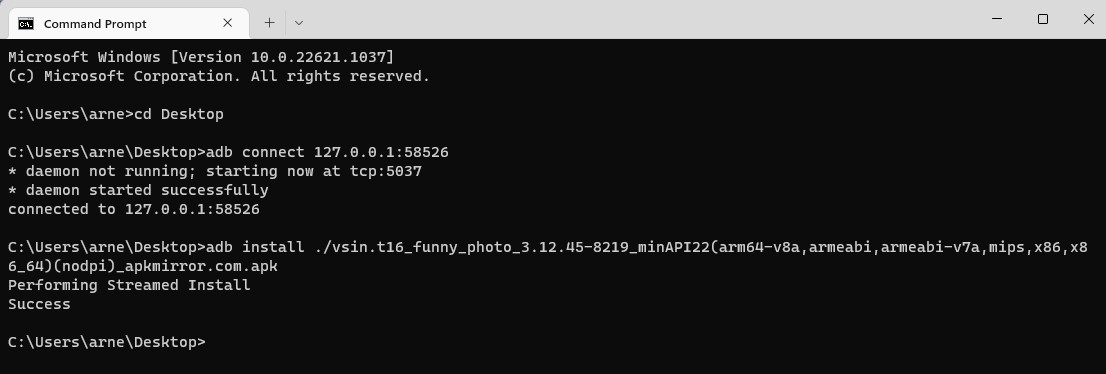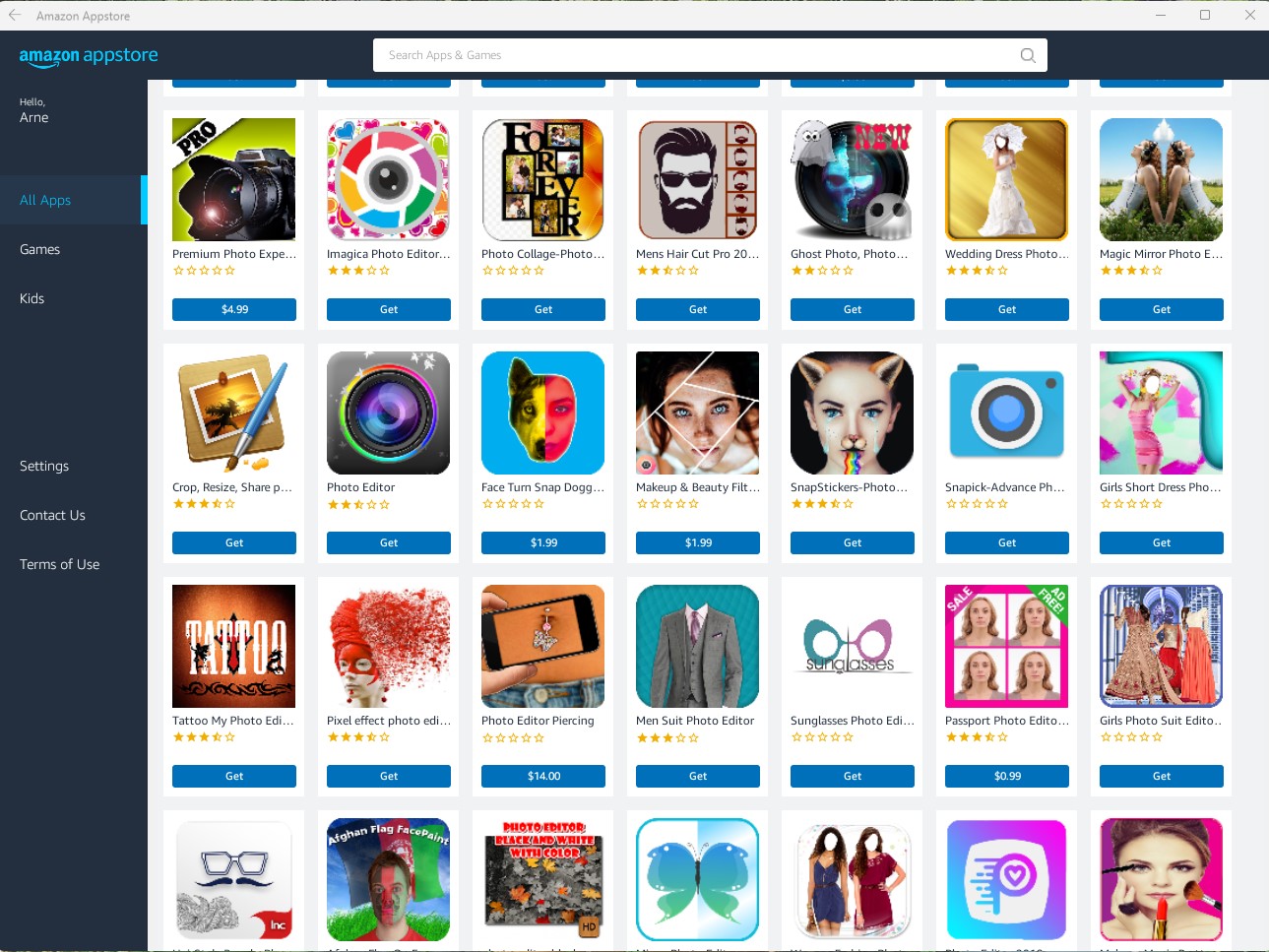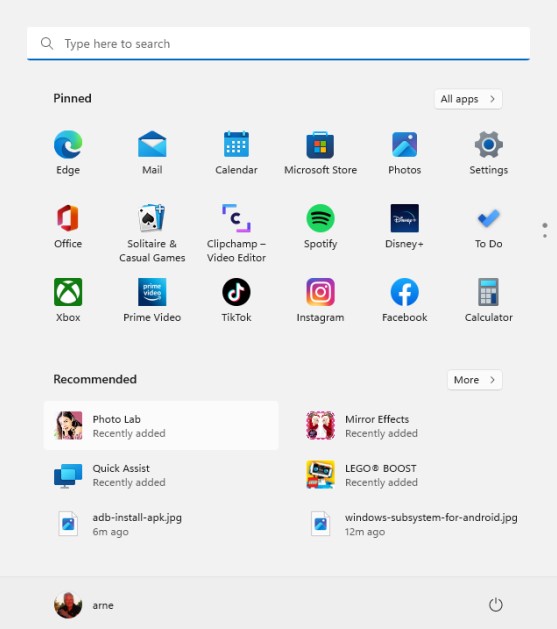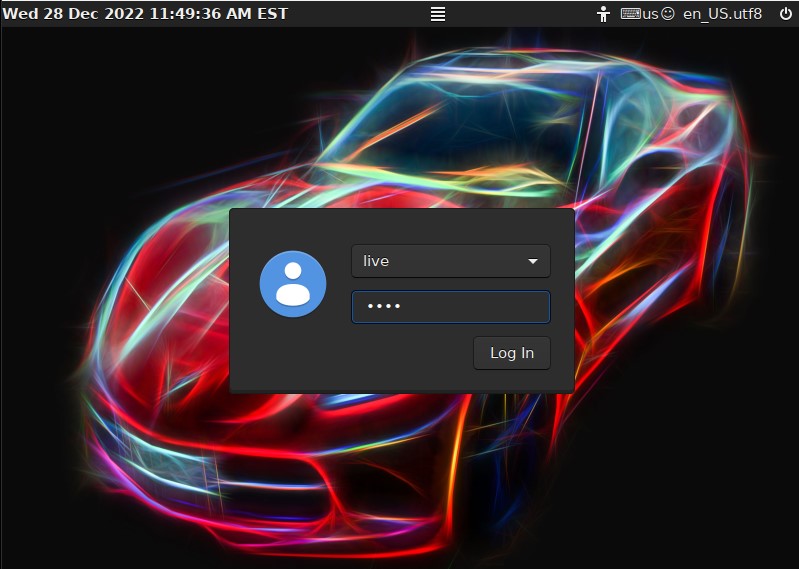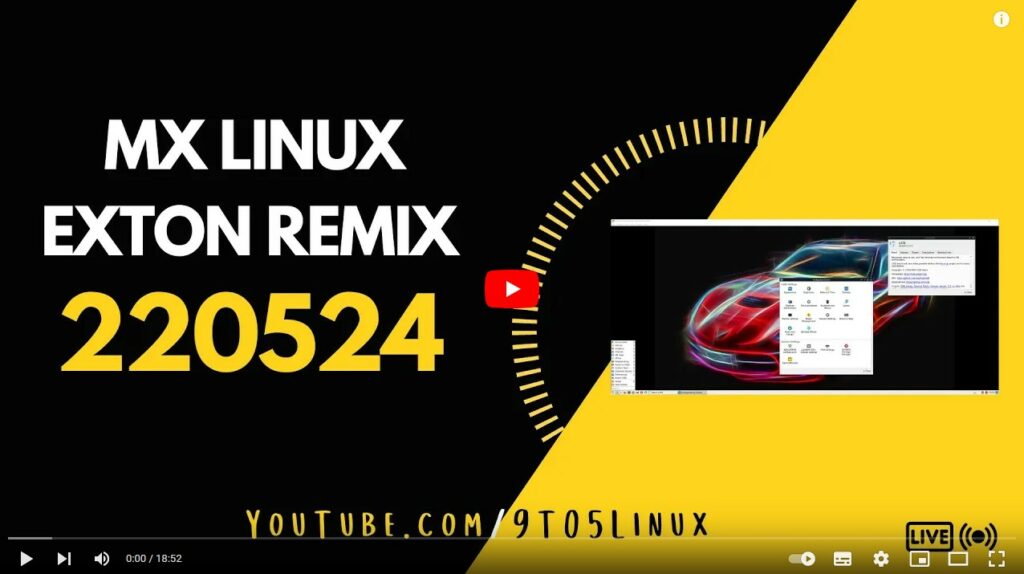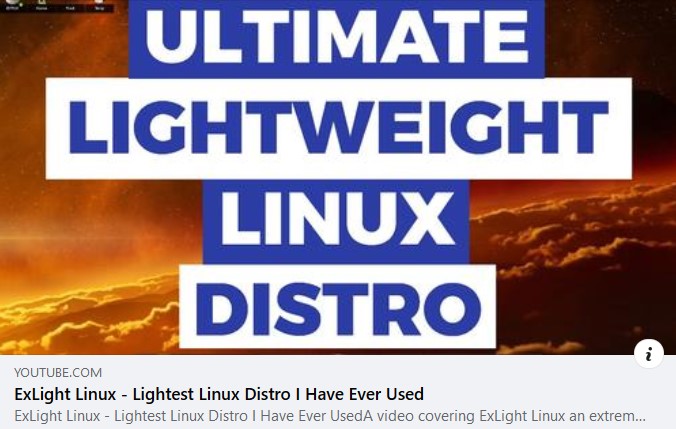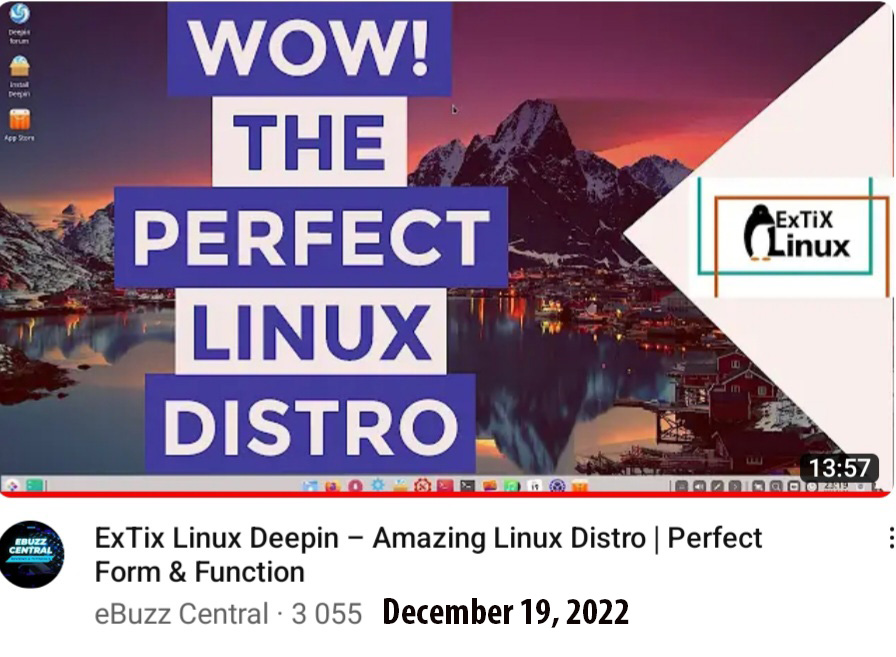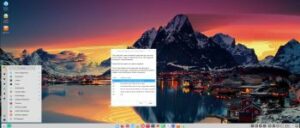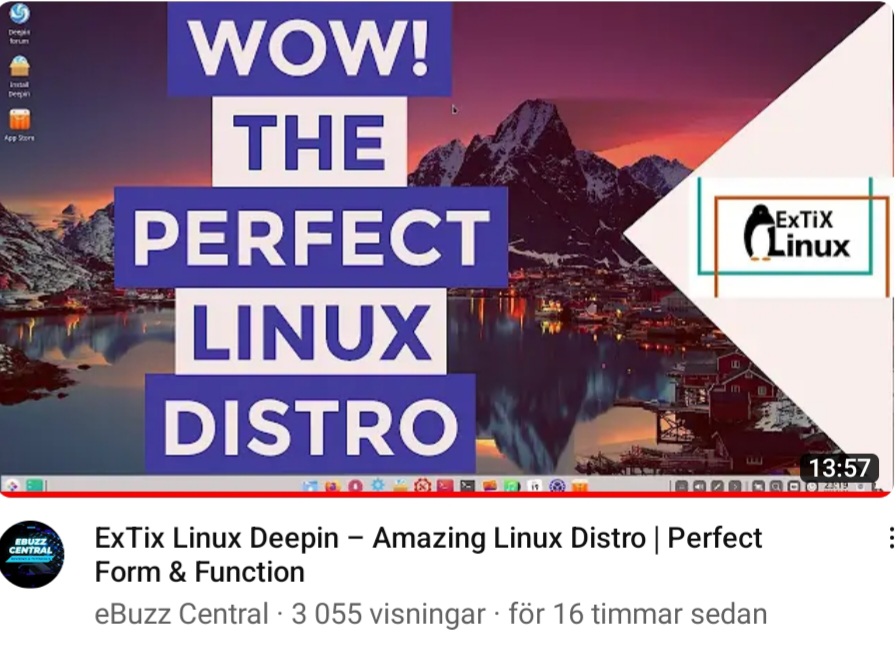Exton|Defender SRS is a Linux system available as a Live DVD/USB based on Fedora Rawhide, 64bit. (Rawhide is the development version of Fedora). Exton|Defender is for administrating or repairing your system and data after a crash. Exton|Defender aims to provide an easy way to carry out admin tasks on your computer, such as creating and editing the hard disk partitions. It comes with a lot of Linux software such as system tools and basic tools (editors, Midnight Commander, network tools). Exton|Defender can, however, also be used as a normal Linux Desktop System. It requires no hard drive installation, but can easily be installed to hard drive if you want. Desktop environment: Deepin 20.8. Since Fedora 37 was released 221115 this version of Exton|Defender can be seen as a “test” release. At first I was thinking of making a remaster of Fedora 37 with Cinnamon. Then I discovered that you can download an “official” Fedora 37 ISO with Cinnamon. You can also download some Rawhide “spins”. No one with the Deepin Desktop Environment though (as far as I know). So Exton|Defender Build 230130 must be UNIQUE!
Exton|Defender SRS is a Linux system available as a Live DVD/USB based on Fedora Rawhide, 64bit. (Rawhide is the development version of Fedora). Exton|Defender is for administrating or repairing your system and data after a crash. Exton|Defender aims to provide an easy way to carry out admin tasks on your computer, such as creating and editing the hard disk partitions. It comes with a lot of Linux software such as system tools and basic tools (editors, Midnight Commander, network tools). Exton|Defender can, however, also be used as a normal Linux Desktop System. It requires no hard drive installation, but can easily be installed to hard drive if you want. Desktop environment: Deepin 20.8. Since Fedora 37 was released 221115 this version of Exton|Defender can be seen as a “test” release. At first I was thinking of making a remaster of Fedora 37 with Cinnamon. Then I discovered that you can download an “official” Fedora 37 ISO with Cinnamon. You can also download some Rawhide “spins”. No one with the Deepin Desktop Environment though (as far as I know). So Exton|Defender Build 230130 must be UNIQUE!
ABOUT the Deepin Desktop Environment
Deepin DE (made in China!) is devoted to providing a beautiful, easy to use, safe and reliable system for global users. I came to like Deepin DE very much when I installed it in ExTiX and ArchEX. So I thought why not install the Deepin DE also in Exton|Defender?
System Tools included
NTFS-3g, GParted, PartImage, Shred, Sfdisk (util-linux-ng), Rsync, Ddrescue, FSArchiver, TestDisk and Midnight Commander. Other programs (among many others): NetworkManager, Firefox, Parole Media Player, Samba, Java and Java Runtime Environment (JRE), Emacs, Safecopy, kernel headers and many compilation tools. Exton|Defender uses kernel 6.2-rc5-fc38. Study all installed packages…
THE IMPORTANCE OF Exton|Defender being based on upcoming Fedora 38
Programs won’t “crash” or anything like that. And I haven’t noticed any “bugs”. That said you should of course be a bit careful. This version of Exton|Defender is for people who like to use “cutting-edge” software and the latest kernels etc. You will always have the latest Linux/Fedora software installed if you regularly run the command sudo dnf upgrade –refresh.
SCREENSHOTS
Screenshot 1 – Exton|Defender´s Deepin 20.8 – running in full screen in VMware Workstation 17
Screenshot 2 – Anaconda (Fedora’s Installer) has started
Screenshot 3 – A dnf command is running
Screenshot 4 – Exton|Defender running in Qemu in Linux
Screenshot 5 – Exton|Defender running in full screen in VirtualBox
andex.exton.net – latest is AndEX 11 (with GAPPS), AndEX 10 (with GAPPS) and AndEX Pie 9.0 (also with GAPPS)!
and
about my Android 12, 11, 10, Pie, Oreo, Nougat, Marshmallow and Lollipop versions for Raspberry Pi 4 and 3/2 at
raspex.exton.se – latest is RaspAnd 12 (without GAPPS), RaspAnd 11 (with GAPPS) and RaspAnd Oreo 8.1 (also with GAPPS)!