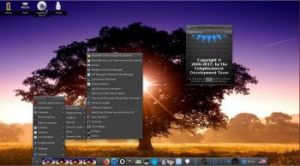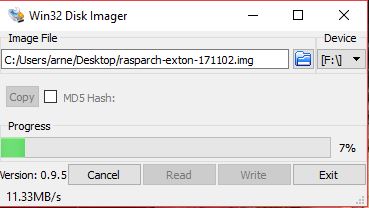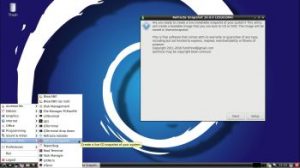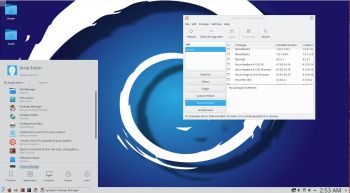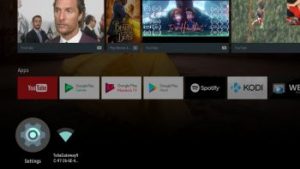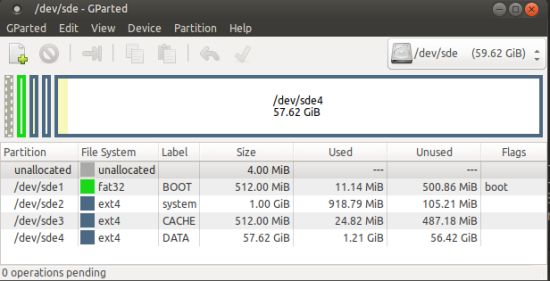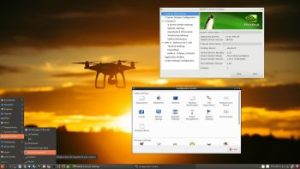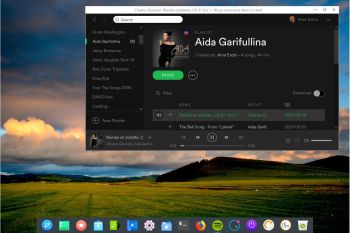 NEWS about ArchEX 171129
NEWS about ArchEX 171129
A new version of ArchEX is ready! In this new version, which I call ArchEX 2018, I have added the Deepin 15.5 (latest) Desktop environment. Deepin (made in China!) is devoted to providing a beautiful, easy to use, safe and reliable system for global users. I came to like Deepin very much when I installed it in ExTiX 18.0. So I thought why not install Deepin also in ArchEX?
Study all installed packages in ArchEX 2018 Deepin/LXQt.
Why trust a Chinese Distribution?
NEWS 171129 about Calamares Installer
I’ve finally managed to make Calamares 3.1.8 (The universal installer framework) work without problems/issues. Calamares 3.1.8 totally new. Released November 14, 2017. This version gives you more control over the installation process. Now you can use Calamares to install ArchEX in any language. The boot loader Grub2 (which can be installed during the installation of ArchEX) will also work without problems.
WHAT IS ArchEX?
ArchEX 64 bit is a new (171129) Linux live DVD based on Arch Linux. Arch motto is KISS (Keep It Simple Stupid). ArchEX uses kernel 4.13.12-1-ARCH the Deepin 15.5 and the LXQt 0.12 Desktop environments. Deepin 15.5 Desktop (made in China!) is devoted to providing a beautiful, easy to use, safe and reliable system for global users. About LXQt: LXQt is a lightweight Qt desktop environment. It will not get in your way. It will not hang or slow down your system. It is focused on being a classic desktop with a modern look and feel.
INSTALLED SOFTWARE
Among many other programs, Firefox 57.0 (for Netflix), Gimp, Spotify, GCC, Wicd and GParted – study this package LIST.
WHO should run Arch Linux?
My answer: The system fits the “advanced” Linux user/enthusiast, who would be willing to run an occasional command from time to time.
BENEFITS of ArchEX/Arch Linux
“Cutting Edge”-software and speed. You will for example always run the latest kernel if you upgrade ArchEX/Arch (for example) every month.
Screenshots
ArchEX Deepin Desktop
ArchEX Deepin full Desktop
ArchEX running Calamares
ArchEX LXQt Desktop
ArchEX starting up live
ArchEX starting up from hard drive (VirtualBox)
ArchEX Installer (Calamares) running
When Cinnamon is installed (pacman -S cinnamon)
When Xfce4 is installed (pacman -S xfce4)
When KDE (Plasma) is installed (pacman -S plasma-meta and pacman -S kde-applications-meta)
When Enlightenment is installed (pacman -S enlightenment)
ALL extra desktops can be installed in about 10 min!