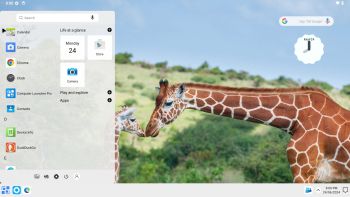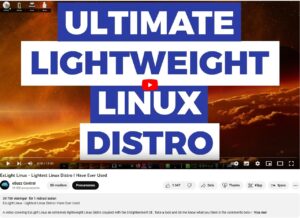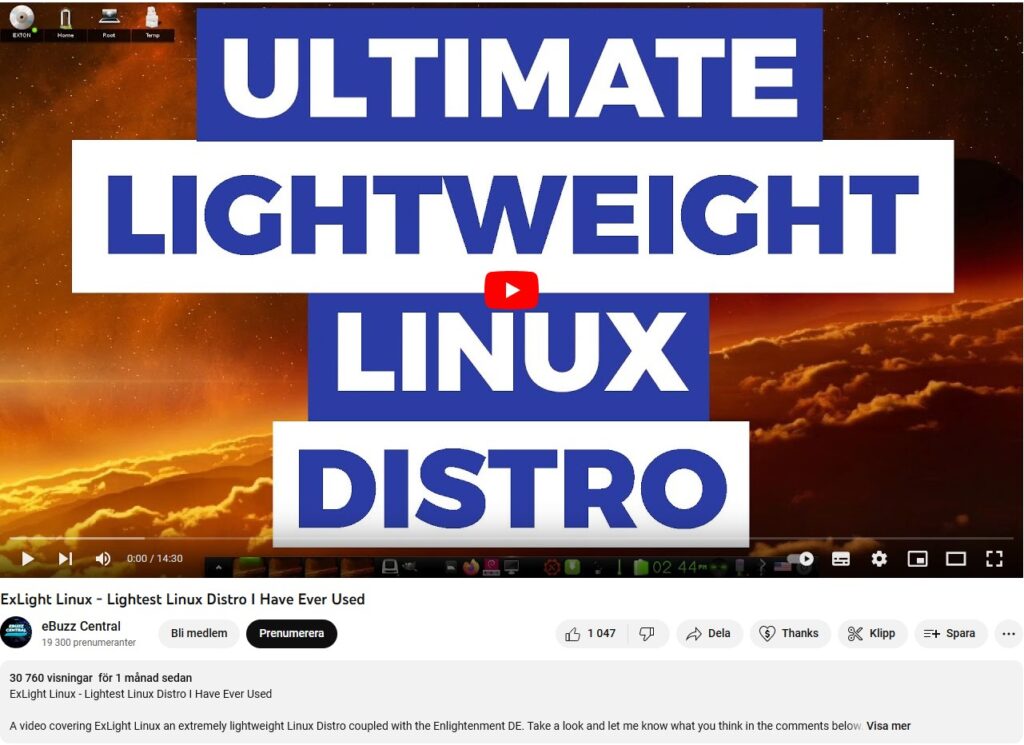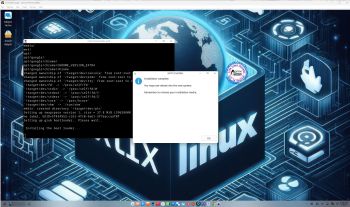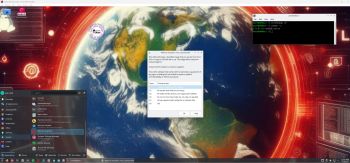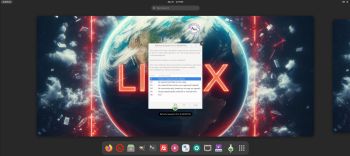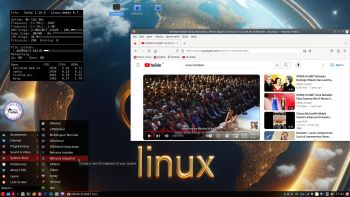EXTON OpSuS Tumbleweed is based on openSUSE Tumbleweed, which is a rolling distribution. I.e. no need for new installations. Just run the command sudo zypper dup and you will always get the latest stable packages/kernels.
EXTON OpSuS Tumbleweed is based on openSUSE Tumbleweed, which is a rolling distribution. I.e. no need for new installations. Just run the command sudo zypper dup and you will always get the latest stable packages/kernels.
NEWS ABOUT EXTON OpSuS Build 240729 with the Deepin DE
I’ve made a new version of EXTON OpSuS with Deepin 20.6 as DE (Desktop Environment). It replaces version 231220, which also had the Deepin DE installed. Version 240729 is a total rebuild of version 231220 with many more openSUSE packages pre-installed. The ISO-file has thus increased from 3290 MB to 3630 MB. I have now managed to install Refracta Snapshot, which means that you can completely change the EXTON OpSuS System and then create a new ISO-file. (Your own). Your new openSUSE system will also be Live and installable. A new kernel is used – 6.9.8-amd64-exton. Watch a screenshot when Refracta Snapshot has started. You’ll find your new ISO file in /home/snapshot. The whole “remaster process” is very simple and quick.
ABOUT the Deepin Desktop Environment
Deepin DE (made in China!) is devoted to providing a beautiful, easy to use, safe and reliable system for global users. I came to like the Deepin DE very much when I installed it in ExTiX and ArchEX. So I thought why not install the Deepin DE also in EXTON OpSuS?
Why should someone choose EXTON OpSuS/openSUSE?
Is EXTON OpSuS Deepin/LXQt Build 240729/230212 unique?
If you have a look at openSUSE’s official Download site you can see that there is no live Deepin or LXQt version available. EXTON OpSuS Build 240729 is most certainly UNIQUE. There is no other distro based on openSUSE containing Refracta Snapshot!
SCREENSHOTS
1. EXTON OpSuS Live boot screen
2. Booting from hard drive
3. Showing the display settings
4. The Deepin Desktop for user
5. The Deepin Desktop for root
andex.exton.net – latest is AndEX 11 (with GAPPS), AndEX 10 (with GAPPS) and AndEX Pie 9.0 (also with GAPPS)!
and
about my Android 14, 13, 12, 11, 10, Pie, Oreo, Nougat, Marshmallow and Lollipop versions for Raspberry Pi 5, Pi 4 and Pi 3/2 at
raspex.exton.se – latest is RaspAnd 14 (with GAPPS), 13 and 12 (without GAPPS), RaspAnd 11 (with GAPPS) and RaspAnd Oreo 8.1
(also with GAPPS)!