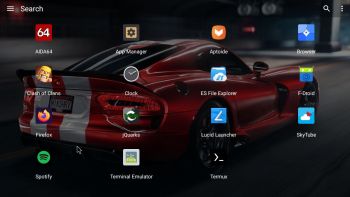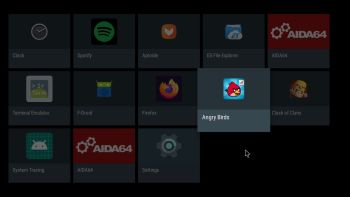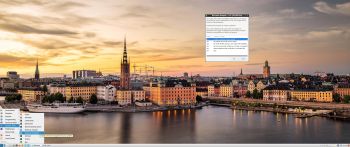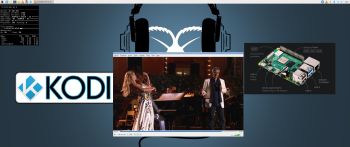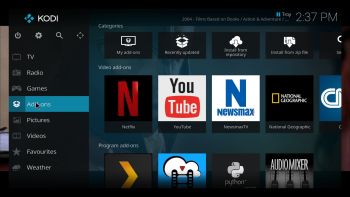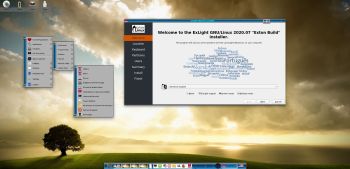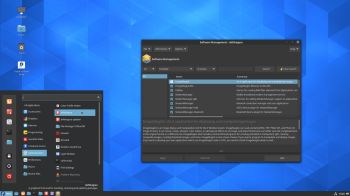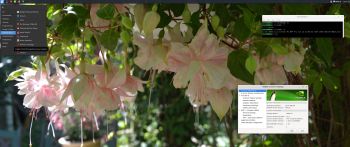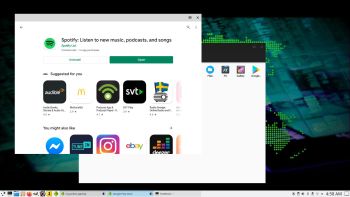 ABOUT ExTiX 20.9 – Build 200825
ABOUT ExTiX 20.9 – Build 200825
I have made a new version of ExTiX – The Ultimate Linux System. I call it ExTiX 20.9 KDE Anbox Live DVD. (The previous KDE version was 20.2 from 200127). I have now included Anbox (Android in a Box – Anbox puts the Android operating system into a container, abstracts hardware access and integrates core system services into a GNU/Linux system. Every Android application will be integrated with your operating system like any other native application). So now you can run Android apps in ExTiX. You can also very easy install GAPPS (Google Play Services and Google Play Store) yourself after a hard drive installation of ExTiX 20.9. The second best thing with ExTiX 20.9 is that while running the system live (from DVD/USB) or from hard drive you can use Refracta Snapshot (pre-installed) to create your own live installable Ubuntu/Anbox system. So easy that a ten year child can do it!
ExTiX 20.9 KDE Plasma DVD 64 bit is based on Debian and Ubuntu 20.04.1 LTS. The original system includes the Desktop Environment Gnome. After removing Gnome I have installed KDE Frameworks 5.68.0 with KDE 4.19. KDE Frameworks are 60 addon libraries to Qt which provide a wide variety of commonly needed functionality in mature, peer reviewed and well tested libraries with friendly licensing terms.
The system language is ENGLISH.
NEWS ABOUT ExTiX 20.9 Build 200825 with the KDE Plasma Desktop environment together with Anbox (Android in a Box), Refracta Installer and Refracta Snapshot
1. ExTiX KDE Plasma is based on Ubuntu 20.04.1 LTS Focal Fossa. KDE Plasma 5.104 is used as Desktop environment together with Anbox (Android in a Box). All packages have been updated to the latest version by 200825. Kernel 5.4.42-generic is used.
2. I have pre-installed Anbox (Android in a Box) with some useful apps. Among them Aptoide App Manager and F-Droid. You can very easy install GAPPS (Google Play Services and Google Play Store) yourself after a hard drive installation of ExTiX. Anbox won’t run live or in VirtualBox. You will get this error message. Unfortunately you can’t run videos in Anbox. Sound will work, but you can’t play any videos. (For example in YouTube).
3. Other included important/useful packages are: GParted GCC and other compilation tools so that you can install packages from source. Furthermore “all” multimedia codecs. Everything the average Linux user could wish for I would say.
4. The best thing with ExTiX 20.9 is that while running the system live (from DVD/USB) or from hard drive you can use Refracta Snapshot (pre-installed) to create your own live installable Ubuntu system. Very easy to do. When starting Refracta Snapshot you will see this.
SCREENSHOTS
1. Anbox with Google Play store running
2. A chess game running in Anbox
3. Anbox running in full screen
4. Installing GAPPS in Anbox
5. F-droid running in full screen in Anbox
6. Spotify is running in Anbox
andex.exton.net – latest is AndEX 10 (with GAPPS) and AndEX Pie 9.0 (also with GAPPS)!
and
about my Android 10, Pie, Oreo, Nougat, Marshmallow and Lollipop versions for Raspberry Pi 3/2 at
raspex.exton.se – latest is RaspAnd 10 (without GAPPS) and RaspAnd Oreo 8.1 (with GAPPS)!