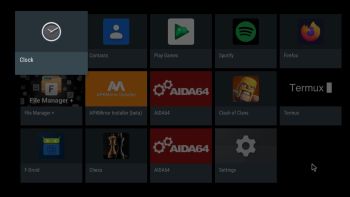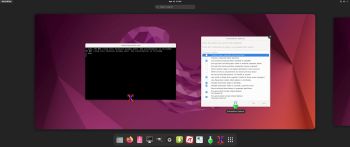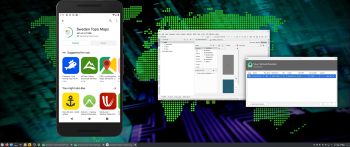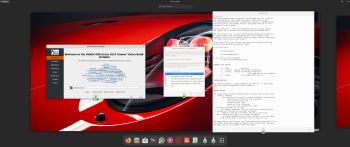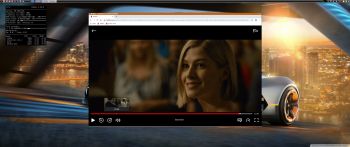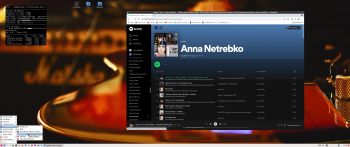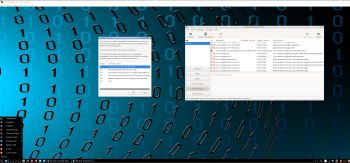 NEWS 220501 ABOUT ExTiX LXQt Mini 22.5, Build 220501
NEWS 220501 ABOUT ExTiX LXQt Mini 22.5, Build 220501
I’ve made a new updated “mini” version of ExTiX – The Ultimate Linux System. It is based on Ubuntu 22.04 LTS Jammy Jellyfish. The ISO file is of only 1340 MB, which is good if you want to run the system super fast from RAM. It should be enough with 2GB RAM. When the boot process is ready you can eject the DVD or USB stick. Use Boot alternative 2. The best thing with ExTiX 22.5 is that while running the system live (from DVD/USB) or from hard drive you can use Refracta Snapshot (pre-installed) to create your own live installable Ubuntu 22.04 system. So easy that a ten year child can do it! ExTiX 22.5 uses kernel 5.17.2-amd64-exton. Ubuntu 22.04 LTS will be supported until April 2027.
Study all pre-installed packages in ExTiX 22.5.
More about ExTiX 22.5
This ExTiX version uses LXQt as Desktop environment. LXQt is the Qt port and the upcoming version of LXDE, the Lightweight Desktop Environment. It is the product of the merge between the LXDE-Qt and the Razor-qt projects: A lightweight, modular, blazing-fast and user-friendly desktop environment. NOTE: This ExTiX LXQt Build is for older UEFI-enabled computers and VirtualBox/VMware. When running ExTiX 22.5 in VirtualBox you can do it in full screen since VirtualBox Guest Additions are pre-installed. Watch this screenshot.
SCREENSHOTS
ExTiX version 220501 LXQt user Desktop
ExTiX LXQt running Refracta Installer – 1
ExTiX LXQt running Refracta Installer – 2
ExTiX LXQt running Refracta Snapshot
andex.exton.net – latest is AndEX 10 (with GAPPS) and AndEX Pie 9.0 (also with GAPPS)!
and
about my Android 12, 11, 10, Pie, Oreo, Nougat, Marshmallow and Lollipop versions for Raspberry Pi 4 and 3/2 at
raspex.exton.se – latest is RaspAnd 12 (without GAPPS), RaspAnd 11 (with GAPPS) and RaspAnd Oreo 8.1 (also with GAPPS)!