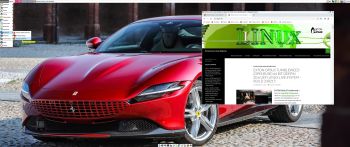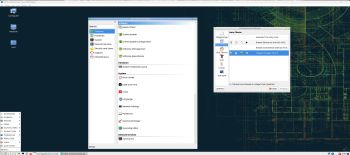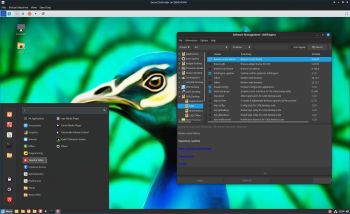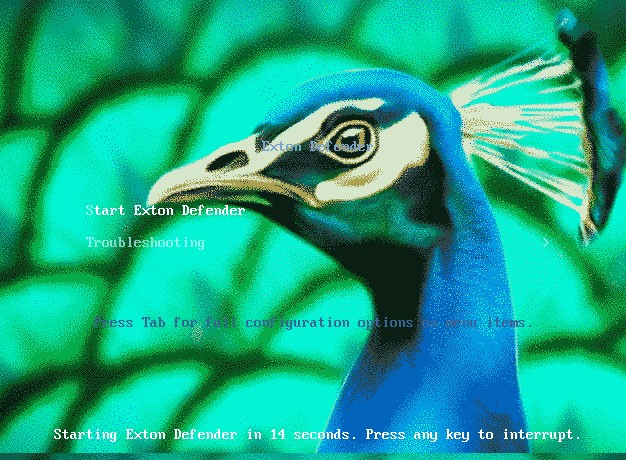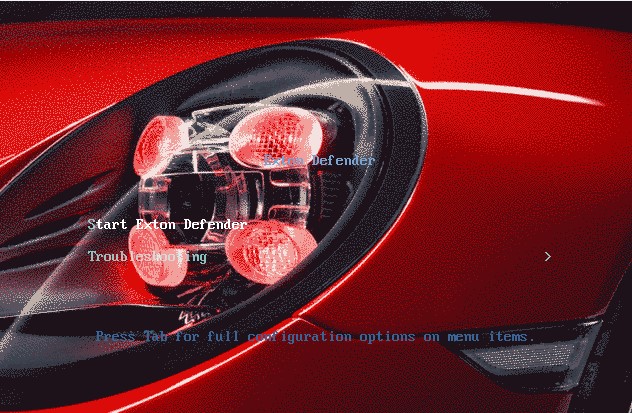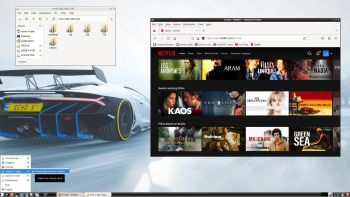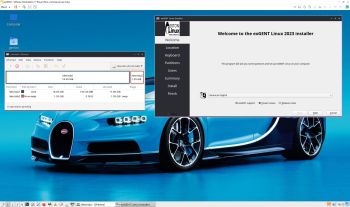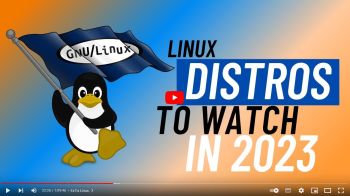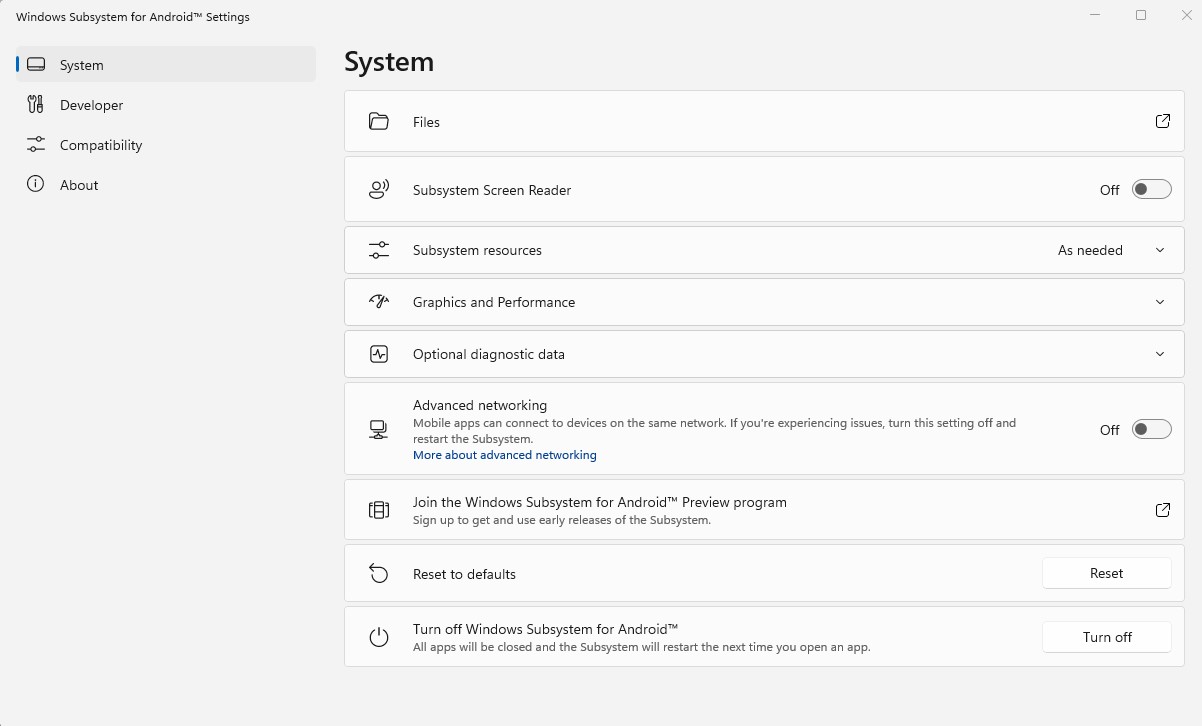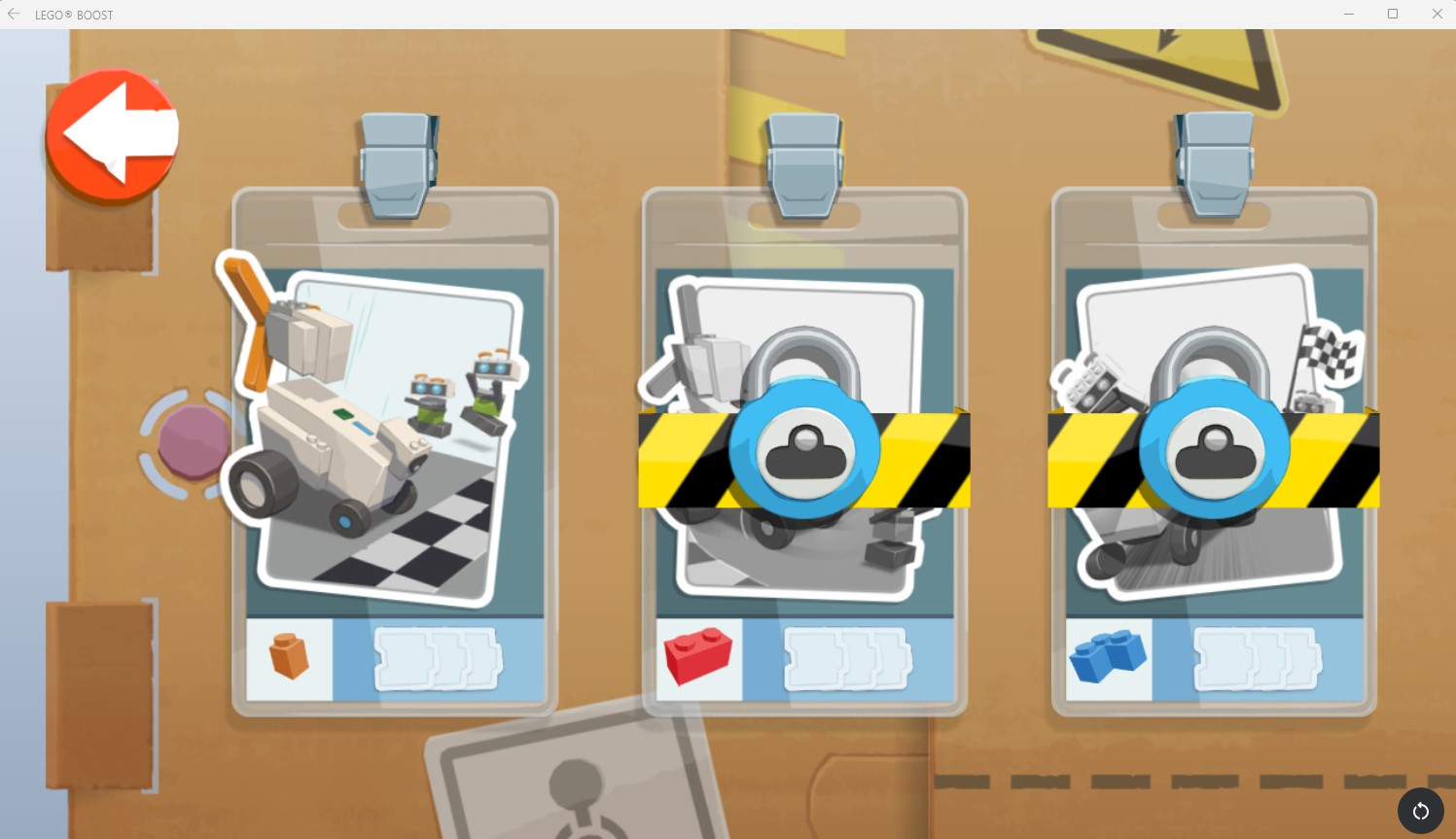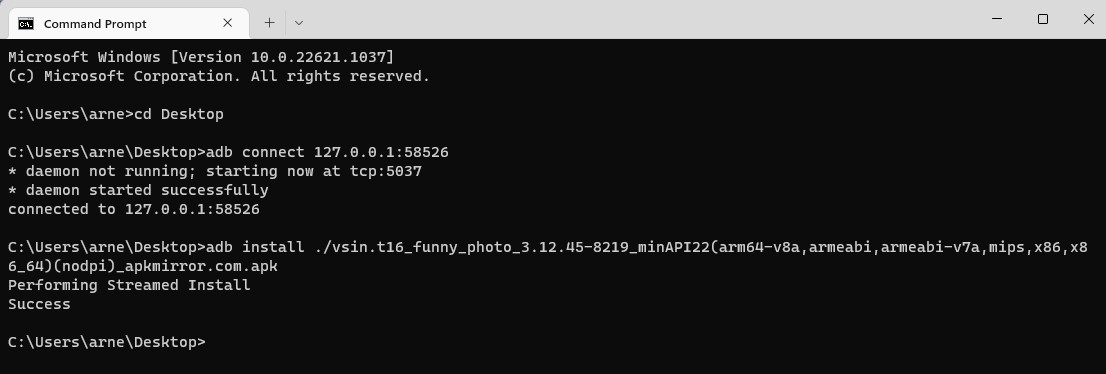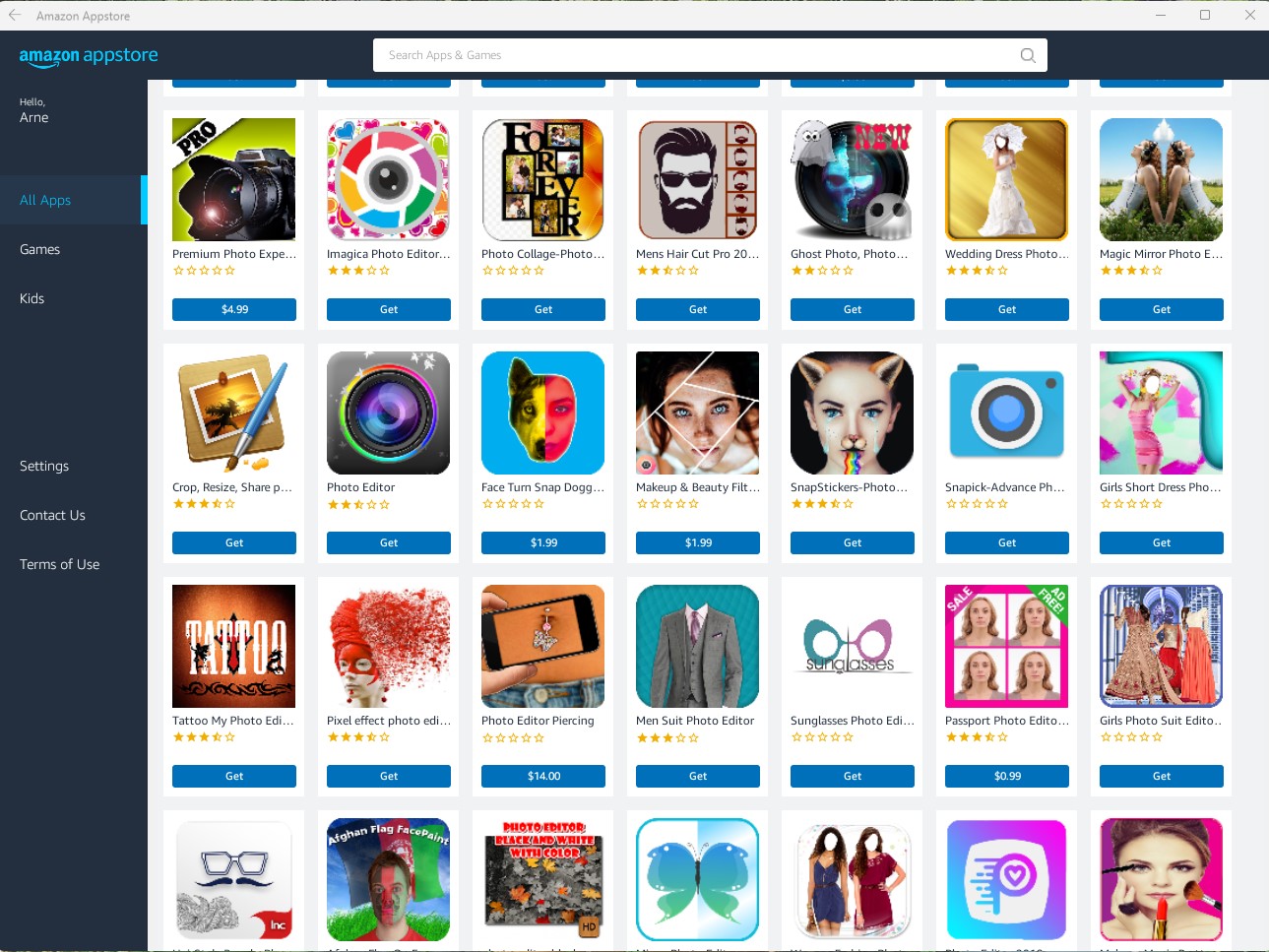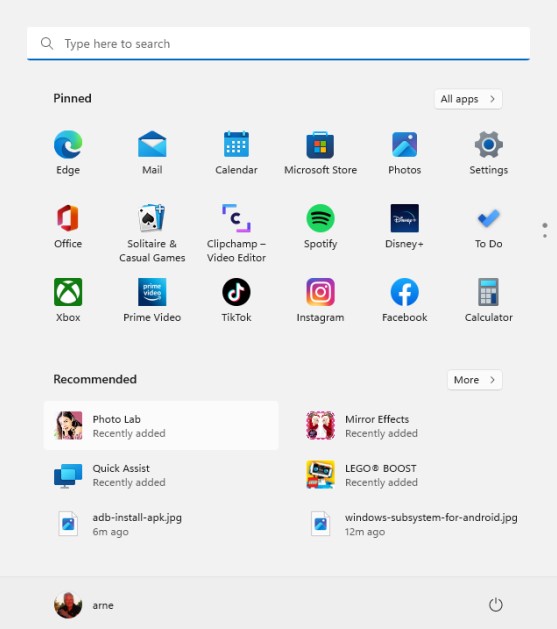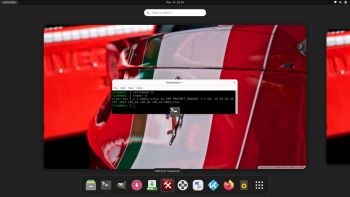 NEWS/CHANGES 230314
NEWS/CHANGES 230314
I’ve uploaded a new version of MeX, in which I’ve included Kodi Matrix 19.4 – latest version. Kodi is an award-winning free and open source (GPL) software media player and entertainment hub that can be installed on Linux, OSX, Windows, iOS, tvOS and Android. It is designed around a “10-foot user interface” for use with televisions and remote controls. Kodi runs very well in MeX. On a web site called FireStickTricks you can find instructions how to install 27 (?!) extra Kodi Builds with their own repositories and skins. The article is called Best Kodi Builds March 2023. I’ve tried Grindhouse today. Works very well. Otherwise MeX version 230314 works in the same way as previous versions.
MORE MeX NEWS 230314
1. The MeX ISO is now a ISO-hybrid, which means that it can very easily be transferred (copied) to a USB pen drive.
2. Another big improvement is that MeX now can run from RAM. Use Boot alternative 2 (load to RAM). When the system has booted up you can eject the disc (DVD)/USB stick. You’ll need at least 4 GB RAM to run MeX that way. The ISO file is of only 2050 MB so MeX will run super fast from RAM!
3. I have replaced Google Chrome with Firefox. Google Chrome is no longer needed to be able to run Netflix in Linux.
4. The best thing with this new MeX build – Create your own installable Ubuntu 22.04 LTS Live DVD with Refracta Snapshot (pre-installed)! The whole “remaster process” is so simple that a 10 year old child can do it.
5. I have installed Calamares Installer as in many of my other Linux builds. Calamares is an installer framework. By design it is very customizable, in order to satisfy a wide variety of needs and use cases. Very easy to use. You can use Calamares to install MeX on both UEFI computers and non UEFI computers (for example VirtualBox and VMware).
6. VirtualBox Guest Additions are pre-installed so you can run MeX in full screen in VirtualBox.
Used KERNEL
Kernel 6.2.3-amd64-exton
Who can benefit from MeX?
All who like Debian/Ubuntu and want a system that is easy to use and maintain. And of course those who want to create their own Ubuntu 22.04 LTS system in a very simple way with Refracta Snapshot. Regarding MeX also those who want to run a Linux system super fast from RAM and/or like to run Linux from a USB flash drive. And those who want a new kernel – 6.2.3.
SCREENSHOTS
The Desktop for user live
Kodi Matrix running
andex.exton.net – latest is AndEX 11 (with GAPPS), AndEX 10 (with GAPPS) and AndEX Pie 9.0 (also with GAPPS)!
and
about my Android 12, 11, 10, Pie, Oreo, Nougat, Marshmallow and Lollipop versions for Raspberry Pi 4 and 3/2 at
raspex.exton.se – latest is RaspAnd 12 (without GAPPS), RaspAnd 11 (with GAPPS) and RaspAnd Oreo 8.1 (also with GAPPS)!