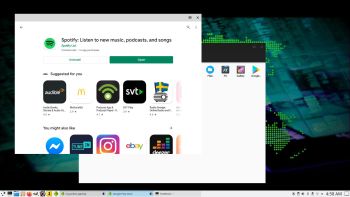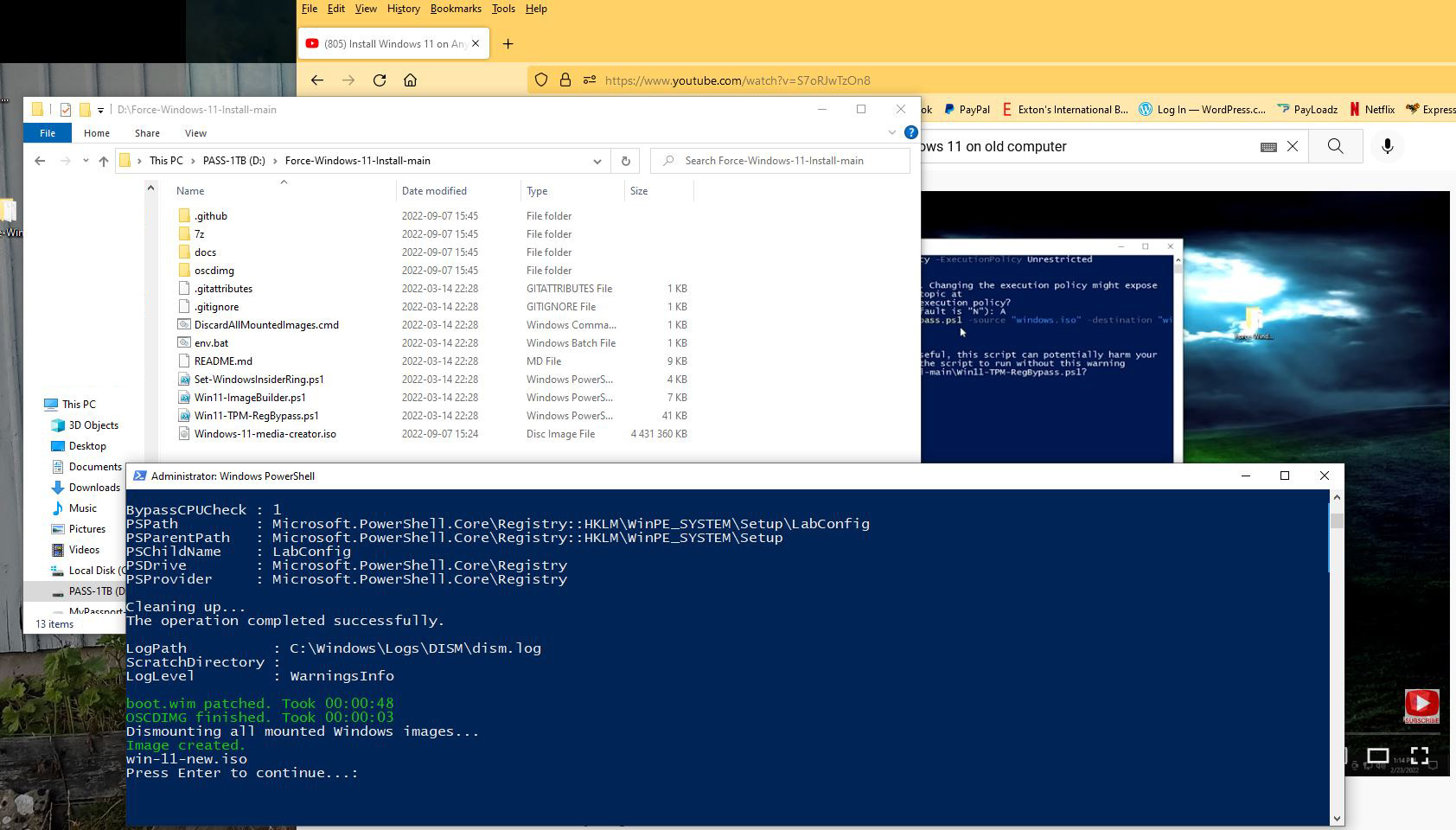NEWS 220929 about DebEX KDE Plasma – a Refracta Build
NEWS 220929 about DebEX KDE Plasma – a Refracta Build
I have made a new version of DebEX KDE Plasma Live DVD – efi. It replaces version 211023. It’s a pure Debian 11 system. (Stable). I.e.: There are no Ubuntu or Kubuntu elements involved. DebEX KDE Plasma uses the KDE Plasma Desktop 5.20.5 as Desktop environment. Kernel 6.0.0-rc6-exton is used. I have replaced Wicd with NetworkManager. It works better. I have replaced Google Chrome with Firefox-ESR/Iceweasel 102.3 (for Netflix). I’ve also added SMPlayer – an alternative to Vlc. (SMPlayer is a free media player for Windows and Linux with built-in codecs that can play virtually all video and audio formats. It doesn’t need any external codecs. Just install SMPlayer and you’ll be able to play all formats without the hassle to find and install codec packs). All other installed packages have also been updated to the latest version of 220929. Study the full package list.
MOST IMPORTANT CHANGES
A) I’ve installed the full KDE Plasma Desktop using the command sudo apt install task-kde-desktop. In order to save space I have removed LibreOffice with the command sudo apt remove libreoffice*
B) I have added Calamares 3.2.36.1 Installer Framework. Now you can choose language when the installation starts. When it’s ready everything will be in your chosen language! You can even use Calamares in VirtualBox and VMware – i.e. non-efi computers if you follow my INSTRUCTION for non-efi computers. Or don’t do that. Just start Calamares and choose to install Grub in MBR. It works very well!
NOTE: You can also use Refracta Installer. Preferably in VirtualBox/VMware. NOTE ALSO: When running DebEX KDE in VirtualBox you can do it in full screen since VirtualBox Guest Additions are pre-installed. Watch this screenshot.
THE REAL McCoy
DebEX is a pure Debian system. I.e. no traces of Ubuntu, Kubuntu etc. New releases of Ubuntu are always based on Debian. So is DebEX.
SCREENSHOTS
1. The ordinary user Desktop
2. Root’s Desktop
3. Running DebEX in full screen in VirtualBox
andex.exton.net – latest is AndEX 11 (with GAPPS), AndEX 10 (with GAPPS) and AndEX Pie 9.0 (also with GAPPS)!
and
about my Android 12, 11, 10, Pie, Oreo, Nougat, Marshmallow and Lollipop versions for Raspberry Pi 4 and 3/2 at
raspex.exton.se – latest is RaspAnd 12 (without GAPPS), RaspAnd 11 (with GAPPS) and RaspAnd Oreo 8.1 (also with GAPPS)!