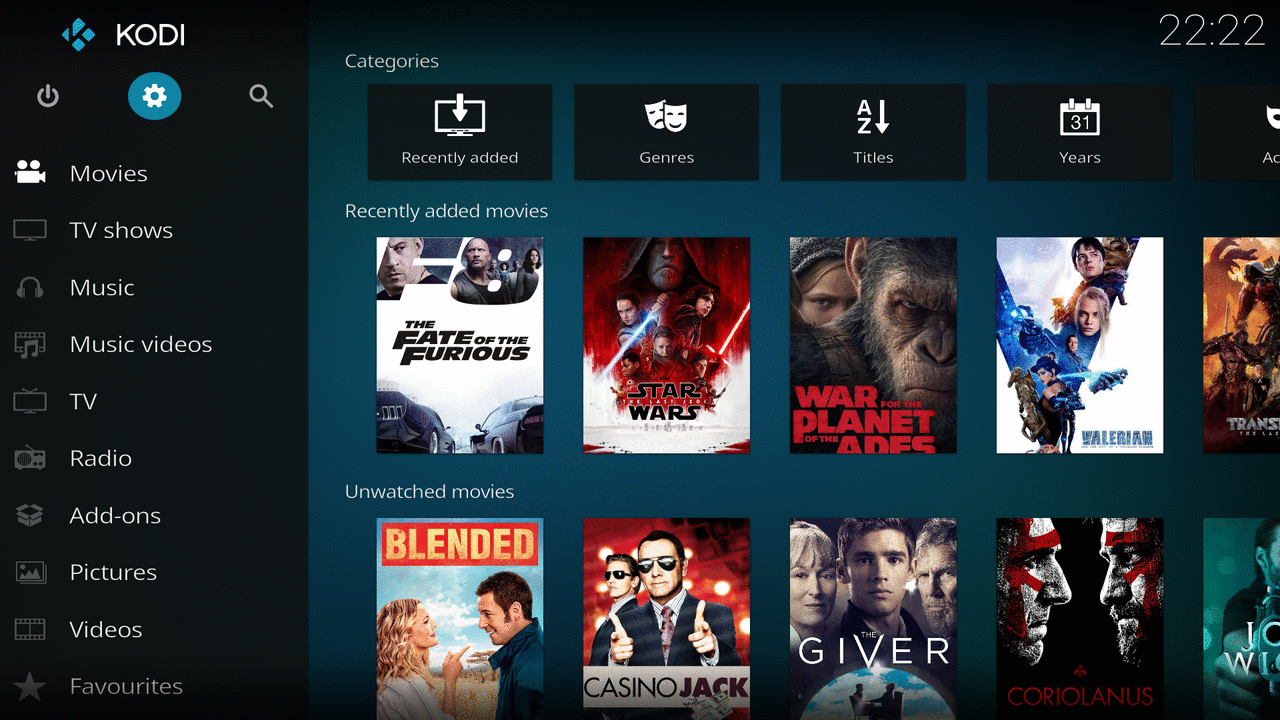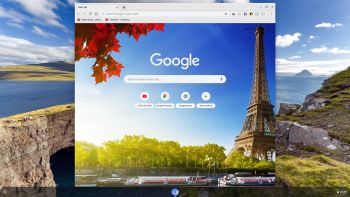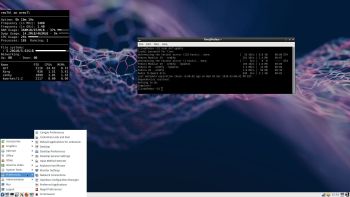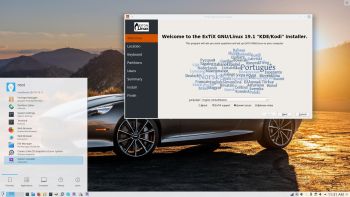 ExTiX 19.1 – Build 181228
ExTiX 19.1 – Build 181228
I have made a new version of ExTiX – The Ultimate Linux System. I call it ExTiX 19.1 KDE/Kodi Live DVD. (The previous KDE version was 18.6 from 180602). The best thing with ExTiX 19.1 is that while running the system live (from DVD/USB) or from hard drive you can use Refracta Tools (pre-installed) to create your own live installable Ubuntu system. So easy that a ten year child can do it! As an alternative to KDE you can run Kodi 18 Leia. Just start Kodi like any other program while logged in to the KDE Desktop as the ordinary user extix. I have enabled a few addons in Kodi. Most important the Netflix addon.
ABOUT
ExTiX 19.1 KDE DVD 64 bit is based on Debian 9 and Ubuntu 18.04.1 LTS. The original system includes the Desktop Environment Gnome. After removing Gnome I have installed KDE Frameworks 5.44.0 with KDE 4.17. KDE Frameworks are 60 addon libraries to Qt which provide a wide variety of commonly needed functionality in mature, peer reviewed and well tested libraries with friendly licensing terms.
The system language is ENGLISH.
Used KERNEL
My special kernel 4.20.0-exton.
What’s new in Linux kernel 4.20?
WHAT’S SO SPECIAL about ExTiX and especially the new version from 181228?
1. The ExTiX ISO’s are ISO-hybrids, which means that they can very easily be transferred (copied) to a USB pen drive. You can even run ExTiX from the USB stick and save all your system changes on the stick. I.e. you will enjoy persistence!
2. Another big improvement is that both ExTiX versions can run from RAM. Use Boot alternative 4 (load to RAM). When the system has booted up you can remove the disc (DVD) or USB stick. You’ll need at least 2 GB RAM to run ExTiX that way. Running from RAM means that the system will run faster than from DVD or USB stick. Everything will be superfast I would say!
3. ExTiX KDE is now more stable than ever. All packages have been upgraded to the latest version by 181228.
4. I’ve replaced kernel 4.15.0-23-exton with kernel 4.20.0-exton. Latest by 181228.
5. I have replaced Ubuntu’s installation program Ubiquity (live installer) with Calamares. You can also (still) use Refracta Installer. They work very well. I.e. a new user (your user) will be created during the installation process and you’ll get a chance to change root’s password. Just start any of the installers from the menu under System.
6. The best thing with ExTiX 19.1 is that while running the system live (from DVD/USB) or from hard drive you can use Refracta Tools (pre-installed) to create your own live installable Ubuntu system.
7. As an alternative to KDE you can run Kodi 18 Leia. Just start Kodi like any other program while logged in to the KDE Desktop as the ordinary user extix. I have enabled a few addons in Kodi. Most important the Netflix addon.
SCREENSHOTS
Screenshot 1 of ExTiX 19.1 Desktop – logged in as the ordinary user extix
Screenshot 2 of ExTiX 19.1 Desktop – logged in as root (superuser)
Screenshot 3 of ExTiX 19.1 – showing enabled addons in Kodi 18
Screenshot 4 of ExTiX 19.1 – Netflix running in Kodi 18