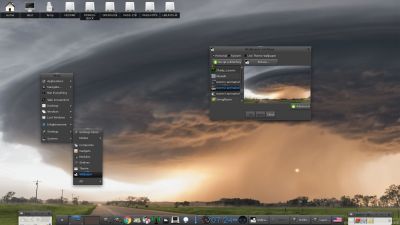MeX NEWS/CHANGES 160630
MeX NEWS/CHANGES 160630
Mex Linux is no longer based on Linux Mint. MeX build 160630 is based only on Debian 8.5 and Ubuntu 16.04. I have replaced the original kernel with “my” special kernel 4.6.0-7-exton. All packages in MeX Linux have been upgraded to the latest version by 160630. This version of MeX uses Cinnamon 3.0.5. Linux Mint 18 (to be released “later this week”) will also use Cinnamon 3.0.5 as Desktop environment.
Program content etc
To make it possible to run MeX from RAM I have kept down the number of installed packages. The MeX ISO file is of 960 MB. The ISO size has increased a bit because of me installing Google Chrome (to make it possible to watch Netflix movies). All packages have been updated to the latest available stable version as of June 30, 2016. See a complete list of all installed packages.
Screenshot 1 – Cinnamon 3.0.5 Desktop with Samba
Screenshot 2 – Cinnamon 3.0.5 Desktop with Synaptic running
Screenshot 3 – Cinnamon 3.0.5 Desktop with SMPlayer running
Screenshot 4 – Boot screen