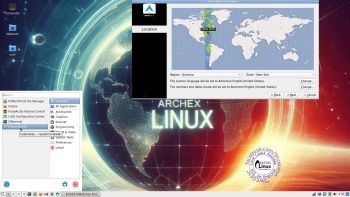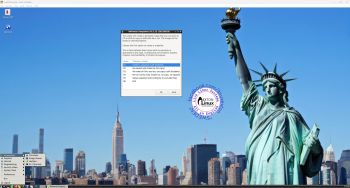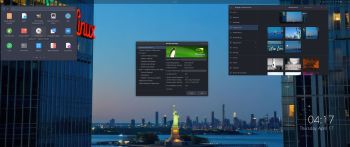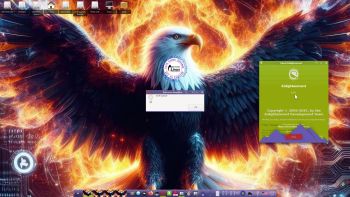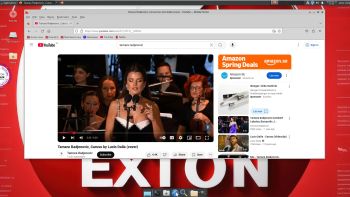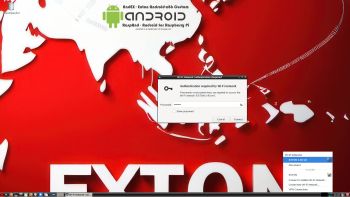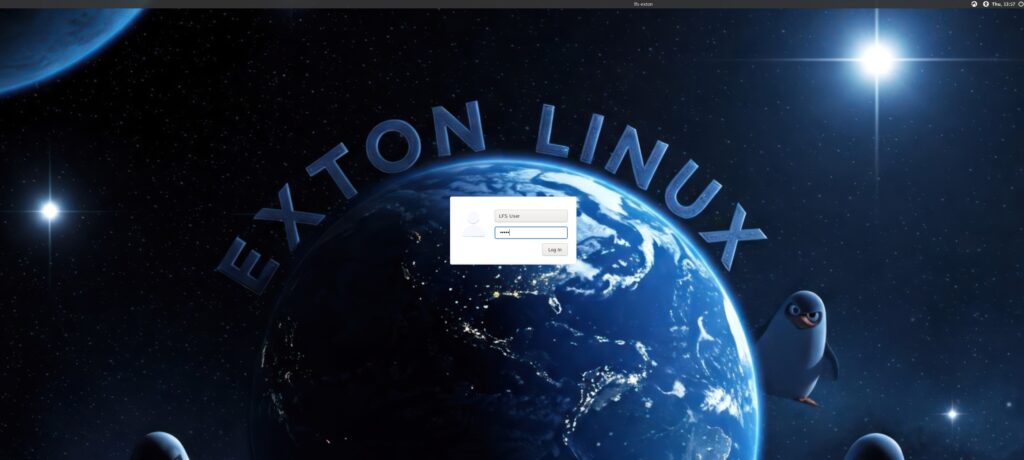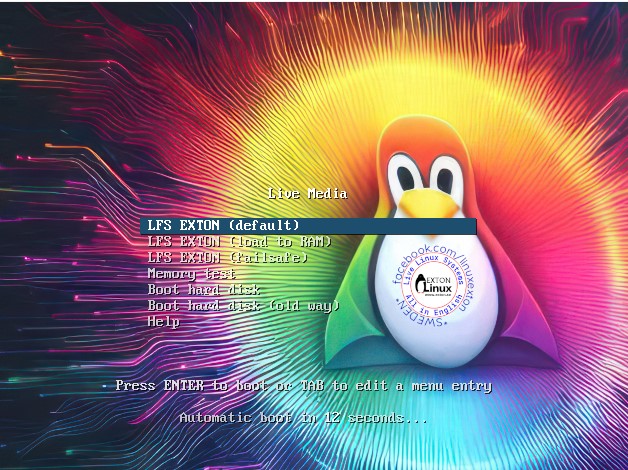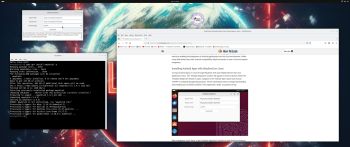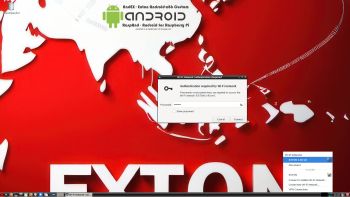 LFS EXTON Linux live DVD/USB is built using Linux From Scratch 10.1/11.2 and Beyond Linux From Scratch 10.1/11.2 (BLFS).
LFS EXTON Linux live DVD/USB is built using Linux From Scratch 10.1/11.2 and Beyond Linux From Scratch 10.1/11.2 (BLFS).
IMPORTANT NOTE 250315
I’ve decided to abandon the LFS EXTON project. Version 250315 and 221103 of LFS EXTON is based on Linux From Scratch 10.1/11.2. The newest version of Linux From Scratch is version 12.3. It is therefore not possible to upgrade LFS EXTON anymore. Not without a lot of struggle anyhow. And I don’t feel like starting from scratch (again). Too time consuming. Anyone is welcome to take over my project though. You can change everything to your liking and the create a new ISO using Refracta Snapshot, which is working very well in Build 250315. See below and download a HOWTO about how to use Refracta Snapshot. You’ll find the just mentioned instruction also in /root in Build 250315.
ABOUT Refracta Snapshot in Build 250315
Refracta Snapshot shall be started in LXTerminal with /usr/bin/refractasnapshot
The config file is /etc/refractasnapshot.conf. There you can change where you want your ISO after the remaster process is ready. You can for example change from /home/snapshot to /mnt/sda3/snapshot and /home/work to /mnt/sda3/work. That can be useful if you want to use Refracta Snapshot while running LFS EXTON live from a USB stick. Now follow the instruction below.
A) Open a terminal as root and run /usr/bin/refractasnapshot – screenshot…
Choose a task.
1. Create a snapshot (uefi disabled)
2. Re-squash and make iso (no-copy)
3. Re-make efi files and iso (no-copy, no-squash)
4. Re-run xorriso only. (make iso, no-copy, no-squash)
5. Help
6. Exit
Choose alternative 1.
B) In /home/work/myfs the whole system will be created
C) For some unknown reason the command mksquashfs in the script /usr/bin/refractasnapshot won’t work.
D) cd /home/work – then run the command:
mksquashfs myfs/ iso/live/filesystem.squashfs -noappend – screenshot…
E) Then run again the command /usr/bin/refractasnapshot – choose alternative 4 for creation of the ISO file – screenshot…
It also shows how you can transfer your ISO file to your Windows computer in your Network using Samba. See below about Samba.
Everything will be alright. You’ll find your new ISO file in /home/snapshot (if you haven’t changed that). The whole thing is so simple that a 10 year old child can do it!
OLD AND NEW NEWS 221103/250315
A new version of LFS EXTON is ready! The first version is from 210706. Most important news re. the new version:
1. LFS EXTON Build 250315/221103 runs on ALL computers. I. e. new and old ones. UEFI or non-UEFI computers. (Build 210706 was not compatible with some newer computers).
2. Build 250315/221103 uses the latest (by 221103) kernel 6.0.6, released 221029.
The kernel is named 6.0.6-amd64-exton-rt14.
3. I have upgraded some essential packages. Most important Firefox.
NOTE: Firefox will always be upgraded automatically to the latest version.
4. I have installed two new packages: Gnu Emacs (“At its core is an interpreter for Emacs Lisp, a dialect of the Lisp programming language with extensions to support text editing”) and MPlayer (a movie player).
NOTE about MPlayer: To be able to play videos (and not just hear sound) you’ll have to install AAlib. Very easy to install. Just follow the instructions. NOTE: Already done in Build 250315.
5. You can download the kernel-sources for LFS EXTON from SourceForge.net – linux-source-6.0.zip. Can be used if you want to install (for example) NVIDIA Graphics Drivers. Unpack and place the sources in /usr/src.
ABOUT Refracta Installer
I finally made Refracta Installer to work in LFS EXTON! Now you can install LFS EXTON to hard drive like any other Linux distribution. Just start Refracta Installer from the menu and follow the instructions. Watch this screenshot.
NOTE: You should create the install partition in advance. Use GParted for that.
LXDE and LightDM
LFS EXTON uses LXDE as Desktop environment. LXDE is designed to be user friendly and slim, while keeping the resource usage low. LFS EXTON has all the tools needed for you to go on and install other Desktop environments or whatever you like (after a hard drive installation of LFS EXTON).
Build your own Linux system
You can also just use LFS EXTON Live DVD/USB as build environment when building your own Linux system from scratch.
Install LFS EXTON to a USB stick
Install the ISO file to a USB stick with Rufus in Windows. It will look like this.

LOGIN to LXDE
Login as root with password root$$ or as the ordinary user lfs with password linux$$. In Build 250315 the passwords are root respectively linux. While logged in as lfs you can use Sudo to become root. Example commands: sudo su and sudo pcmanfm. LightDM‘s login screen will look like this in Build 250315.
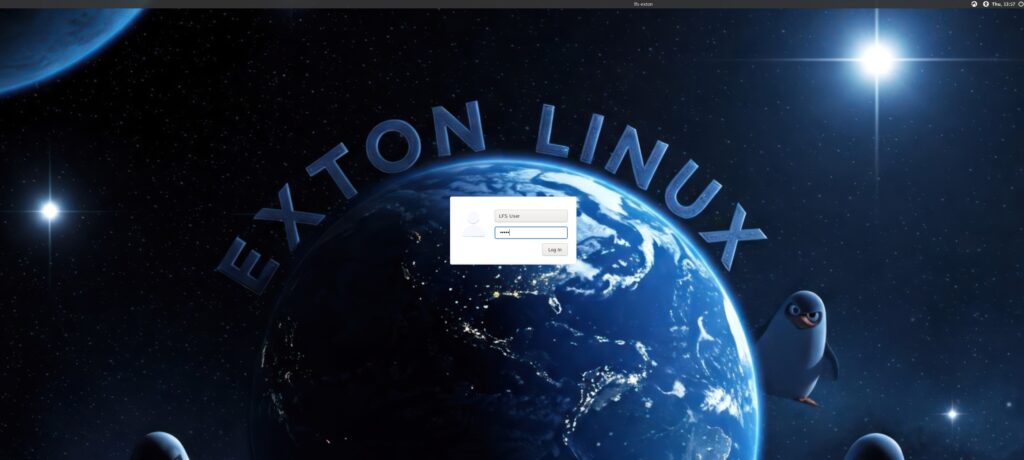
Install to hard drive using Refracta Installer
1. Start Refracta Installer from the menu and follow the program instructions. Watch this screenshot.
2. Install options – screenshot.
3. Ready to install – screenshot.
4. When asked to chroot and install Grub – screenshot.
5. Keep current user (lfs) and root passwords – screenshot.
6. When the installation is complete you will see this – screenshot.
7. Notice the disk space used after installation to hard drive – screenshot.
8. For user lfs to be able to use Sudo after a hard drive installation you’ll have to edit /etc/sudoers as root with Nano or Mousepad. Add this line to the end:
lfs ALL=(ALL) NOPASSWD:ALL – screenshot.
NOTE: If you already use Grub as boot loader you shall refrain from installing Grub when installing LFS EXTON to hard drive. Just add the boot lines below to /boot/grub/grub.cfg on the partition where you have Grub installed. You shall (of course) never mess with your current EFI Grub installation. LFS EXTON can run on EFI computers, but you can’t make an EFI Grub installation using LFS EXTON.
NOTE: You can install LFS EXTON on any normal computer. If you want to do that you should at first read my instruction How To dual boot, triple boot or multi boot Linux with Windows in a simple way and be happy. The Grub boot lines for LFS EXTON in /boot/grub/grub.cfg can look like this:
#################################################
menuentry ‘LFS EXTON 250315 (/dev/sda6)’ –class lfs –class gnu-linux –class gnu –class os $menuentry_id_option ‘gnulinux-simple-191fccec-4ecc-48b2-879d-504f9a2ad365’ {
recordfail
load_video
insmod gzio
if [ x$grub_platform = xxen ]; then insmod xzio; insmod lzopio; fi
insmod part_gpt
insmod ext2
if [ x$feature_platform_search_hint = xy ]; then
search –no-floppy –fs-uuid –set=root 191fccec-4ecc-48b2-879d-504f9a2ad365
else
search –no-floppy –fs-uuid –set=root 191fccec-4ecc-48b2-879d-504f9a2ad365
fi
linux /boot/vmlinuz-6.0.3-amd64-exton-rt14 root=/dev/sda6 ro
initrd /boot/initrd.img-6.0.3-amd64-exton-rt14
}
###############################################
NOTE1: On some laptops you may have to add
acpi_backlight=vendor acpi_rev_override=1 to the kernel boot line.
Do that if your screen is too dark.
NOTE2: You can also do that when running LFS EXTON live from a USB stick. Replace boot/grub/grub.cfg with this file.
Kernel
LFS EXTON uses my “special” kernel 6.0.3-amd64-exton-rt14. You can of course compile you own LFS kernel if you want.
“Normal” use of the system
You can also use LFS EXTON as any other “normal” Linux system. You can for example run Netflix in Firefox.
Running in VirtualBox/VMware
For some unknown reason LFS EXTON Build 221103 doesn’t work so well in VirtualBox. You can, however, run it in VirtualBox if you add nomodeset to the boot line when booting up LFS from the ISO file in VirtualBox. Just press TAB before the boot process starts. You can, however, run LFS EXTON without any problems in QEMU in Linux and in VMware in Windows. Watch this screenshot (running in QEMU in Linux) and this screenshot (running in VMware in Windows 11). I even managed to install LFS EXTON in VirtualBox in Linux. Not easy, but it can be done. With the help of the provided kernel sources (SourceForge.net – linux-source-6.0.zip) I also could install VirtualBox Guest Additions so that LFS EXTON can run in full screen. Watch this screenshot…
NOTE: Build 250315 works very well in VirtualBox and you can run it in full screen. Watch this screenshot…
Error during the boot process
During the boot process you will see a error message about ssh. Just press ENTER and the boot process will continue. After a hard drive installation you can get rid of the error message by running the following commands as root.
1. cd /etc/ssh
2. ssh-keygen -A
3. /etc/init.d/sshd start
Watch this screenshot…
Sound in LFS EXTON
You will only have sound when logged in to LXDE as the normal user lfs. Use Pavucontrol (PulseAudio Volume Control).
Using Samba
You can connect to your Windows computers in your Network using Samba. Example command: smbclient //192.168.0.38/LINUX -U arne
NOTE: LINUX is my shared folder on my Windows computer.
arne is my username.
192.168.0.38 is the IP address for my Windows computer.
Use the put and get commands.
Using WiFi
It is very simple. Just click on the Network (Network Manager) icon in the menu to the right. Give your password and connect! Watch this screenshot…
How to mount NTFS partitions read and write
Just run two commands as root (example)
1. mkdir /dev/sdd1
2. ntfs-3g /dev/sdd1 /mnt/sdd1
Run it fast!
The system is quite fast and responsive. You can run LFS EXTON live super fast from RAM. When the boot process is ready you can eject the DVD or USB stick – screenshot. Use Boot alternative 2 or Advanced options… >> load to RAM. Watch the live boot screen below.)
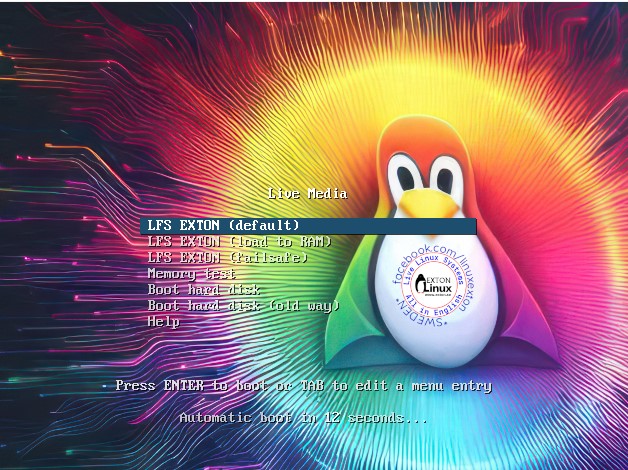
DOWNLOAD
LFS EXTON 64bit version 250315 can be downloaded from SourceForge.net – Fast, secure and free downloads from the largest Open Source applications and software directory.
md5sum for the LFS EXTON ISO – lfs-exton-64bit-lxde-2350mb-250315.iso
IMPORTANT NOTE 250315
I’ve decided to abandon the LFS EXTON project. Version 250315 and 221103 of LFS EXTON is based on Linux From Scratch 10.1/11.2. The newest version of Linux From Scratch is version 12.3. It is therefore not possible to upgrade LFS EXTON anymore. Not without a lot of struggle anyhow. And I don’t feel like starting from scratch (again). Too time consuming. Anyone is welcome to take over my project though. You can change everything to your liking and the create a new ISO using Refracta Snapshot, which is working very well in Build 250315. See above and download a HOWTO about Refracta Snapshot. You’ll find the just mentioned instruction also in /root in Build 250315.
/exton

Read about my Android-x86 Systems – 11, 10, Pie, Oreo, Nougat, Marshmallow, Lollipop and KitKat at andex.exton.net – latest is AndEX 11 (with GAPPS), AndEX 10 (with GAPPS) and AndEX Pie 9.0 (also with GAPPS)!
and
about my Android 15, 14, 13, 12, 11, 10, Pie, Oreo, Nougat, Marshmallow and Lollipop versions for Raspberry Pi 5, Pi 4 and Pi 3/2 at raspex.exton.se – latest is RaspAnd 15 (with GAPPS), RaspAnd 14 (also with GAPPS), 13 and 12 (without GAPPS), RaspAnd 11 (with GAPPS) and RaspAnd Oreo 8.1 (also with GAPPS)! 
Follow me on Facebook…
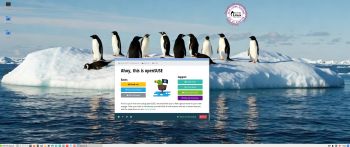 EXTON OpSuS Tumbleweed is based on openSUSE Tumbleweed, which is a rolling distribution. I.e. no need for new installations. Just run the command sudo zypper dup and you will always get the latest stable packages/kernels. The ISO file is of 3070 MB. The LXQt version will thus run very fast from a DVD or a USB stick. Even in VirtualBox/VMware directly from the ISO file.
EXTON OpSuS Tumbleweed is based on openSUSE Tumbleweed, which is a rolling distribution. I.e. no need for new installations. Just run the command sudo zypper dup and you will always get the latest stable packages/kernels. The ISO file is of 3070 MB. The LXQt version will thus run very fast from a DVD or a USB stick. Even in VirtualBox/VMware directly from the ISO file.